

Arcserve RHA enables you to apply the values you set for one scenario to multiple scenarios at once. Instead of separately configuring the properties of each scenario, you can propagate the value of one scenario to as many scenarios as you want. A good example would be to use this option to simultaneously change the e-mail notification address for multiple scenarios. You can propagate the values of scenarios, Master hosts and Replica hosts.
Note: The scenarios must be stopped to apply property changes.
To propagate values of properties
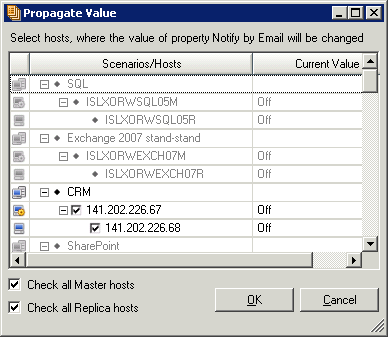
All scenarios in your Manager appear in the dialog, while the scenario whose property value you want to propagate is marked in red. The property and the value you can propagate are displayed above the Scenarios table, and in the Current Value column.
Note: To exclude scenarios or hosts from the value propagation, clear their check boxes, and then click OK.
 button on the Standard toolbar to save and apply your changes to all scenarios.
button on the Standard toolbar to save and apply your changes to all scenarios.
|
Copyright © 2015 Arcserve.
All rights reserved.
|
|