

Replication includes the following properties:
Arcserve RHA supports the following replication modes:
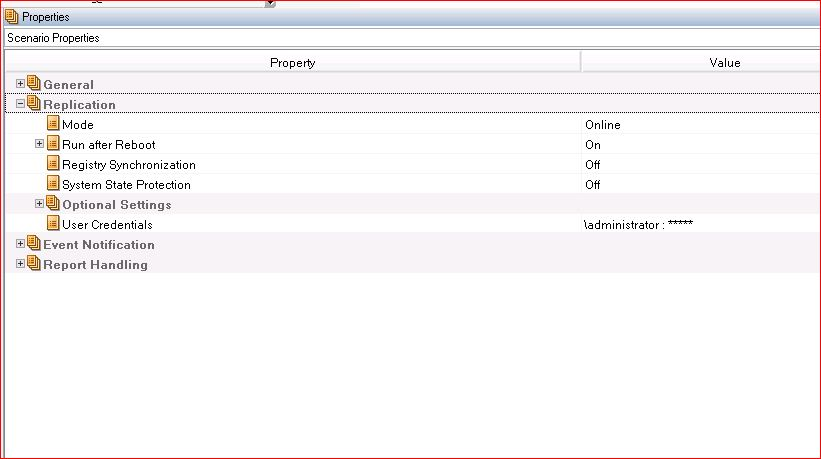
The Online replication mode activates real-time replication. Changes are replicated continuously, in real-time, using the XOMF driver.
The Online mode replicates all changes of files, even if files that are always open (as is the case of most database and mail servers). This mode maintains the order of file system operations. In this mode, the Engine records all I/O operations related to the root directories in journal files. The journal files are then sent to the Replicas where the operations that were recorded in the journal are replayed on the replicated files.
Scheduled replication mode is really nothing more than an automatically performed synchronization. The synchronization can be initiated either by a manual activation, or according to a pre-defined schedule, say every few hours or once a day. This replication mode does not differ in principle from a synchronization performed as part of initializing replication. Although there is no online replication in this mode, online changes made during synchronization are replicated.
When the Scheduling option is selected, two options are enabled:
Synchronization is activated by a user running synchronization from the Manager, or PowerShell.
In the Weekly Activity setting of the Scheduled mode, servers are synchronized at a scheduled, fixed time. When you select this option, you need to set the schedule for the recurring synchronization.
For a detailed description of synchronization scheduling, refer to Schedule Synchronization.
File changes are not replicated continuously, but periodically aggregated. Aggregated changes are then propagated to the Replica on a scheduled basis. In Scenario Properties, under Replication, expand Mode and set the Schedule and Schedule Setting properties.
You may experience delays when applying replication data depending on the data size and number of files to apply, because the process assures data consistency. You can set the parameter, KeepUndoForPeriodic, to false to halt generation of the undo file and speed up the application of aggregated changes, but should not do so for database scenarios. This parameter is in the ws_rep.cfg file.
If the Master is rebooted, Arcserve RHA automatically re-synchronizes the Master and the Replica after the reboot.
Synchronization ensures that a set of folders and files on a Replica server involved in a scenario is identical to the set on the Master.
Compares files on the Master and Replica servers, and whenever they are different, copies the entire missing or modified files from Master to Replica.
In order to synchronize your data for the first time, you need to choose the File Synchronization mode for each scenario. In subsequent cases, this synchronization type is best suited for File Server (a large number of small and medium sized files), preferably with the checked Ignore Files of Same Size/Time option. This may significantly decrease synchronization time.
Performs a block-by-block comparison of the Master and Replica files, and copies over only those blocks that are different. When differences exist between files, instead of requiring the transfer of the entire file, the block synchronization transfers only changes.
Block synchronization is the method appropriate for database applications, such as MS Exchange, Oracle or SQL Server. You should use this method while clearing the Ignore Files of Same Size/Time option (unless database files are closed on the Master server).
Skips comparison of files with the same path, name, size and modification time. This assumes that the files are identical.
Select this option when you are absolutely sure that files of this type are indeed identical. This option is best suited for File Server scenarios. It is not appropriate for database files for such applications as Exchange, SQL, or Oracle, since these databases modify files (leaving them open) without changing file modification time. You can use this option in database scenarios only when synchronized databases are un-mounted and files are closed on the Master server.
This option can reduce the overall synchronization time dramatically, but you must remember that this comes at the expense of content verification.
When set to On, this option enables you to synchronize the Master and the Replica registry keys on a scheduled basis.
For a detailed description of registry synchronization, refer to Synchronize Registry Keys.
When set to On, this option enables you to save snapshots of the system and boot files of the Master on the Replica. To activate this option, you need to set the System State Protection schedule, and to define which Replica host will store the snapshots. For a detailed description, refer to Protecting Your System State.
(For Windows only) Replicates compress attribute of files or directories during synchronization and replication.
Replicates ACLs for files and directories during synchronization and replication.
Retain Local Account Names (On) (For Windows only)
RHA engine retains the local name in the Replica machine. Before you run the scenario, manually create the same local users or groups in both Master and Replica. Use this property for workgroup environments.
If a directory has been set to allow sharing, then setting this Share option to On duplicates the property in the replicated directory. This occurs only during synchronization and on Windows OS.
If the master and replica files are identical, then do not change the archive attribute on replica during synchronization.
An uncommon critical error on the Master can stop the replication continuance. In this case, setting this option to On prevents automatic re-synchronization. When this option is Off, re-synchronization starts automatically upon an error occurrence.
For scenarios configured with multiple Replica servers, this property lets you choose to stop only the affected Replica or the entire scenario when a spool or disk on any Replica is full. Set this property to Off to stop only the affected Replica and On to stop the entire scenario.
This property lets you more effectively use bandwidth in a high latency (WAN) environment. You can use the GUI or the ws_rep.cfg file to set this property to a value between 1 and 10. The default value uses a single stream, but is over-ridden by any value set in the ws_rep.cfg file. Any other value set in the GUI overrides the ws_rep.cfg setting.
The property opens a number of streams to send and receive data equal to the value you specify, and can be used with Bandwidth Scheduling.
Important! In LAN environments, you should use one stream.
Lets you enter the user credentials to access the host folder. If the user has no permission to access the root directory, then scenario will not run.
|
Copyright © 2015 Arcserve.
All rights reserved.
|
|