

Arcserve RHA can generate reports on the replication and synchronization processes. These reports can be stored on your desired location, opened for view from the Report Center, sent by email to a specified address, or they can trigger script execution.
The default storage directory of the generated reports is: [ProgramFilesFolder]\CA\ArcserveRHA\Manager\reports
To view reports
Note: Though an Exchange report is shown for illustrative purposes, the steps and screens are similar regardless of the type of scenario.
The Report Center opens in a new window.
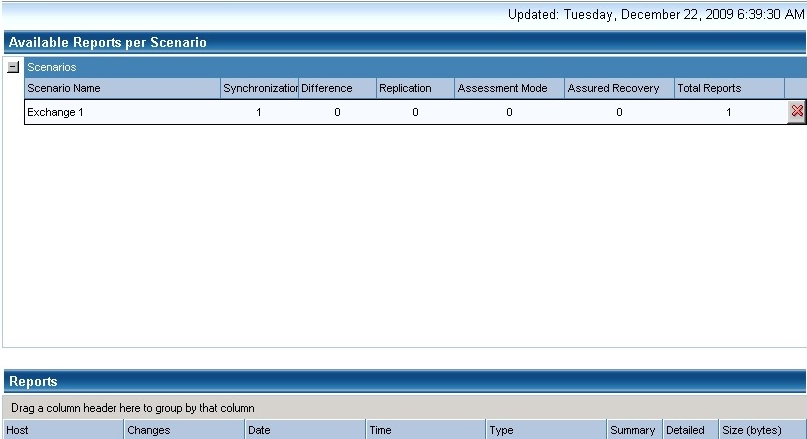
The Report Center consists of two tables:
Note: Depending on your settings, for Synchronization and Replication reports a Detailed report can be generated in addition to the Summary report. Both reports represent the same process, but the Detailed report also provides a list of the files that participated in the process.
The report you selected appears in a new window.
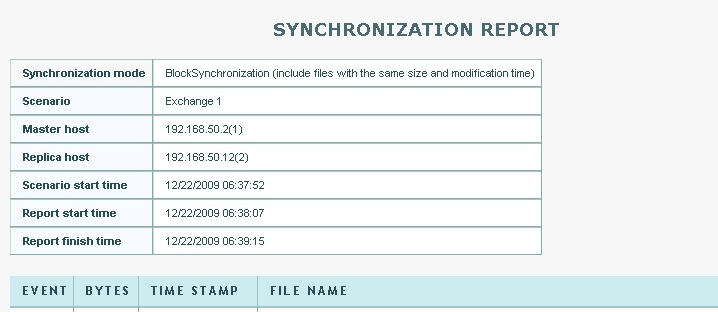
|
Copyright © 2015 Arcserve.
All rights reserved.
|
|