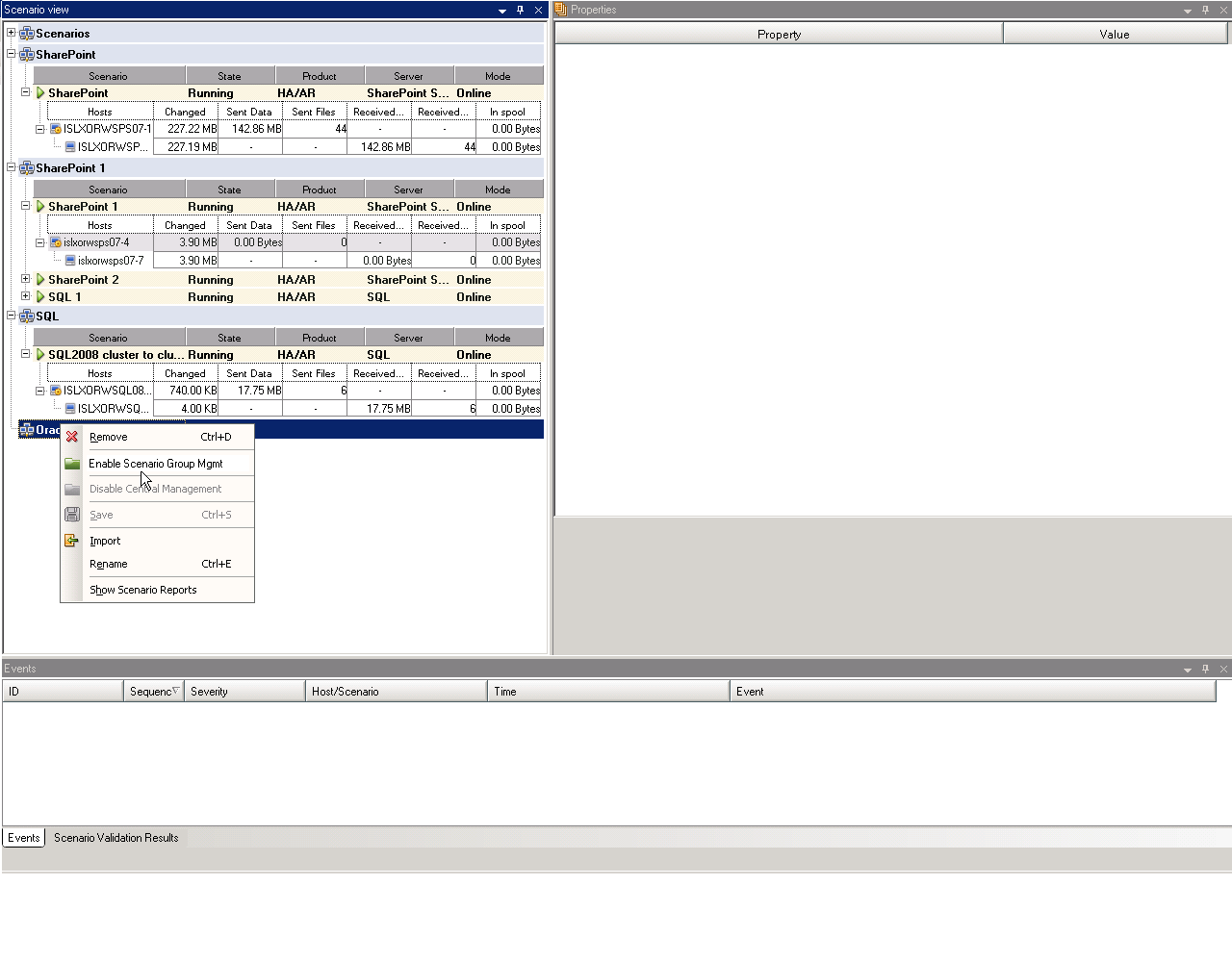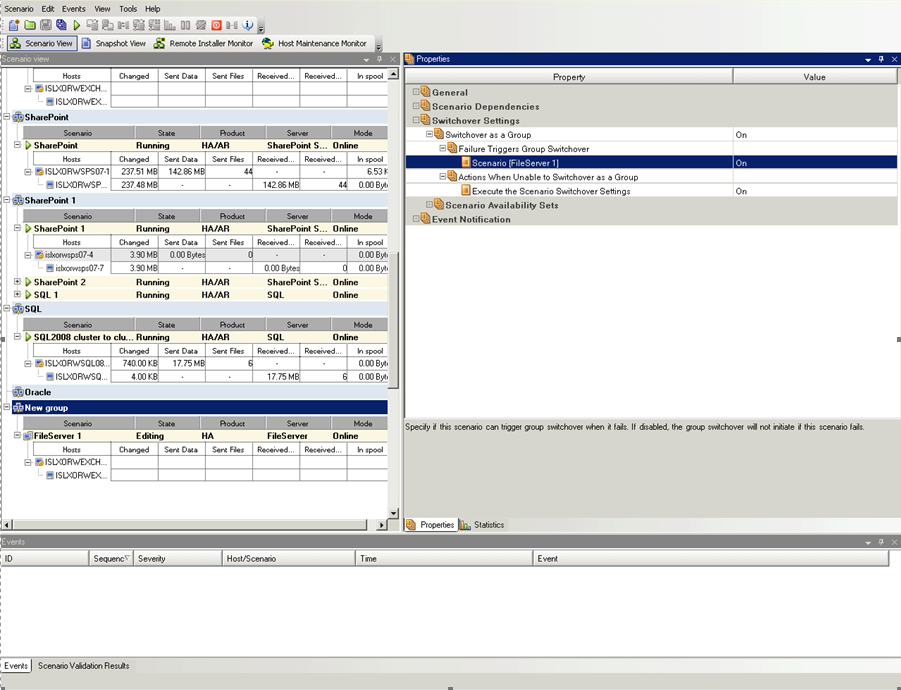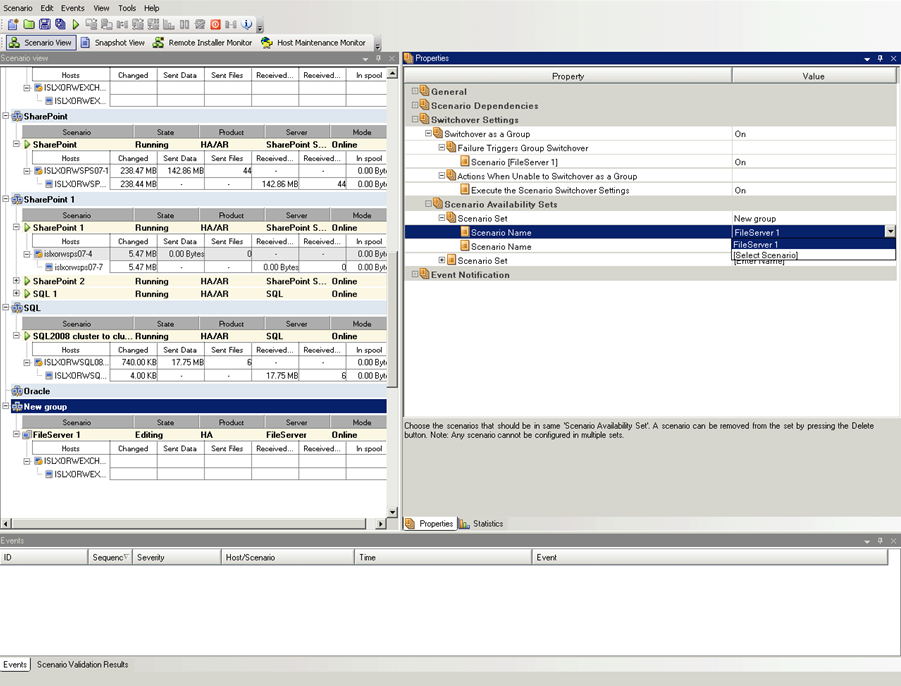Creating and Using Scenarios › Use Scenario Groups › Enable Scenario Group Management
Enable Scenario Group Management
Scenario Group Management lets you manage related HA scenarios as a single entity. Switchover can be configured so that when one server fails, all servers in the scenario group switch over at once, alleviating the data split issue. Scenario Group Management applies only to high availability scenarios.
Note: For SharePoint Server Farm scenarios, group creation and central scenario management are automatically enabled during scenario creation. For more information, see the SharePoint Server Operation Guide. For all other distributed environments, you must manually create the required scenarios, assign each to the same group, and enable group management.
To enable Scenario Group Management
- From the Manager, right-click the name of the scenario group you wish to manage centrally.
- From the short-cut menu, click Enable Scenario Group Management.
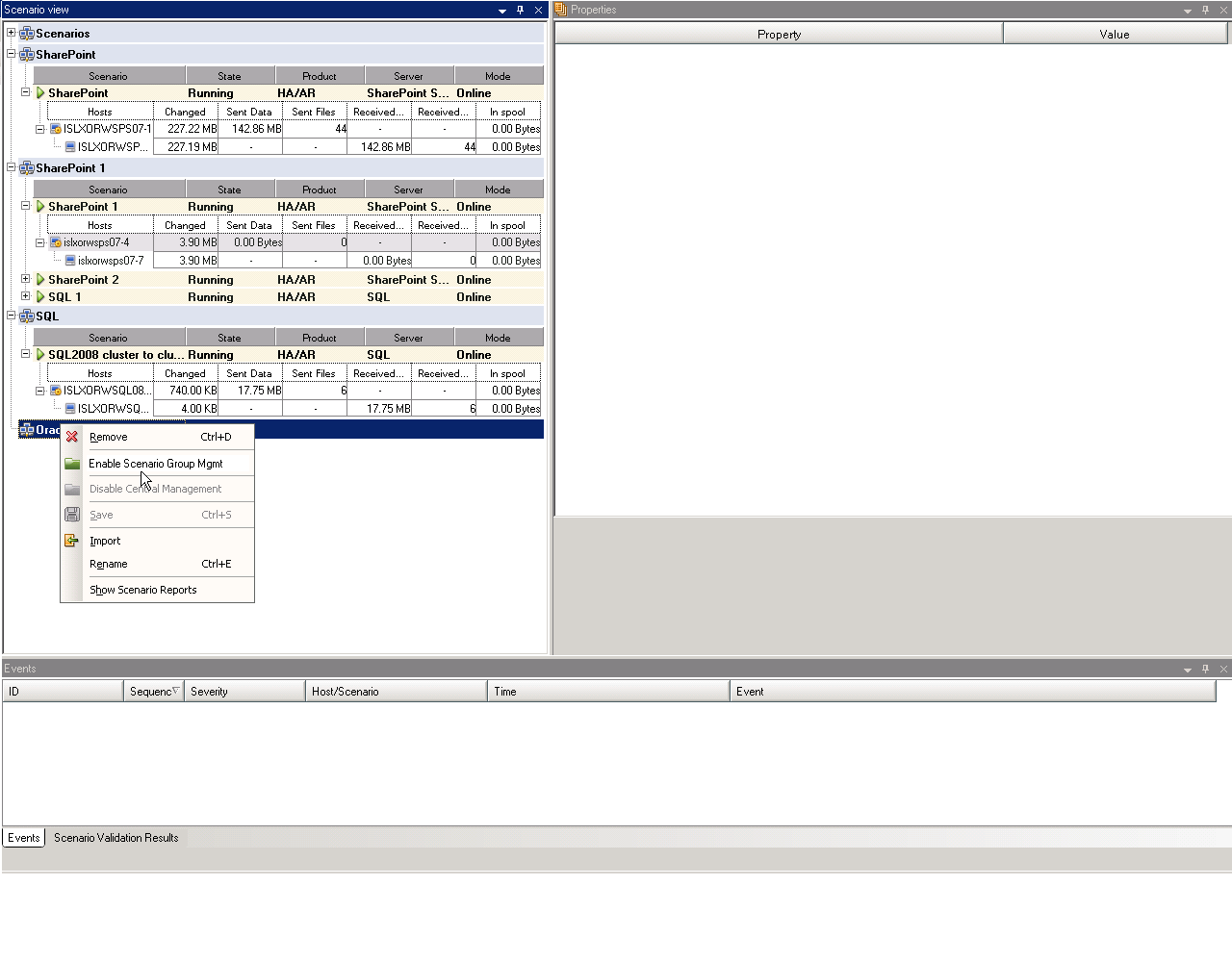
A confirmation message appears. Click OK to continue.
- Click the Properties tab and expand the Switchover Settings properties group.
- If you want to switch over the whole group as a single entity, set the Switchover as a Group property to On.
- Expand the Failure Triggers Group Switchover property and set the value to On for each scenario in the group that should trigger switchover when it fails.
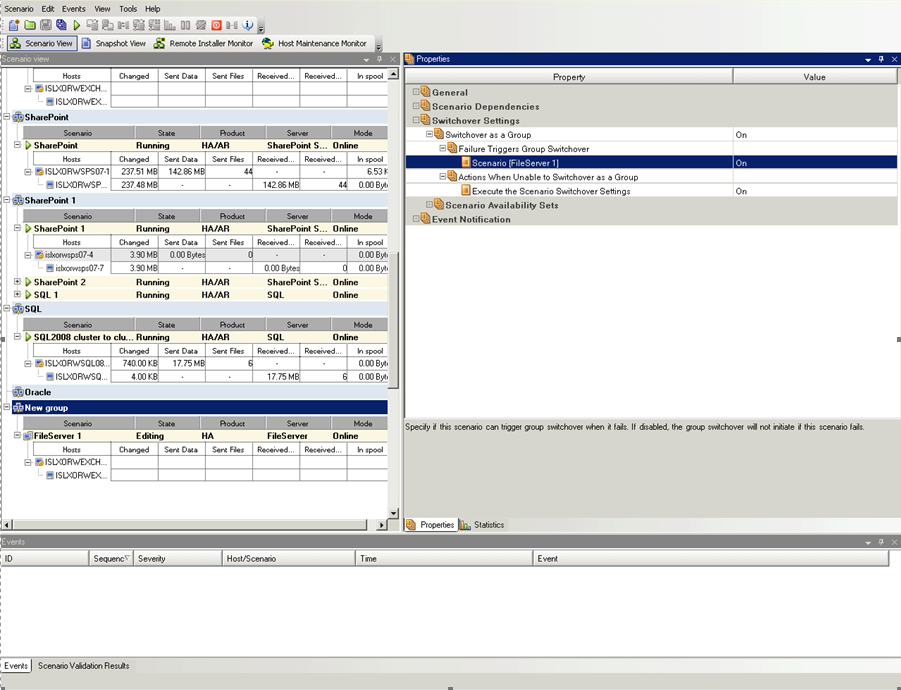
- Expand the Scenario Availability Sets property. If all servers listed in this property fail, the entire group switches over. Add the names of the scenario group that you wish to monitor and then select the scenarios in that group that will trigger group switchover.
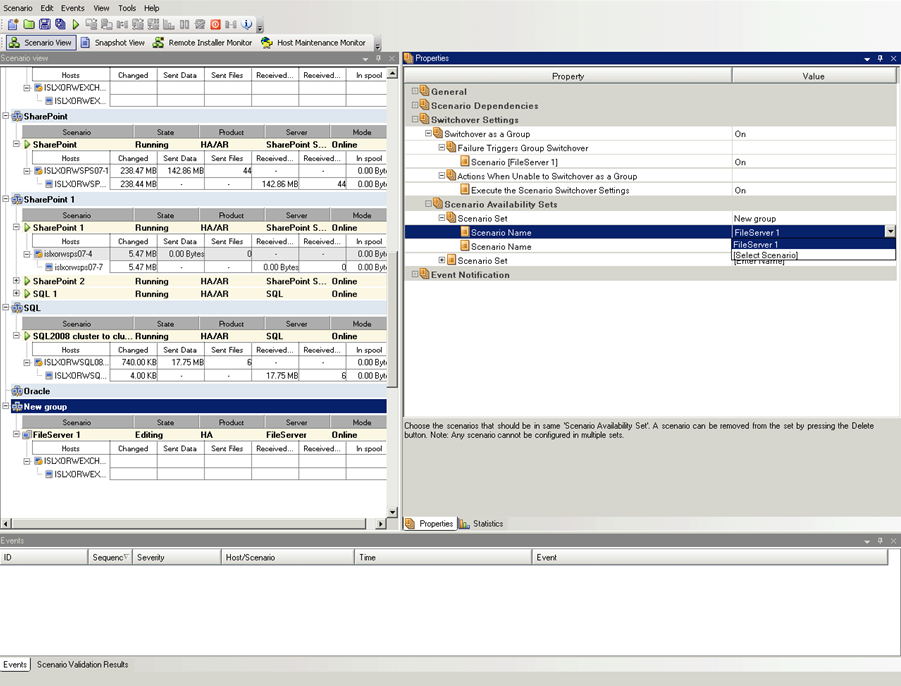
Copyright © 2015 Arcserve.
All rights reserved.
 
|
|