

Before you install Arcserve RHA for Microsoft Failover Cluster, verify that your environment meets the following minimum requirements for Microsoft Failover Cluster.
Now you can launch the Install Shield wizard.
If you are installing Arcserve RHA on Microsoft Windows Server 2012, consider the following points:
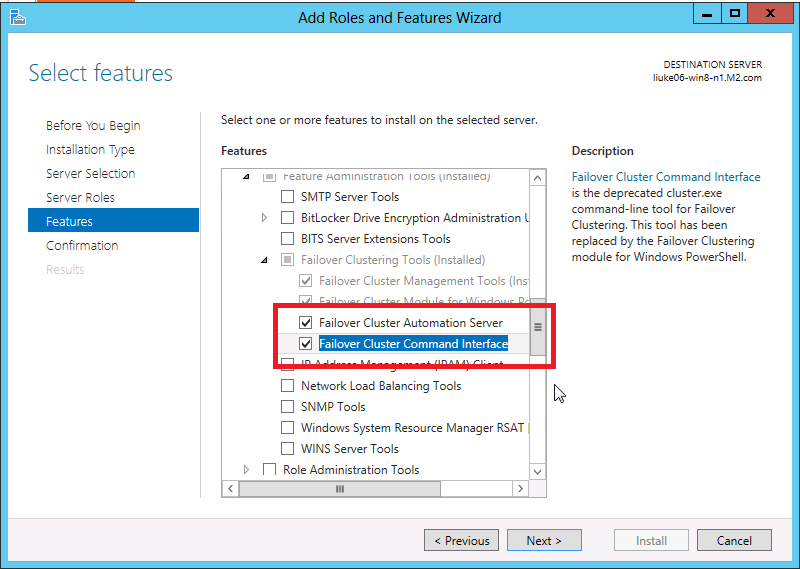
On each node in your cluster environment, run the Arcserve RHA MSFC plug-in called CAARCserveRHAforMSFC.exe or CAARCserveRHAforMSFC64.exe (64-bit version) to launch the InstallShield wizard, which guides you through the process of installing the Arcserve RHA Disk Resource for Microsoft Failover Cluster and the Arcserve RHA Disk Cluster Manager MMC Snap-in.
Complete the wizard screens to install the Arcserve RHA for Microsoft Failover Cluster. You may choose Complete or Custom Setup.
Note: After installation, you should restart the Arcserve RHA Engine before you create a disk resource. Microsoft .NET Framework 3.5 is required. If the software does not detect it, you are prompted to install it and then retry installation.
During installation, the required processes are added to the Windows Firewall as exceptions. If you are using another firewall product or have manually configured one, you must remember to add the Arcserve RHA for Microsoft Failover Cluster processes as exceptions to ensure proper communication between MMC and the Arcserve RHA Engine.
|
Copyright © 2015 Arcserve.
All rights reserved.
|
|