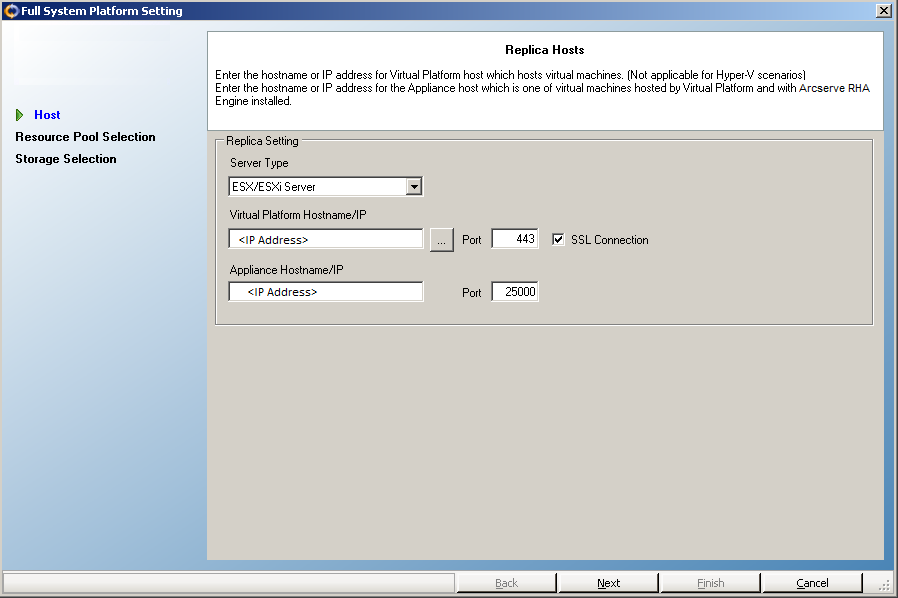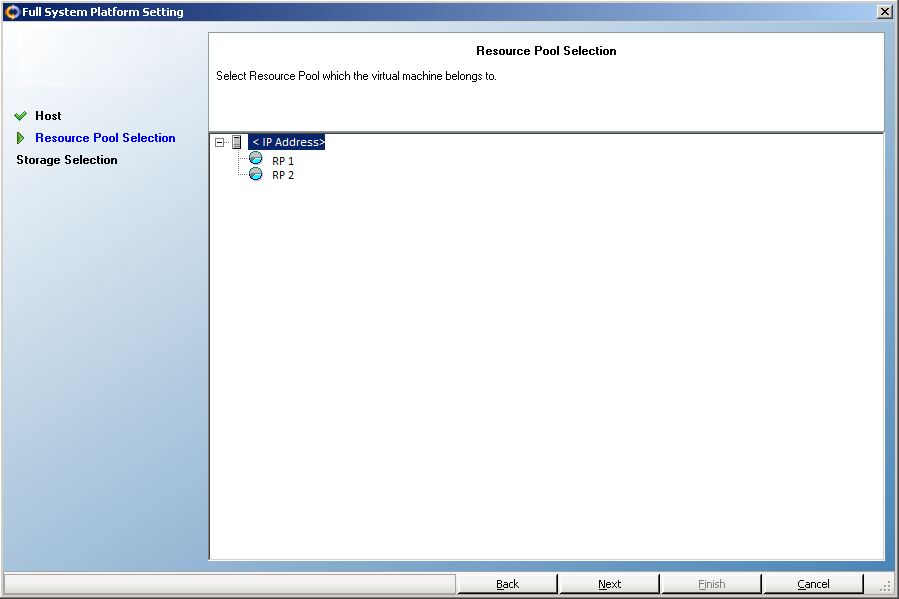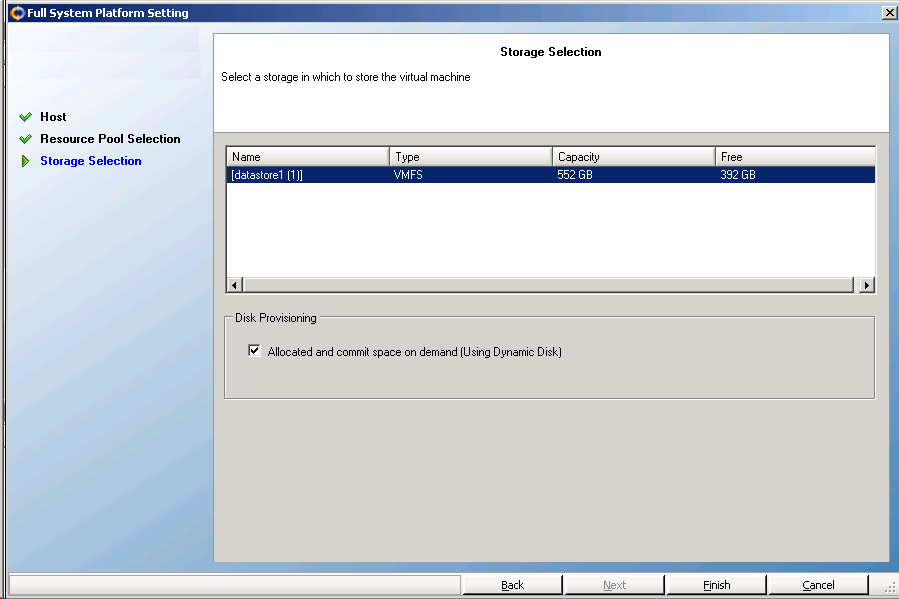Perform Scenario Management Tasks › Create a New Scenario › Creating a Full System Scenario Using the Template with Predefined Replica Details › Modify the Template to add Replica Details
Modify the Template to add Replica Details
After you create the template, you modify the template to add the replica details in the template. You can use this template to create scenarios with predefined replica details.
Follow these steps:
- Open the Scenario view from the RHA Manager.
- Select the Replica node from the template.
The Replica Properties panel opens on the right.
- Expand Virtual Machine and click Virtual Platform Setting.
The Full System Platform Setting wizard opens.
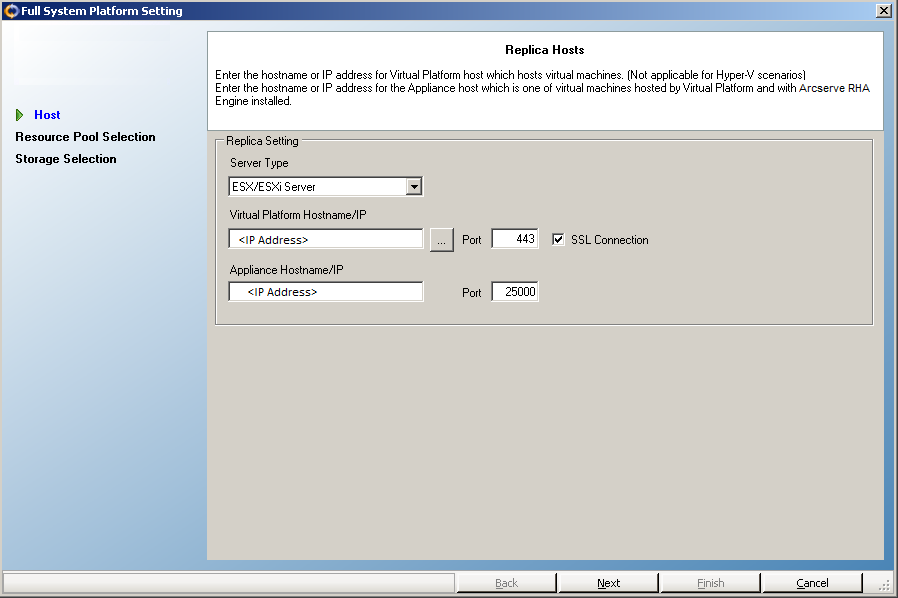
- Select the server type, enter the virtual platform and appliance host details.
The Resource Pool Selection screen opens.
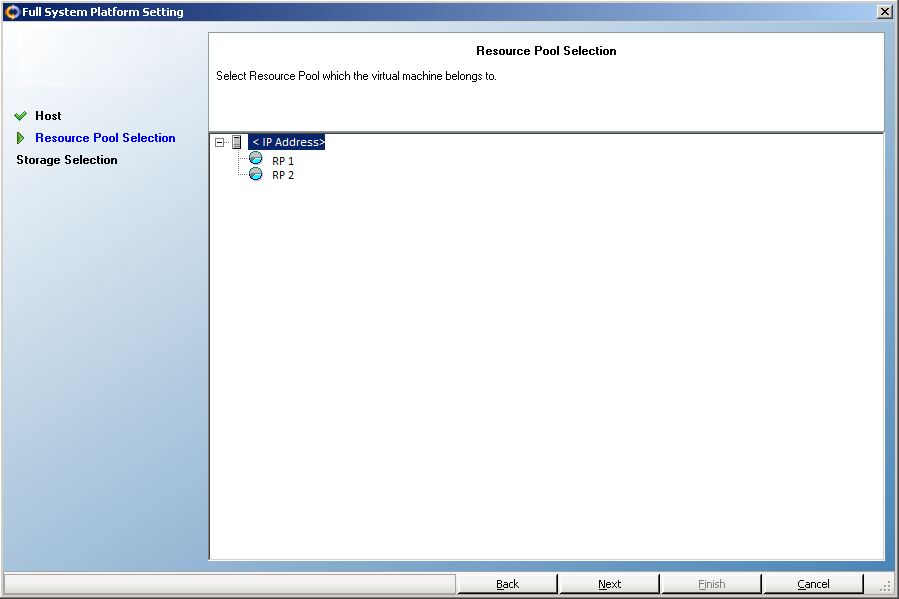
- Select a resource pool and click Next.
The Storage Selection screen opens.
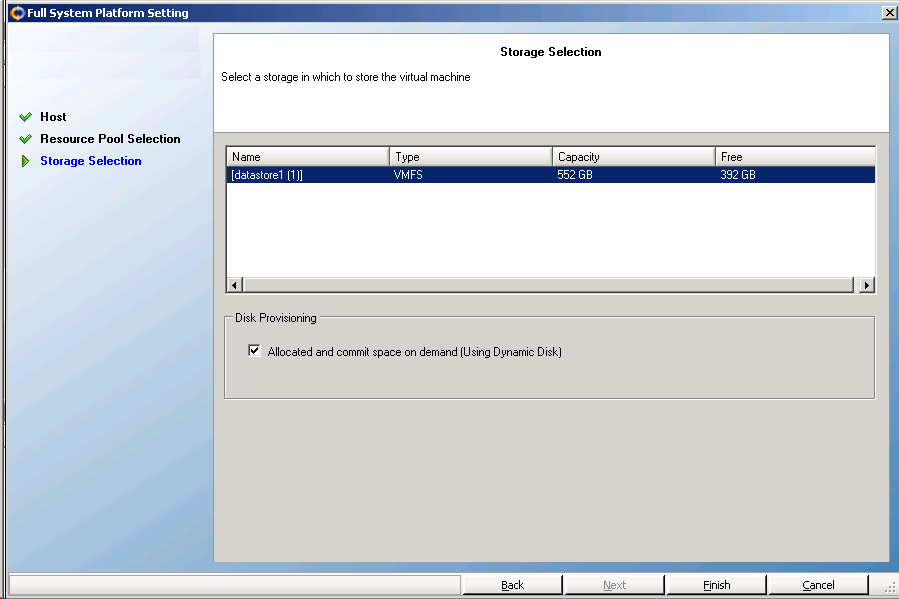
- Select a storage space for the virtual machine and click Finish.
The replicate details are now added to the template. Verify the replica details from the scenario view.
Copyright © 2015 Arcserve.
All rights reserved.
 
|
|