SharePoint Servers store configuration and content data. To protect both kinds of data, perform the Replica Server configuration procedure before you run any high availability scenarios in a SharePoint Server standalone deployment. The procedure ensures the Replica is configured identically to the Master.
Standalone deployments are not scalable and cannot join other SharePoint farms. The Replica server is completely independent from the Master. CA ARCserve RHA automatically synchronizes and replicates the content database on the Master. You must maintain and customize the configuration and administration content database on the Replica so that it is identical with the one on the Master before you run an HA scenario.
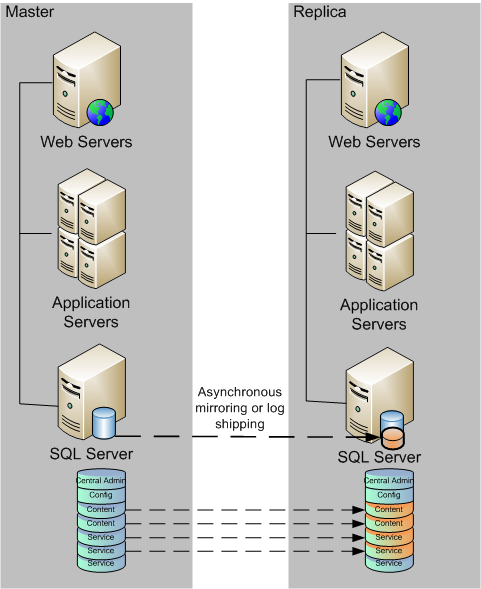
Note: The configuration and administration content databases are not displayed in Auto-Discovery when creating HA scenarios for SharePoint Server standalone deployment. Only existing web application databases can be discovered and replicated in Assured Recovery scenarios.
Next Steps
Use the SharePoint Products Configuration Wizard to Prepare the Replica
The following procedure is the recommended method for configuring the Replica server in SharePoint Server standalone deployments. The SharePoint Products Configuration wizard configures the services and service applications automatically on the Replica server and creates a default web application on port 80. Before you begin, go to Microsoft TechNet to read information about how to change the administrative site port. You should also obtain the following information:
Note: Do not perform the "disconnect from farm" procedure to reconfigure SharePoint servers auto-configured as Replicas for use in new CA ARCserve RHA scenarios. Disconnecting an auto-configured Replica can also cause the Master server in the old scenario to disconnect from the farm. Instead, delete the following registry key:
After you delete the registry key, you may safely perform the disconnect from farm procedure using the Configuration Wizard.
To use the SharePoint Products Configuration Wizard to prepare the Replica
For PowerShell, enter:
set-SPCentralAdministration -Port <PortNumber>
When you are prompted to confirm the action, press Y for yes.

For STSADM, enter:
stsadm -o setadminport -port <PortNumber>
The command line interface returns the message, Operation completed successfully.

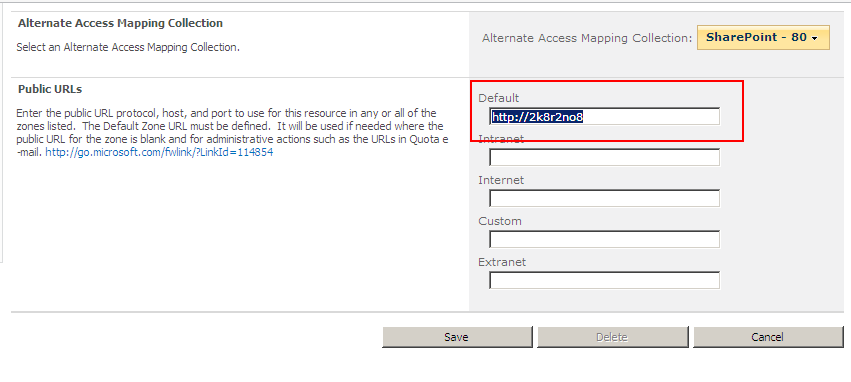
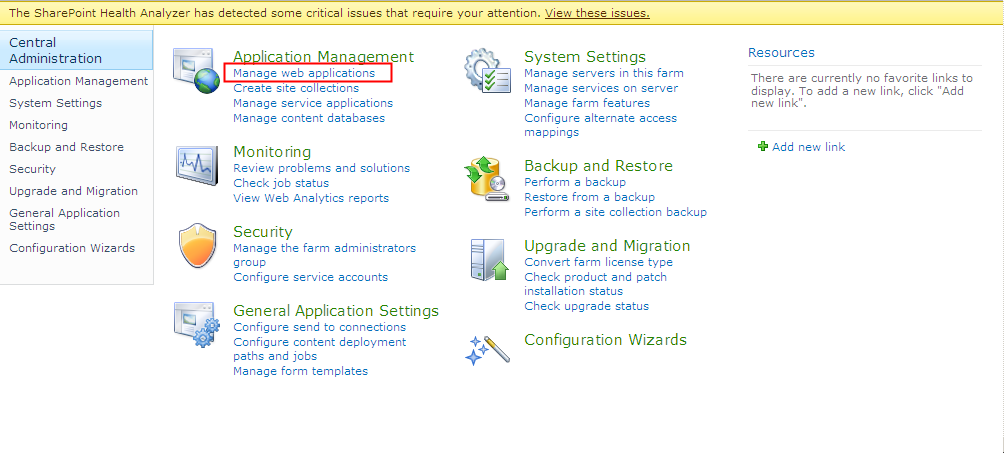
Next Steps:
| Copyright © 2012 CA. All rights reserved. | Tell Technical Publications how we can improve this information |