

You can start a scenario using the Manager.
To start a scenario
A Verification Results dialog opens prompting you to approve running the scenario.
The Run dialog opens.
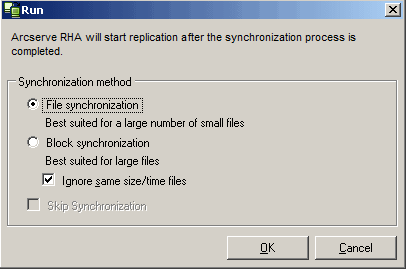
Note: When you start UNIX-based scenarios, you cannot skip file/block synchronization.
Note: If you are running a scenario for an Oracle server, remove the check from the Ignore same size/time files check box and select Block Synchronization.
The Manager now indicates that the scenario is running by the green play symbol to the left of the scenario:
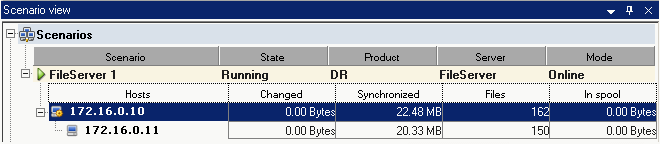
Once a scenario is running, a Statistics tab appears (on the bottom of the far right pane):
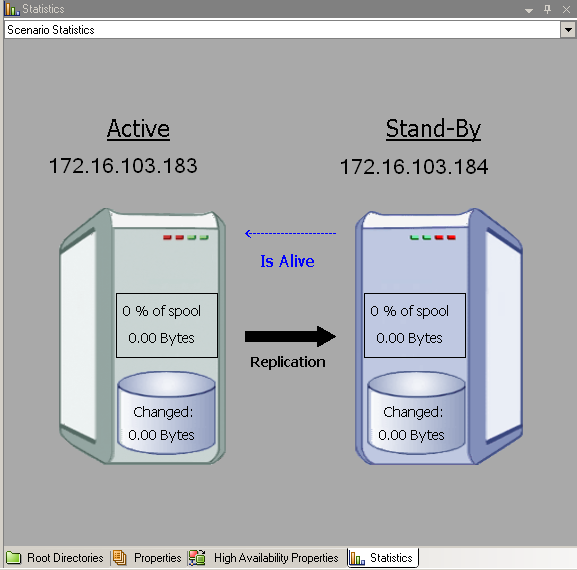
In addition, a Report is generated by default once synchronization occurs.
|
Copyright © 2015 Arcserve.
All rights reserved.
|
|