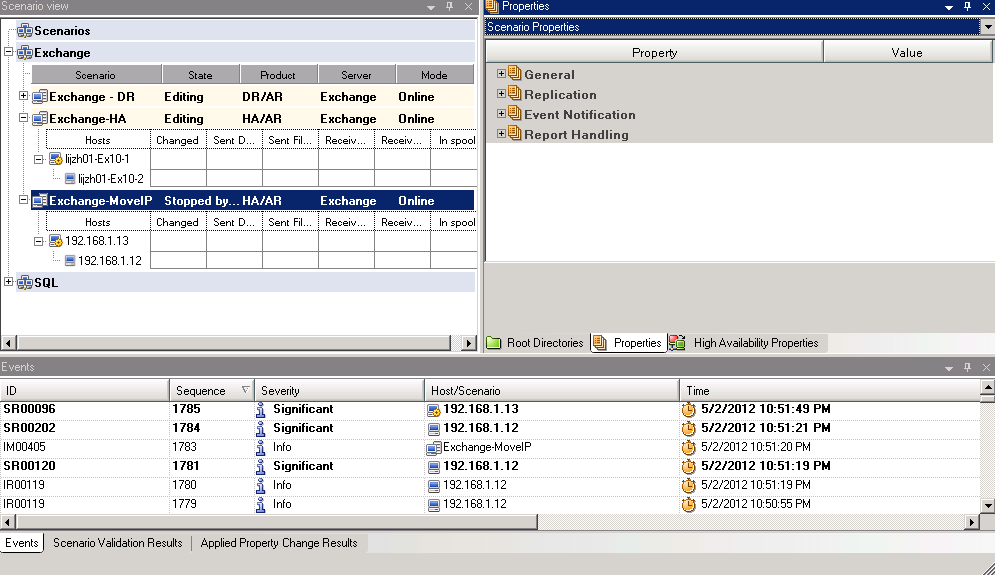Protecting VMware vCenter Server Environments › vCenter Server Replication and High Availability › Set Scenario Properties
Set Scenario Properties
You can change a scenario configured using the Wizard or configure additional settings, or modify the scenario, using the Properties pane.
The Properties pane and its tabs are context-sensitive and change whenever you select a different node from a scenario folder. You must stop a scenario before configuring its properties. Certain values cannot be modified once set; they are noted. For full details on configuring scenario properties and their descriptions, see the Arcserve RHA Administration Guide.
Properties are organized into tabs on the Arcserve RHA Manager Framework pane. The tabs displayed are based upon server type, Arcserve RHA solution, and scenario status. Select the scenario for which you want to change properties, and then select the appropriate tab.
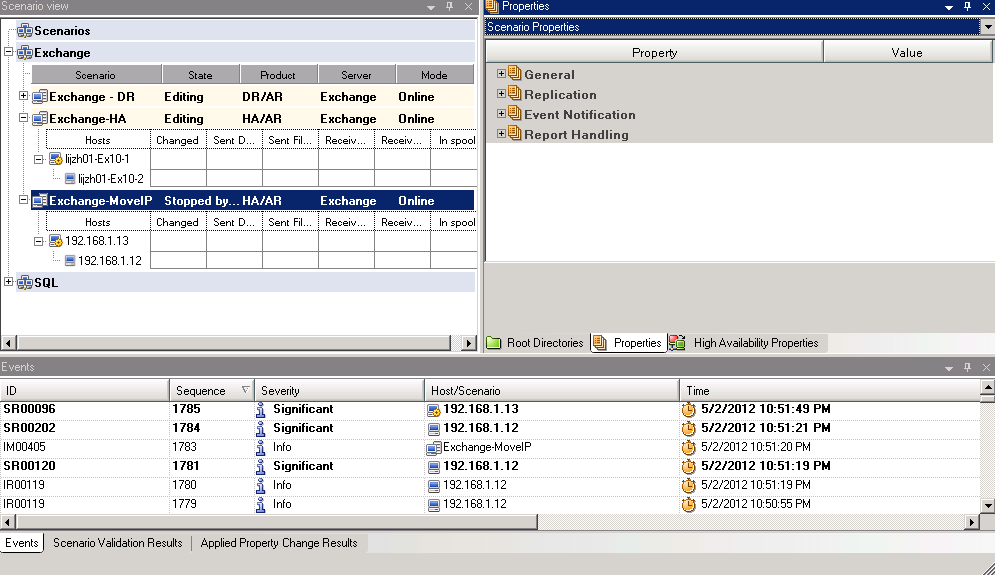
- Settings on the Root Directories tab
-
Do the following:
- Select a Master Server from the Scenario Pane. Double-click its Directories folder to add or remove Master Root Directories. Select or clear checkboxes next to folders, as desired, to include or exclude them. You may also edit directory names.
- Select a Replica Server from the Scenario Pane. For each Master Root directory, you must specify a Replica Root directory. Double-click the Directories folder for the Replica server. Select or clear checkboxes next to folders, as desired, to hold the corresponding Master directory.
- Settings on the Properties Tab
-
- Scenario Properties
-
These settings establish default behavior for the entire scenario.
- General properties -- cannot be changed once created
- Replication properties -- select the replication mode (Online or Scheduled), synchronization values (File or Block, Ignore Files of Same Size/Type) and optional settings (Replicate NTFS Compress Attribute, Replicate NTFS ACL, Synchronize Windows Shares, Prevent Automatic Re-sync upon Error)
- Event notification properties -- specify a script to run, select email notification, or write to event log.
- Report Handling -- specify report settings, email distribution or script execution
- Master and Replica Properties
-
These settings establish server properties on both Master and Replica. Some settings vary by server type.
- Host connection properties -- Enter the IP address, Port number and Fully Qualified Name of the Master and Replica.
- Replication properties -- These properties differ for Master and Replica. See the Arcserve RHA Administration Guide for more information.
- Spool properties -- Set the size, minimum disk free size and directory path. See Spool Directory Settings for more information.
- Event notification properties -- specify a script to run, select email notification, or write to event log.
- Report properties -- select synchronization or replication reports, specify distribution or script execution.
- (Replica) Scheduled Tasks -- set or suspend tasks, including Replica Integrity Testing for Assured Recovery. For more details, see the Arcserve RHA Administration Guide.
- (Replica) Recovery properties -- set delay, data rewind properties, or scheduled task for replica.
- Settings on the HA Properties Tab
-
These settings control how switchover and switchback are performed.
- Switchover properties -- select automatic or manual switchover, provide switchover hostname, and reverse replication settings.
- Hosts properties -- specify the Master and Replica Fully Qualified Name.
- Network Traffic Redirection properties -- select Move IP, Redirect DNS, Switch Computer Name or User-defined scripts.
- Is Alive properties -- set the heartbeat frequency and check method.
- DB Management properties (does not apply to File Server scenarios) -- instructs Arcserve RHA to manage shares or services on a database server.
- Action upon Success properties -- defines custom scripts and arguments for use.
Copyright © 2015 Arcserve.
All rights reserved.
 
|
|