Re Create Original Partitions
The Restore Wizard provides a number of options for partitions when you select an uninitialized drive:
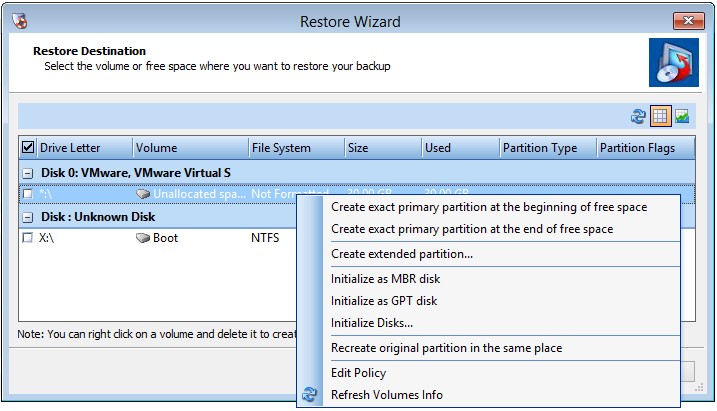
The Destination Partition Options page covers each of these in detail. The option most often used is to match the original layout.
To create a partition layout that matches the original source volume, follow these steps:
- Select Clean disk if needed to remove any existing partitions on the target destination drive.
- Warning: This erases all data on those partitions.
- Select Recreate original partition in the same place to duplicate the source volume on the destination drive.
Note: If you add a new MBR to an uninitialized drive, you will need to reboot the Recovery Environment to continue the restore. Windows cannot accurately read and refresh the new partition information for the destination drive until after this reboot.