Add Platform and URLs to App Registration
You need to complete the steps on the Create an App Registration in Entra ID page before starting the steps on this page.
- In the App Registration left-hand menu, click the Authentication tab.
- Click Add a platform.
-
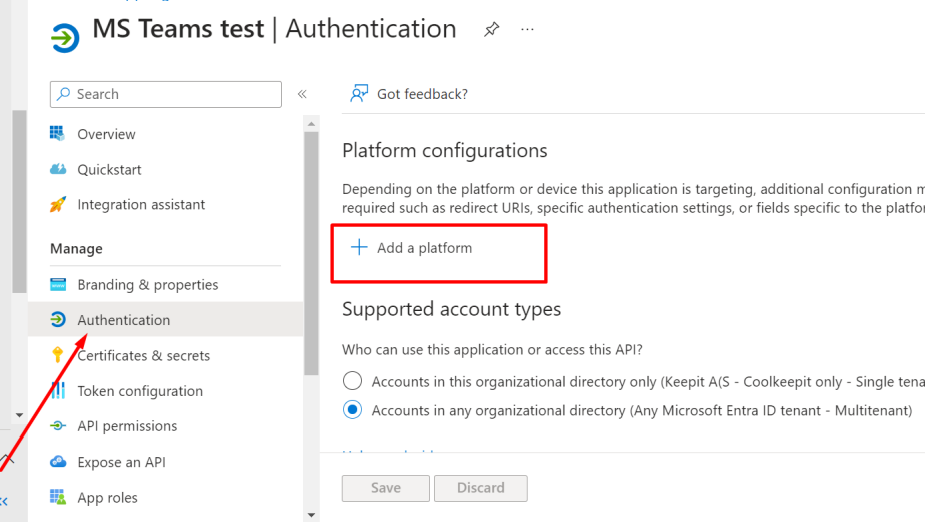
- Click Web.
-
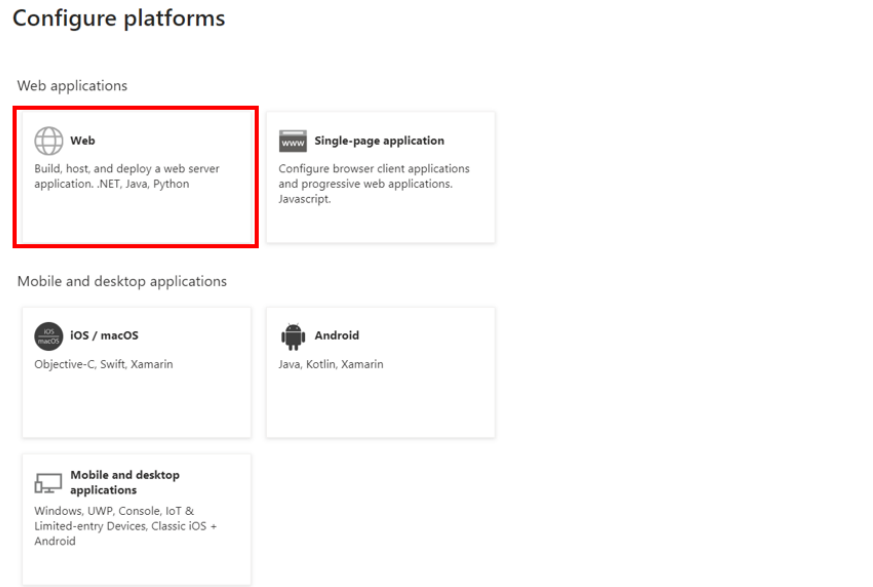
- Enter the following URL using your environment's hostname in place of <hostname>:
- https://<hostname>/desktop/connector/restore/auth
- For example, https://arcserve-au-sy.keepit.com/desktop/connector/restore/auth). The hostname stands for a Keepit DCs, SaaS Backup Datacenter for instance: arcserve-au-sy.keepit.com.
- Note: Additional redirect URLs will be added to the app registration's web platform after the app registration is created.
- Click the box for Access tokens (used for implicit flows).
-
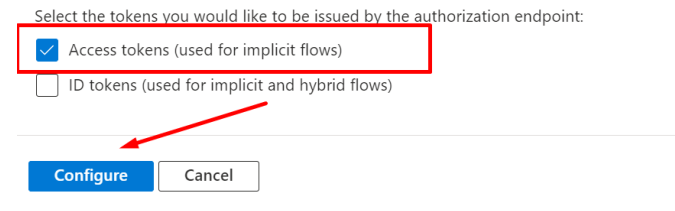
- Click Configure. (the window will close).
- Click Add URIs and, one at a time, enter the following URLs using your environment's hostname. These will be added to your app registration as Redirect URLs. Refer to the list below:
- https://<hostname>/desktop/connector/restore/auth
- https://<hostname>/desktop/connector/create
- https://<hostname>/desktop/connector/reauth
- -
- The following examples show the correct order for the Arcserve SaaS Backup Sydney Data center:
- https://arcserve-au-sy.keepit.com/desktop/connector/restore/auth
- https://arcserve-au-sy.keepit.com/desktop/connector/create
- https://arcserve-au-sy.keepit.com/desktop/connector/reauth
- Arcserve Environment hostnames for each Region
- Denmark (Copenhagen): arcserve-dk-co.keepit.com
- United States (Washington, DC): arcserve-us-dc.keepit.com
- Australia (Sydney): arcserve-au-sy.keepit.com
- United Kingdom (London): arcserve-uk-ld.keepit.com
- Germany (Frankfurt): arcserve-de-fr.keepit.com
- Canada (Toronto): arcserve-ca-tr.keepit.com
- Switzerland (Zurich): arcserve-ch-zh.keepit.com
- Click Save.
- When all three URLs have been added click Save.
-
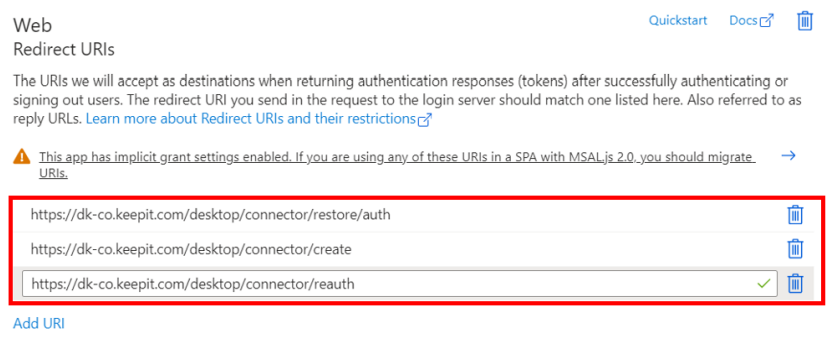
Go to the Add Permissions to the App Registration page and complete the steps on that page.