Create an App Registration in Entra ID
You need to complete the steps on the Teams Chats Custom App Registration page before starting the steps on this page.
Important:The information on this page is part of the Teams Chats Custom App Registration process. Each section (all pages in the process) must be done in sequential order. You should have read and completed all tasks from the Teams Chats Custom App Registration page. After completing the steps on this page you need to complete the steps on the Add Platform and URLs to App Registration page.
- Go to the Entra Portal https://entra.microsoft.com/#home.
- Navigate to App Registrations under Applications in the left-hand menu.
- Open the Entra App registration tab.
- Click New registration in the App registrations toolbar.
-
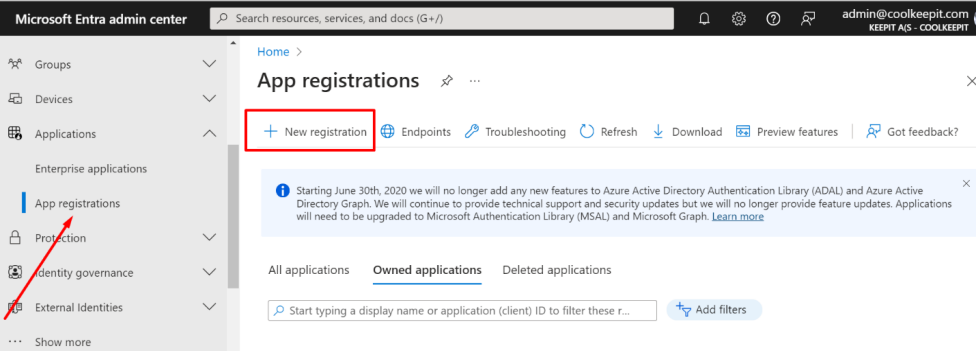
- Enter a display name, such as "SaaS Backup Teams Chat Backup."
- Select Accounts in any organizational directory (using any Microsoft Entra ID tenant or Multitenant)" button.
- Click Register.
-
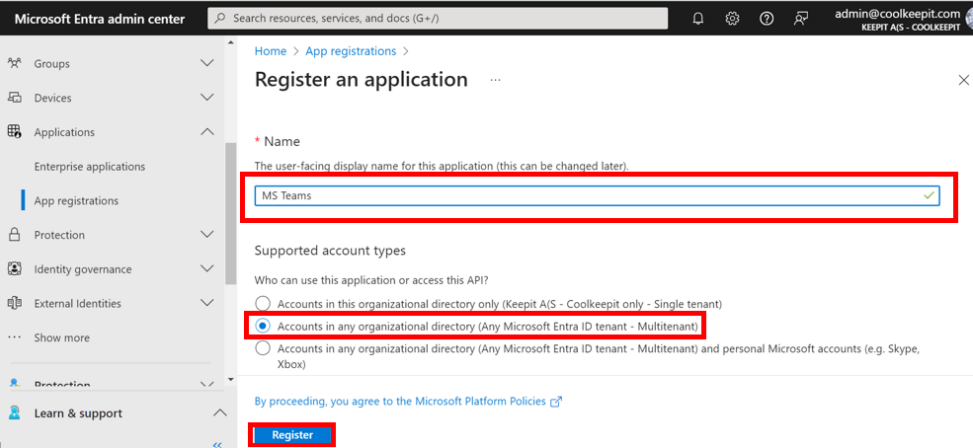
- Copy the Application (client) ID for later use.
-
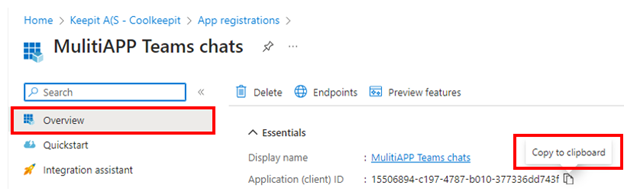
Go to the Add Platform and URLs to App Registration page and complete the steps on that page.