Import AWS/Azure/Google Cloud Data Store
This section provides information about how to import AWS, Azure, or Google Cloud data store to the recovery point server.
Note: If the status of a data store shows The Data Store is experiencing an issue. Please try restarting the "Arcserve UDP RPS Data Store Service" to see if the problem is resolved. after you create or import a data store, then refresh the data store status from the Actions drop-down list and check if it changes to Running. If the status still does not update to Running, contact Arcserve Support.
Follow these steps:
- On the UDP Console, click the resources tab.
- From the left pane, navigate to Destinations, and click Recovery Point Servers.
- The Destinations: Recovery Point Servers page is displayed in the center pane.
- Right-click the required Recovery Point Server and select Import AWS/Azure/Google Cloud Data Store.
- The Import AWS/Azure/Google Cloud Data Store dialog appears.
- Specify the following details, and then click Next:
- Cloud Service: From the drop-down list, select the cloud service as needed.
- Cloud Account: From the drop-down list, select the cloud account associated with the cloud service that you have selected above.
- Note: If you have added a single Arcserve cloud account to the Console, the cloud account is selected by default.
- Bucket Name: From the drop-down list, select the corresponding bucket that you want to use as a Cloud destination.
- Container Name: From the drop-down list, select a storage container for the Azure Blob Cloud account.
- Note: The Container Name field appears only for the Microsoft Azure Blob Cloud account.
- Encryption Password: if the data store you are trying to import is encrypted, type the encryption password.
- Note: If the data store was created without a password, leave the Encryption Password field blank.
- Data Store Mode: Specifies the mode in which you want to import the data store. Select one of the following:
- Writeable Data Store: If you want to import the data store in a writeable mode, select the Writeable Data Store option.
- Read-Only Data Store: If you want to import the data store in a read-only mode, select the Read-Only Data Store option. This option allows you to import and mount the inactive data store without affecting its original (writeable) data store.
-
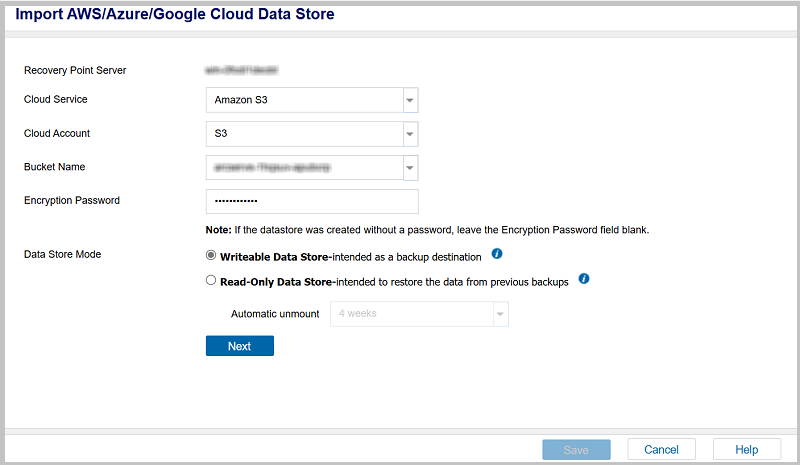
- Modify the data store details as needed, and then click Save.
- Notes:
- The Hash Destination, Hash Destination is on a Solid State Drive(SSD), and Hash Memory Allocation options are available only for the Writeable data store and not for the Read-only data store.
- You cannot enable or disable the encryption option for an existing data store.
- The read-only data store does not support the backup, merge, and purge (delete) jobs.
- If you want to convert the read-only data store into a writeable data store, unmount the read-only data store first, and then re-import the data store as writeable data store.
-
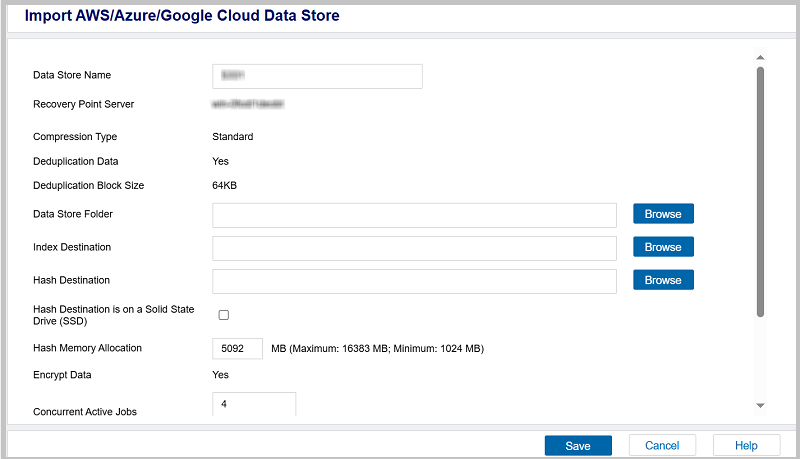
- The AWS, Azure, or Google Cloud data store is imported successfully.
- After a successful import, a green check mark displays in the Status column of the corresponding data store name.
- Note: If you want to unmount a data store from the recovery point server manually, see Detach a Data Store from the Console.
Automatic unmount
To unmount a AWS, Azure, or Google Cloud data store after a specific time, select the unmount time as needed from the available options. The available options are 1 day, 3 days, 1 week, and 4 weeks.