Create a Replication Plan to Send Data to the Destination Console
Source Administrator
To replicate your backup data to the destination recovery point server that is managed from a different console, create a replication plan. This replication plan includes a backup task and a remotely managed replication task. In the replication task, specify the remote server and plan details and connect to the remote server. If the connection is successful, select the plan that the destination administrator created for you.
Follow these steps:
- On the UDP Console, click the resources tab.
- From the left pane, navigate to Plans > All Plans.
- Click Add a Plan.
- The Add a Plan page opens.
- Enter a plan name, select one of the following backup tasks, and then create the task:
- Backup: Agent-Based Windows
- Backup: Host-Based Agentless
- Backup: Agent-Based Linux
- How to Create a Windows Backup Plan
- How to Create a Host-Based Virtual Machine Backup Plan
- How to Create Linux Backup Plan
- On the left pane, click Add a Task.
- A new task is added to the left pane.
- From the Task Type drop-down list, select Replicate to a remotely-managed RPS.
- The Replicate task is added.
- On the Source tab, from the Replication Source drop-down list, select any one of the previously added tasks including the primary task as a replication source.
- Click the Destination tab and enter the following details.
- Click the Schedule tab and provide the replication job schedule and replication throttle schedule.
- Specify the throughput limit in Mbps or Kbps unit.
- Note: Default minimum value: 500 kbps. To change the default value, perform the following steps:
- From the registry path SOFTWARE\Arcserve\Unified Data Protection\Management\Console, add the MinNetworkThrottleValueInKpb keys, type is REG_SZ, and set the value.
- Restart the Arcserve UDP Management service.
- Modify plan or create new plan.
- The custom value takes effect.
- Specify the Start Time to start the backup throughput job.
- Specify Until to specify an end time for the throughput job.
- Click Save.
- You can edit or delete a replication throttle schedule.
- Click Save.
- The plan is saved and runs per the schedule.
Note: For more information about creating a backup task, see the following topics:
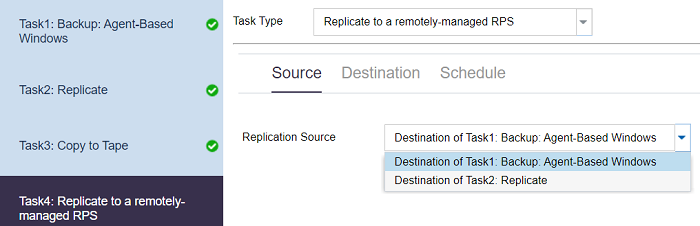
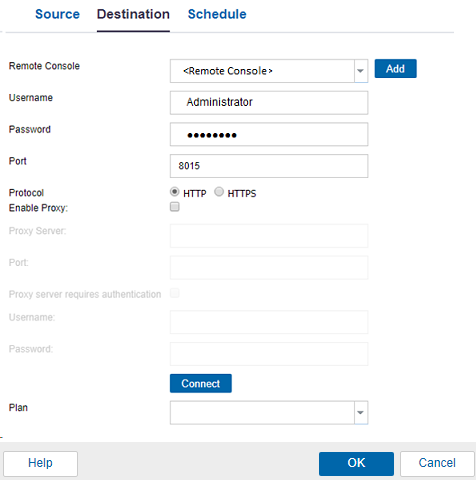
Remote Console
Select a remote console account from the drop-down list or add a new remote console account by clicking the Add button.
For more information, click Add remote console.
Username
Specify the user name created by the destination administrator. The destination administrator provides you the username.
Password
Specify the password created by the destination administrator. The destination administrator provides you the password.
Port
Specify the port number of the destination Console. The destination administrator provides you the port number of the destination Console.
Protocol
Specify the protocol used by the destination administrator to connect to the destination Console.
Enable Proxy
Select the check box to enable the proxy server selection.
Proxy Server
Specify the address of the proxy server.
Port
Specify the port number of the proxy server.
Proxy server requires authentication
Select the check box to enable the authentication fields for the proxy server.
Username
Specify the username to connect to the proxy server.
Password
Specify the password to authenticate the proxy server connection.
Connect
Verifies the connection between the source Console and the destination Console. If the connection is successful, then you can see the plan name in the Plan field. This plan name is assigned to this Console by the destination administrator.
Plan
Specify the plan that the destination administrator has created for you. If there are multiple plans in the list, then contact the destination administrator to know the correct plan.
Start retry
Reruns the replication job after the specified time if there is a failure. Enter a value from 1 to 60 and the time is defined in minutes.
Start retry
Specify the number of retries that you want to perform if there is a job failure. After the number of retries is over, the replication job will run only at the next scheduled time. Enter a value from 1 to 99.
Replication Job Schedule
Specify the date, time to start the replication job, and end time for the replication job. You can edit or delete a replication job schedule.
Replication Throttle Schedule
Do the following:
You have successfully created and automatically deployed a replication plan. When the plan runs, the data gets replicated from the source location to the destination data location over a network.
Note: After the replication process is completed, the replicated node details are automatically added to the destination Console.
You have successfully replicated data between two data stores managed from different UDP Consoles.