Ad-hoc Virtual Standby on Microsoft Azure
The Ad-hoc Virtual Standby machine is created by converting the recovery points to a Microsoft Azure machine format. Standby VM contains same data, same number of disks, and network configurations as Source node.
This section provides the information on how to create an Ad-hoc Virtual Standby Machine on Microsoft Azure cloud.
Notes:
- The Virtual Standby task runs only if the backup task creates a valid recovery point snapshot.
- The Ad-hoc VSB sources will not be listed under Virtual Standby in the left pane of the resources tab.
Follow these steps:
- On the VM(s) Location (Step 2 of 4) screen, specify the hypervisor details for the ad-hoc standby VM.
- For Hypervisor Type, from the drop-down list, select Microsoft Azure as the hypervisor.
- For Host, from the drop-down list, select the existing hypervisor or add a new hypervisor.
- To add a new hypervisor, follow these steps:
- From the Host drop-down list, click +Add New Hypervisor.
- On the Add Hypervisor dialog, provide the following details as needed, and then click OK:
-
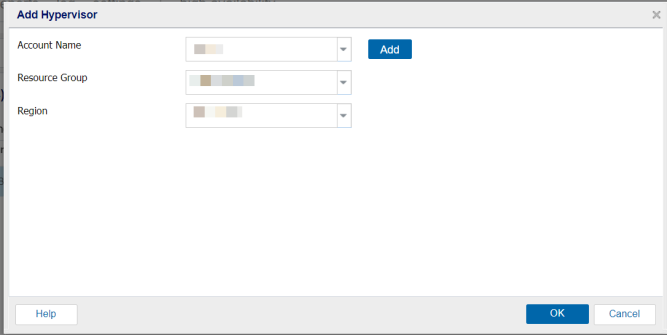
- The new hypervisor is added as a host for Ad-hoc Standby VM.
- For Configure Monitor, from the drop-down list, select the existing configure monitor or add a new configure monitor.
- To add a new configure monitor, follow these steps:
- From the configure monitor drop-down list, click +Add Configure Monitor.
- On the Configure Monitor dialog, provide the following details as needed:
- You can use any physical computer or virtual machine as the monitor server.
- You cannot use the backup source server as the monitor server.
-
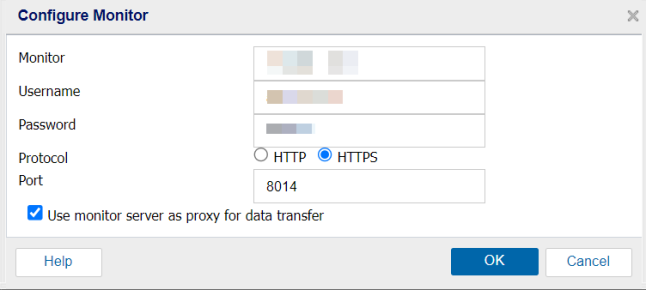
- The new configure monitor is added successfully.
-
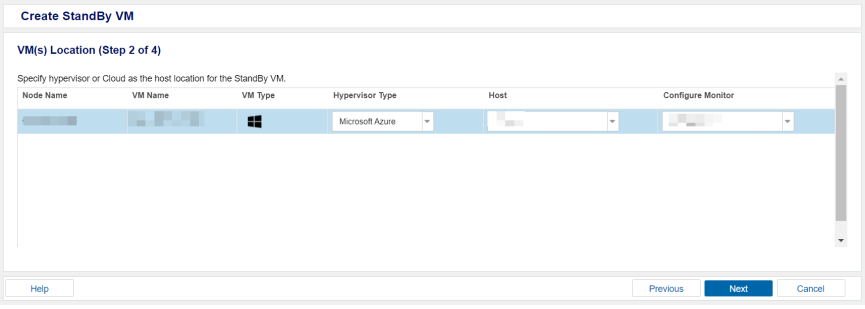
- Click Next.
Account Name
Select an existing Azure account. You can also add a new account by clicking Add.
For more information, see how to add a cloud account.
Resource Group
Specify a resource group. You should have a resource group in Azure.
For instructions, see Resource group in Azure in the Microsoft documentation.
Region
Select the Azure region where your standby VM want to be located. For more information about Region, see Regions in Azure.
Monitor
Specifies the host name of the server that monitors the status of the source server.
Notes:
Username
Specifies the username to log into the monitoring system.
Password
Specifies the password for the username to log into the monitoring system.
Protocol
Specifies HTTPS as the protocol you want to use for communication between the Arcserve UDP and the monitoring server.
Port
Specifies the port that you want to use for data transfer between the Arcserve UDP and the monitoring server.
The Virtual Machine(s) Settings screen appears.