Add UNC/NFS Path
You can add a UNC/NFS path only when you create a UNC/NFS Path backup plan. While creating the plan, from the Source tab you can add a UNC/NFS Path node.
Follow these steps:
- From the Source tab of the UNC Path backup plan, click the Add UNC or NFS Path option.
- The Add Nodes to Arcserve UDP Console dialog appears.
- On the Add a UNC or NFS Path page, perform the following steps:
-
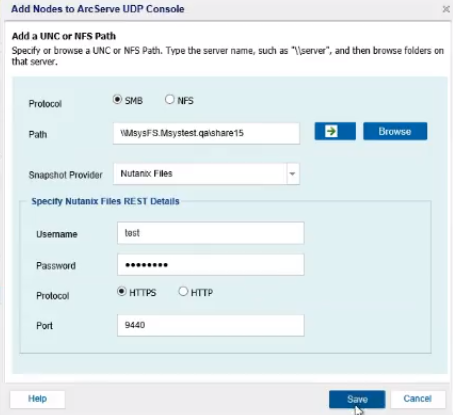
- Select SMB or NFS as a protocol.
- If you select SMB, do the following:
- Enter the UNC Path in the following format:
- \\Hostname\share
- Notes:
- While providing Nutanix File share as a source for backup with Nutanix files as a snapshot provider, backups can be performed only at share level but not at sub-folder level.
- To get the UNC path, do the following:
- Select the newly created share in the center pane.
- Under the SHARE/EXPORT DETAILS column, from the Summary pane, navigate to Mount Path and then copy the mount path.
- If the UNC path is valid, a right arrow and the Browse option gets enabled.
- Click the right arrow (>) to validate the UNC Path.
- The Connect dialog appears.
- Enter the username and password as needed, and then click OK.
-
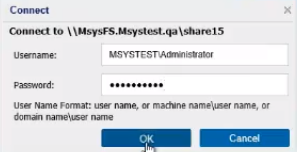
- The Add Nodes to Arcserve UDP Console dialog displays the verified UNC Path.
- If you select NFS, do the following:
- Enter the UNC Path in the following format:
- \\Hostname\share
- Select Encoding from the available options - ANSI, GB2312-80, KSC5601, BIG5, SHIFT-JIS, EUC-KR, EUC-TW, EUC-JP.
- The default value is ANSI.
- Note: During the backup of an NFS Shared Folder, all such files/folders whose name has an unsupported language encoding are skipped or their name appears as junk.
- From the Snapshot Provider drop-down list, select Nutanix Files.
- For the Specify Nutanix Files REST Details box, specify the following credentials:
- Username
- Refers to the user name created by the REST API user using the Nutanix prism.
- Note: For a more secure communication, select the HTTPS protocol.
- Password
- Refers to password for the username.
- Protocol
- Specifies the protocol that you want to use to communicate with the destination server. The available options are HTTP and HTTPS.
- Port
- Refers to the port number. The default port value is 9440 to access the REST API calls and Prism.
- Click Save.
- You can update or delete the UNC/NFS Path node.