Replace Factory Reset Image Using Set Appliance Image Utility
Set Appliance Image Utility tool helps you to replace the original Appliance image in current system with desired Appliance image of Arcserve Appliance available versions.
After executing the utility, perform factory reset which is available in the Arcserve UDP Console to revert Appliance to desired released version of Arcserve Appliance in factory default setting. Set Appliance Image utility is available for Arcserve Appliance v6.5 Update 1 or later releases.
Note: The Appliance image used for replacement should have higher version than the Original Arcserve UDP version installed on the Arcserve Appliance. Replacing the Arcserve Appliance image with a different Windows operating system version is not supported.
To verify the original Arcserve UDP version, log into Arcserve UDP Console, navigate to settings and select Factory Reset for the version details.
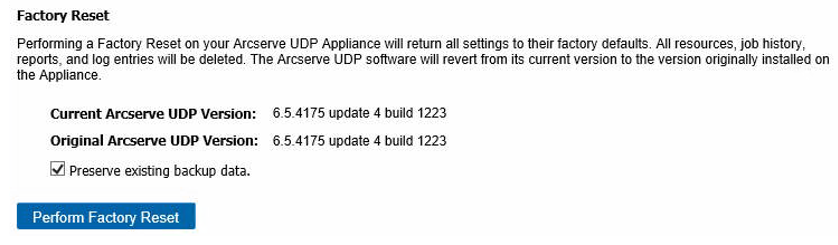
Note: The above screen refers to Arcserve Appliance v6.5 Update 4 and may vary from other release versions of Arcserve Appliance.
Example scenario to replace factory reset image for Arcserve Appliance v6.5 Update 4 with Appliance 7.0 factory reset image of Appliance 9000 series
The example below describes the process to replace factory reset image. You can follow the same process for other versions also.
How to Use Set Appliance Image Utility to revert from Arcserve Appliance v6 Update 4 to Arcserve Appliance 7.0
Follow these steps:
- Download the Appliance factory reset image of Arcserve Appliance 9000 series, and execute the Set Appliance Image Utility. Perform the following steps to use set Appliance Image Utility:
- To download the 7.0 factory reset image, contact Arcserve Support.
- Open the Windows command line and run the following command:
- After checking appliance images finished step is complete, you can view the following query:
- Enter y or yes to replace the image or enter n or no to exit the execution.
- When the image replication is complete, the command line displays the following message:
C:\Program files\Arcserve\Unified Data Protection\Management\bin\Appliance\SetImage.exe –applianceimage <Fullpath of the appliance image just downloaded>
Are you sure you want to replace the appliance.wim file? <y|n>
Replace appliance image completed.
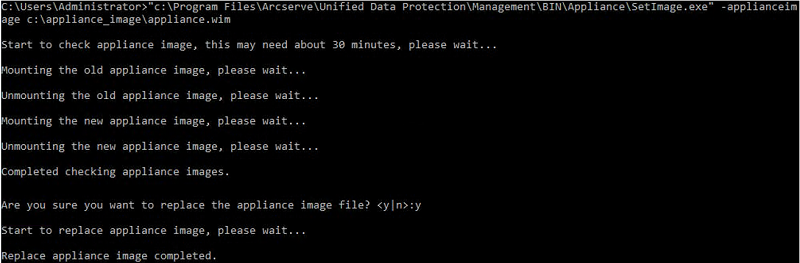
- Perform the following steps to revert to Arcserve Appliance 7.0:
Note: After replacing Appliance factory reset image in Arcserve UDP Console, the Original Arcserve UDP version is changed to the desired Appliance release version.
- From Arcserve UDP Console, navigate to Settings and select Factory Reset.
- Click Perform Factory Reset to revert from current version of Appliance to the new Arcserve Appliance 7.0 version.
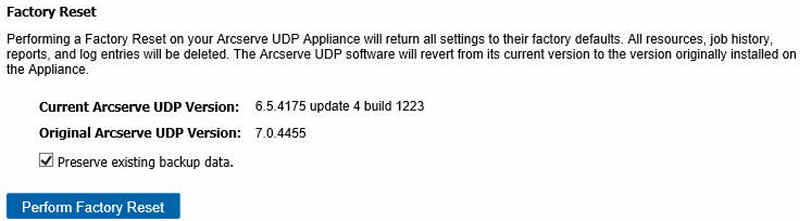
The Original Arcserve UDP Version changes to Arcserve Appliance 7.0.
Note: Reload the page if desired Appliance release version is not displayed in Original Arcserve UDP version after replacing the Appliance image.
For more information about Factory Reset, refer the link.