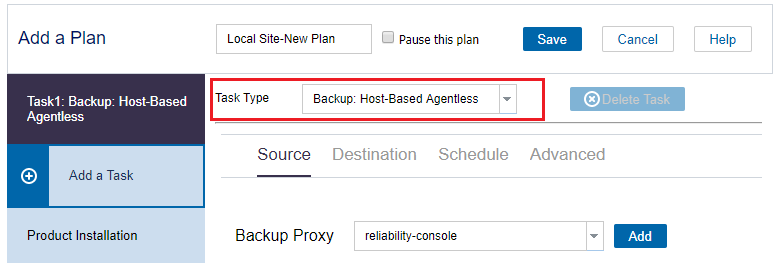How to Create Plan to Protect Data
To protect the Nutanix AHV virtual machine nodes, you must create a host-based backup plan. A backup plan for host-based virtual machine nodes consists of a backup task. The backup task lets you specify the Nutanix AHV VMs that you want to protect, the backup destination, and the backup schedule. The backup destination can be a local destination or a remote share folder, or the recovery point server where you want to store your backup data.
Follow these steps:
- Click the resources tab on the Console.
- From the left pane, navigate to Plans, and click All Plans.
- If you have created plans earlier, those plans are displayed on the center pane.
- On the center pane, click Add a Plan.
- Add a Plan opens.
- Enter a plan name.
- (Optional) Select Pause this plan check box.
- The plan will not run until you clear the check box to resume the plan.
- Note: If a plan is paused, then any in-progress job is not paused but all corresponding scheduled jobs associated with that plan are paused. However, you can manually run a job. For example, you can manually run backup job and replication job for a node even if the respective plan is paused. In such case, the following task to the on-demand (manual) job does not run. For example, there is a replication task after an on-demand backup job, the replication job does not run for the on-demand backup job. You need to manually run the replication job. When you resume the plan, the pending jobs do not resume immediately. After you resume the plan, the pending jobs run from the next scheduled time.
- From the Task Type drop-down list, select Backup: Host-Based Agentless.
- Specify the Source, Destination, Schedule, Advanced details and click Save.
- For more information, see the following topics:
- The host-based agentless backup plan for the Nutanix AHV cluster is created. The backup runs per the schedule that you have configured in the Schedule tab.
- You can also perform a manual backup at any time. For more information, see Perform a Manual Backup.