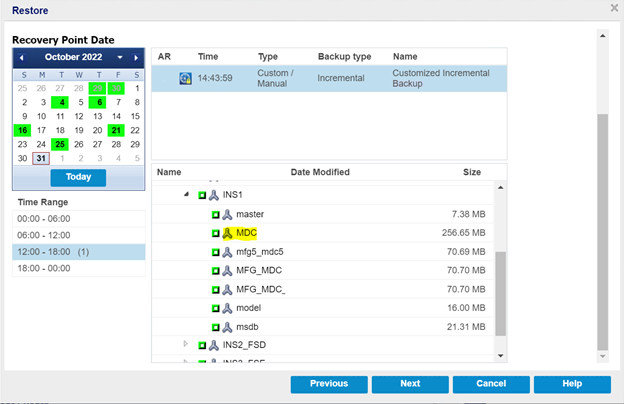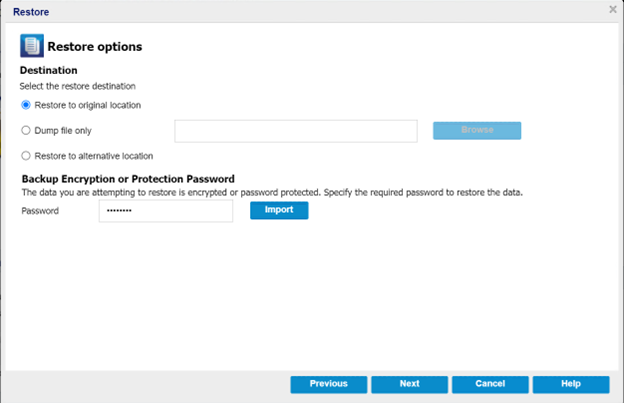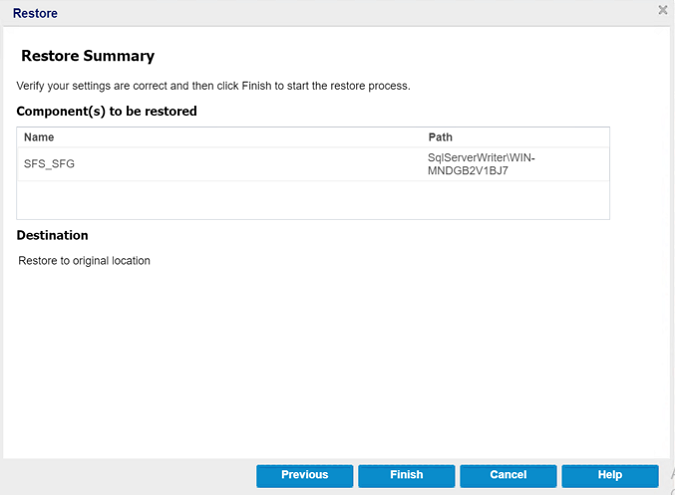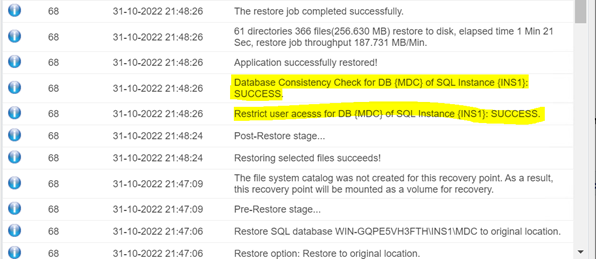Restore the SQL Database to Original Location
This section provides information about restoring a FileStream enabled SQL database to an original location.
Follow these steps:
- On the Restore screen, select the date for recovery from Recovery Point Date, the scheduled time for recovery from Time Range, the Recovery Point Server (RPS) of an SQL database from the table, and then click Next.
-
- On the Restore Options page, under Destination, select Restore to original location, and then click Next.
- Note: If the data you attempt to restore is encrypted, provide the password as needed.
-
- On the Restore - Job level Options page, do the following, and then click Next:
- Recovery State
- RECOVERY Mode: By default, this option is enabled. It makes the SQL database online to allow data recovery and provides you permission to access the restored database. For an example of restoring to the original location using RECOVERY Mode, see RECOVERY Mode Example.
- NORECOVERY Mode: The database transitions to a ‘RESTORING’ state to prevent users from accessing the database. To restore the last backup and bring the database online for usage, use the RECOVERY Mode option. For an example of restoring to the original location using NORECOVERY Mode, see NORECOVERY Mode Example.
- Database Consistency Check
- To make sure that the database is consistent after a restore, select the Run database consistency check after the restore checkbox. This option checks the physical and logical integrity of objects in an SQL Server database. The Mark the restore as failed if the consistency check fails option indicates when the restore job fails if the database consistency check fails for the selected database.
- Miscellaneous
- Force restore over existing files or database: This option overwrites the existing database files located at the restore destination. Not selecting this option for an existing database file can make the restore incomplete. You can skip this option when the database file is new.
- Restricted user access after restore: This option restricts access to the database file for a specific group of users such as sysadmin, dbcreator, and/or db_owner. These users have permissions to modify the database.
- Note: If the source database was already in the restricted mode during the backup, the restored database automatically stays in the same mode.
-
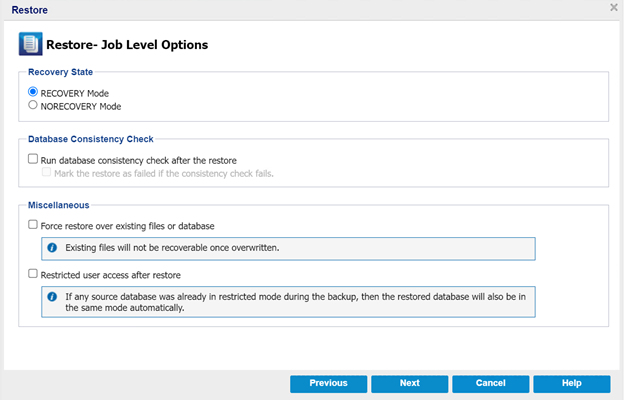
- On the Restore Options- Original Location page, to configure or change the configuration at a database level, click the Configure button.
-
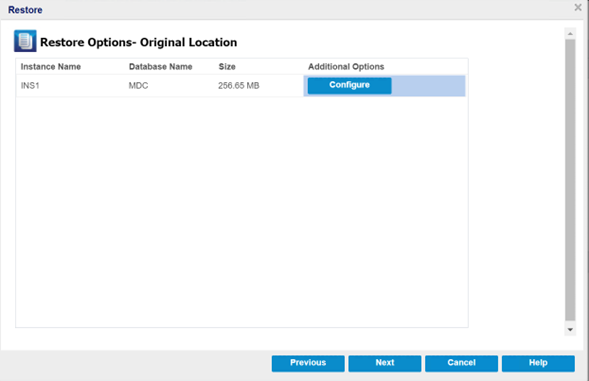
- The Additional Database Options dialog appears.
- Verify and make any changes to the database options, as needed, and then click OK to return to the Restore Options- Original Location page.
- Click Next.
- The Restore Summary page appears.
- To start the restoring process to the original location, click Finish.
-
- After the restore finishes, view the restore status in the Activity Log.
-