

Add Linux nodes so that you can back up those nodes to a backup storage location. Linux nodes are your machines that you want to back up. You can either add nodes manually or you can run a script to discover and add nodes.
Follow these steps:
Note: During the installation of Arcserve UDP Agent (Linux), you received the URL to access and manage the server.
The Node Discovery dialog opens.
Note: For more information about creating the node discovery script, see Discover Nodes Using a Script in How to Integrate and Automate Arcserve UDP Agent (Linux) with the Existing IT Environment.
The Node Discovery dialog closes and the node discovery process starts. The Activity Log tab is updated with a new message.
The Add Node dialog opens.
Note: If the default ssh port of the node is changed, you can add the node as following:
<IP Name>:Port Number
Example: xxx.xxx.xxx.xxx:123
Where, xxx.xxx.xxx.xxx is the IP address and 123 is the port number.
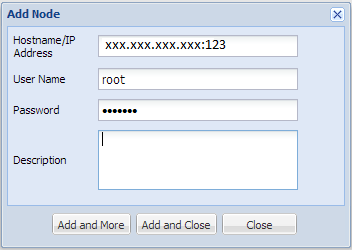
Lets you add multiple nodes one at a time. After you finish adding your nodes, click Add and Close or Close to close the Add Node dialog.
Lets you add one node and then the Add Node dialog closes.
Closes the dialog without adding any nodes.
Linux nodes are added for backup.
|
Copyright © 2015 Arcserve.
All rights reserved.
|
|