

A product update lets Arcserve deliver product improvements to users. Updates are used to deliver bug fixes, new hardware support, and performance and security enhancements. Within Arcserve UDP Agent (Windows), the Updates function simplifies this process and provides a fast, easy, and reliable solution to keep your Arcserve UDP Agent (Windows) installation up-to-date with the latest available updates. The Updates function is your link between Arcserve and your Arcserve UDP Agent (Windows) installation.
Arcserve UDP Agent (Windows) Updates provide the following functions:
Note: When Arcserve UDP Agent (Windows) is managed by the Arcserve UDP Console, checking for updates is disabled from Arcserve UDP Agent (Windows). You need to check and deploy the update from the Arcserve UDP Console UI.
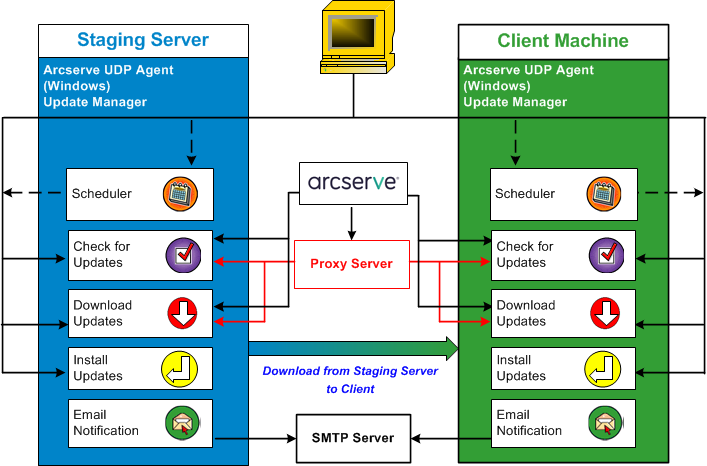
Check for Updates
When Arcserve Server is selected as download server, Arcserve UDP Agent (Windows) Updates provides the capability to connect to the Arcserve server either directly or using a proxy server (as configured manually) to check for new and available Arcserve UDP Agent (Windows) updates. The Arcserve UDP Agent (Windows) will directly connect to Arcserve server using the proxy settings configured by browser (only applicable for IE and Chrome). This check for updates function can be triggered either manually from the user interface/tray monitor or automatically as specified by the Scheduler. (The internal Scheduler is responsible for starting at a scheduled day and time and triggering an automatic check and download of available updates).
When triggered, the update manager contacts the Arcserve server to check the date /time stamp of a file that contains the available update information. If this available update information file has been modified since the last check, it will be downloaded from the server for comparison. The available update information is then compared to another file containing the already downloaded update information to determine if the available update is new and has not been previously downloaded. If the latest available update is not installed on your machine, Arcserve UDP Agent (Windows) displays an icon on the home page to inform you that a new update is available. In addition, an email notification can also be sent to inform you when a new Arcserve UDP Agent (Windows) update is available for downloading.
When Staging Server is selected as download server, Arcserve UDP Agent (Windows) downloads the available update information file from the staging server, and perform the same comparison check with the already available update information file. If the latest available update is not installed on your machine, Arcserve UDP Agent (Windows) will display an icon on the home page to inform you that a new update is available.
Note: All updates released for Arcserve UDP Agent (Windows) are cumulative. As a result, each update also includes all previously released updates to help ensure that your machine is always up-to-date. (The Help About dialog displays the update level installed on a machine. If necessary, you can use this information for building another server with the same configuration/patch level).
Download Updates
Arcserve UDP Agent (Windows) Updates provide the capability to download available Arcserve UDP Agent (Windows) updates either directly from the Arcserve server (using HTTP) or from a staging server which in turn connects to the Arcserve server. This download process is triggered automatically when the check for updates process determines that a new update is available (unless this auto-download function is disabled). You can configure Arcserve UDP Agent (Windows) to download an update directly (or using a proxy server) to your client machine or to a staging server. A staging server can be used as a temporary storage location for downloading an update before it is downloaded and installed into a Arcserve UDP Agent (Windows) client machine. You may not want to expose your client machine to the internet to download updates from the Arcserve server. In this case, you can first download the update to a staging server and then allow other client machines to download the update from that staging server. The Arcserve UDP Agent (Windows) provides the capability to configure multiple staging servers for downloading the updates. If for some reason the primary staging server is unavailable, the download function will automatically transfer to the next specified staging server.
Note: If you are using a staging server for your Updates downloads, Arcserve UDP Agent (Windows) must be installed on that staging server, but does not need to be licensed unless you are using Arcserve UDP Agent (Windows) to protect that staging server.
When triggered, the Updates function contacts the Arcserve server and downloads the available update and places it in a holding directory (on either the staging server or the client machine) until directed to proceed with the subsequent installation process.
The default location for the download folder is: <Product Home>\Update Manager\EngineUpdates\r5.0\
If for some reason, the download cannot be started, a popup message is displayed and Arcserve UDP Agent (Windows) waits a specified number of minutes and then attempt to download again. If after a specified number of retry attempts, the download still cannot continue, an error message will be displayed in the activity log indicating the most likely reason for the failure.
Install Updates
Arcserve UDP Agent (Windows) Updates provide the capability to install the available and successfully downloaded updates. This install process can only be triggered manually from the user interface/tray monitor (not automatically). When triggered, the update is installed from the holding directory to the applicable Arcserve UDP Agent (Windows) component directory of the client machine or the staging server. You cannot trigger the installation of the update directly from a staging server to a client machine. When you click install, the update is downloaded from the staging server to the client machine (if it has not been downloaded already), and then the installation process is triggered from the client machine.
Note: The installation only continues if no other active Arcserve UDP Agent (Windows) jobs are running. If another job is running, a message is displayed informing you of this condition and requesting that you try again at a later time.
If the installation is successful, the file containing the status information is updated for future use.
If the installation fails, an error message is displayed indicating the most likely reason for the failure.
Note: During the update installation Arcserve UDP Agent (Windows) will stop the Arcserve UDP Agent (Windows) Web service and will restart this web service after successful installation of update.
Email Notifications
Arcserve UDP Agent (Windows) Updates provide the capability to send automatic email notifications when a new update is available. The Arcserve UDP Agent (Windows) connects to an SMTP server (with appropriate credentials) to enable sending these email notifications over the Internet from Arcserve to your server. (The email recipients are specified from the Preferences dialog).
In addition, email notifications are also sent if a failure occurs during the check for updates or during the download.
|
Copyright © 2015 Arcserve.
All rights reserved.
|
|