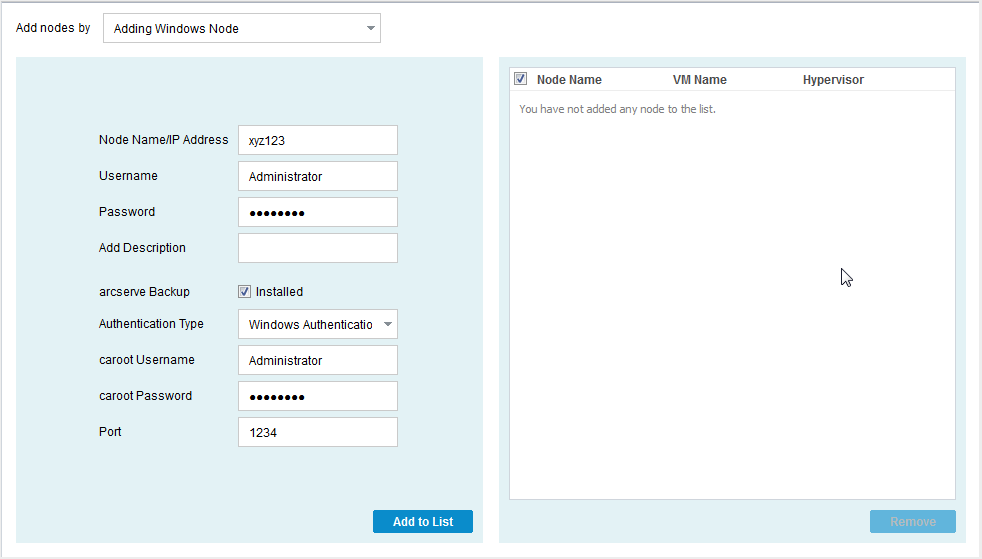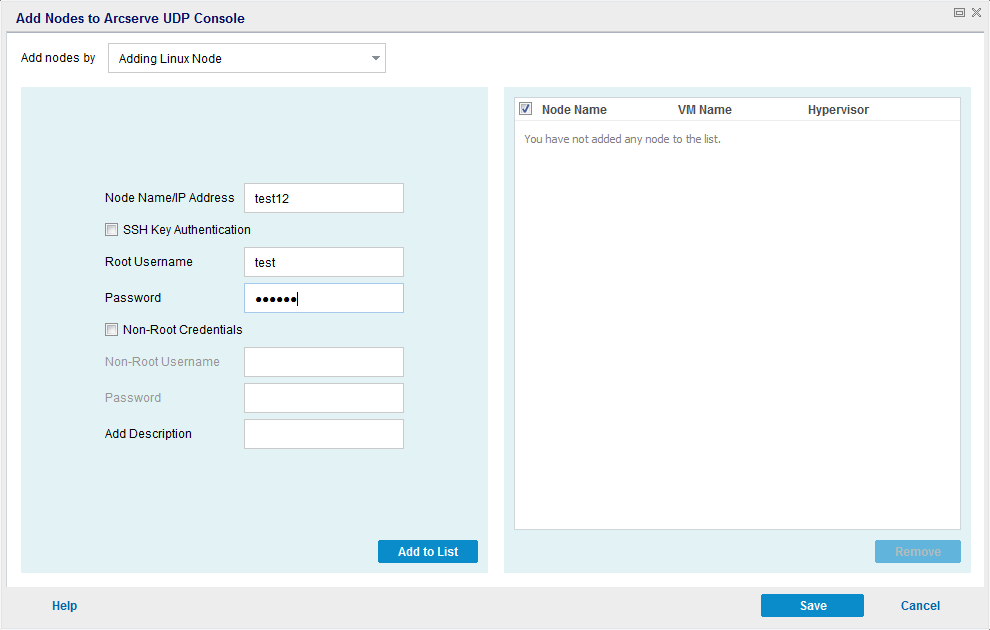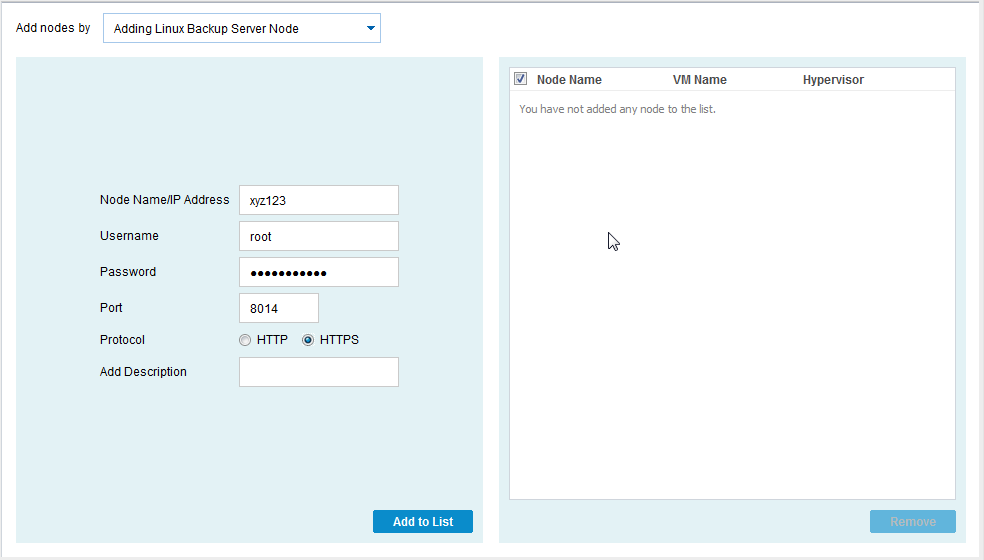Adding and Managing Source Nodes › How to Add Nodes to the Console › Add Nodes
Add Nodes
When you have the IP address or name of a node or set of nodes, you can add them to the Console by specifying their details manually. You can add the following types of nodes:
- Windows: Windows source nodes that you want to protect. Arcserve UDP Agent (Windows) is installed on this node.
- Linux: Linux source nodes that you want to protect. Arcserve UDP Agent (Linux) is installed on the Linux Backup Server and not on the Linux source nodes.
- Linux Backup Server: Linux server that manages Linux source nodes. Arcserve UDP Agent (Linux) is installed on this server.
Follow these steps:
- From the Add nodes by drop-down list, select one of the following options:
- Adding Windows Node
-
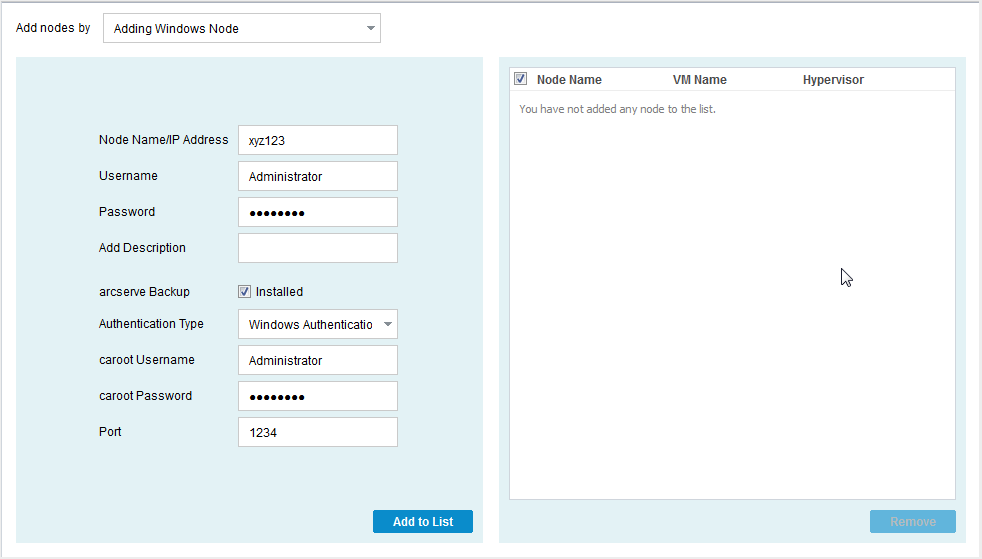
Note: To enable the details for Arcserve Backup, select Installed.
- Adding Linux Node
-
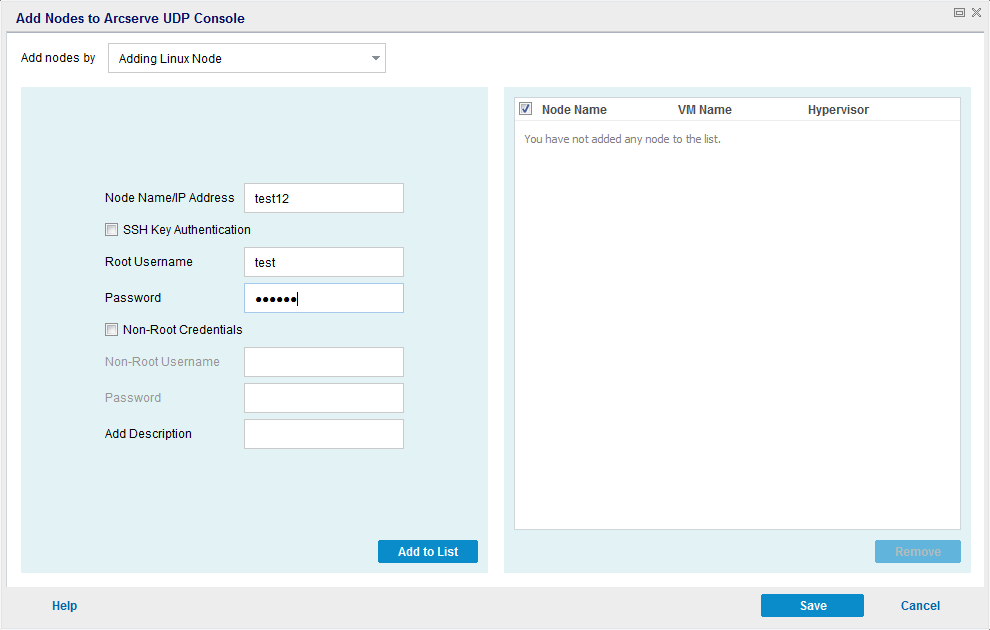
Notes:
- For Linux, on selecting SSH Key Authentication, you do not need to enter username and password details. For more information about configuring the SSH Key, see Configure the Private Key and Public Key Authentication.
- Before adding a Linux node, you must add a Linux Backup server that manages the Linux nodes.
- You can log in to the Linux Backup Server from the Arcserve UDP Console only when you perform a restore.
- Adding Linux Backup Server Node
-
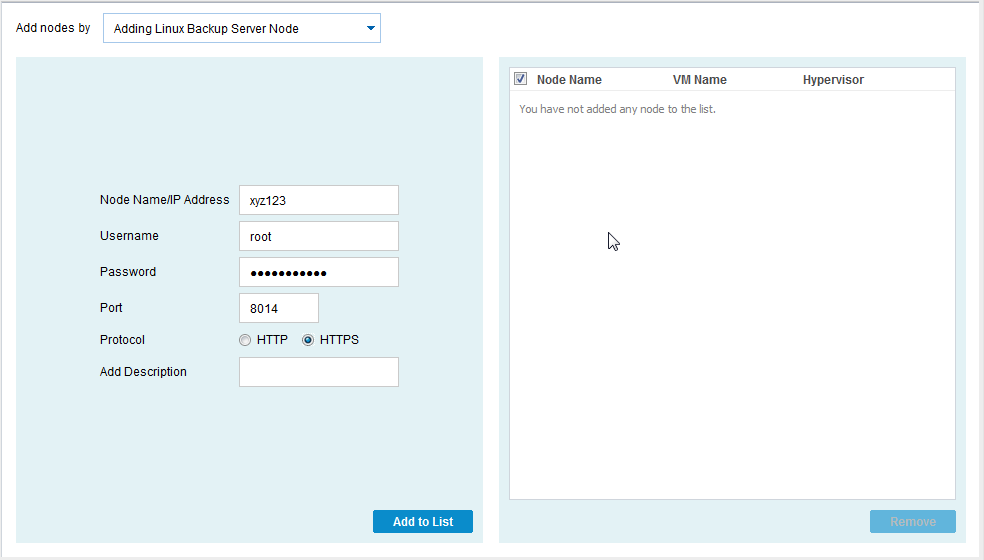
The details of the selected option are displayed.
- Enter the details of the node and click Add to List.
The node is added to the right pane. To add more nodes, follow the steps again. All the added nodes would be listed on the right pane.
- (Optional) To remove the added nodes from the list on the right pane, select the nodes and click Remove.
- Select the nodes that you want to add and click Save.
The nodes are added and displayed at the Nodes: All Nodes page.
Copyright © 2015 .
All rights reserved.
 
|
|