

The Advanced tab lets you specify some advanced settings for the backup job. The advanced settings include providing truncate log settings, providing the location of any scripts, and email settings.
Note: For VMware ESX server older than version 5.0, VMware VIX API is required on the proxy server to perform the operations such as application log truncation, pre-post command. It is also recommended to install VMware VIX API on the machine where you have installed the Arcserve UDP Console for operations such as PFC.
The following image displays the Advanced tab:
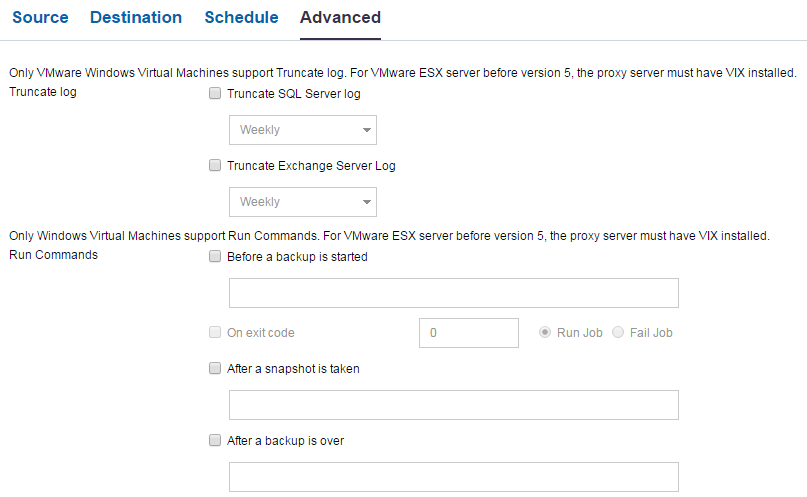
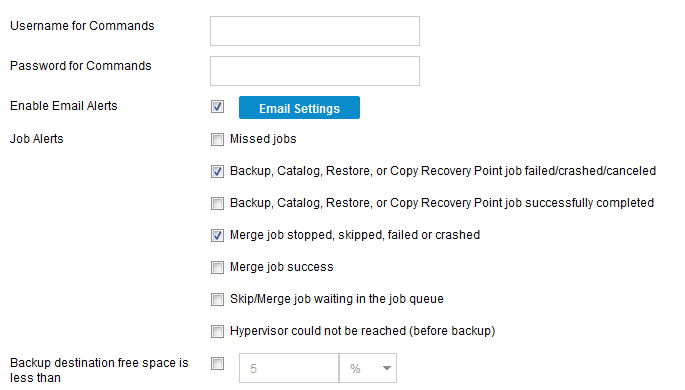
Follow these steps:
Lets you specify the schedule to truncate logs for SQL Server and Exchange Server. You can specify the schedule as Daily, Weekly, or Monthly. This is applicable only for VMware.
Lets you specify the user who is authorized to run a script.
Note: Use only the default administrator or domain administrator user credentials. If the user name does not belong to the default administrator or domain administrator, then you must disable User Access Control (UAC).
Lets you specify the password of the user who is authorized to run the script.
Lets you run a script before the backup job starts. Specify the path where the script is stored. Click On exit code and specify the exit code for Run Job or Fail Job. Run Job indicates that the backup job will continue when the script returns the exit code. Fail Job indicates that the backup job will stop when the script returns the exit code. This is applicable only for Windows VM.
Lets you run a script after the backup snapshot is taken. Specify the path where the script is stored. This is applicable only for Windows VM.
Lets you run a script after the backup job is completed. Specify the path where the script is stored. This is applicable only for Windows VM.
Lets you enable email alerts. You can configure email settings and specify the types of alerts that you want to receive in an email. When you select this option, the following options are enabled for your selection.
Lets you configure the email settings. Click Email Settings and configure the email server and proxy server details.
Lets you select the types of job alert emails that you want to receive.
Note: When you select a node as a backup source or backup proxy, Arcserve UDP checks whether the agent is installed on the node and if it is the latest version. Arcserve UDP then displays a verification dialog that lists all the nodes that either have an outdated version of the agent or does not have the agent installed. To install/upgrade the agent on these nodes, select the installation method and click Save.
The changes are saved and a green checkmark is displayed next to the task name. The plan page closes.
Note: If you have to add another task, you must select the plan from the resources tab and modify the plan. To modify the plan, click the plan from the center pane. The plan opens and you can modify it.
The plan is automatically deployed to the source virtual machine node.
The host-based agentless backup plan for the virtual machine is created. The backup runs per the schedule that you have configured in the Schedule tab. You can also perform a manual backup at any time.
|
Copyright © 2015 |
|