

The Database Configuration page lets you enter details about the database. The database configuration requires details about SQL Server, number of connections, and authentication mode.
Note: You can re-create the database before configuring. Delete the Arcserve UDP database using the procedure described in Re-create the Arcserve UDP Database, and then configure the database.
Follow these steps:
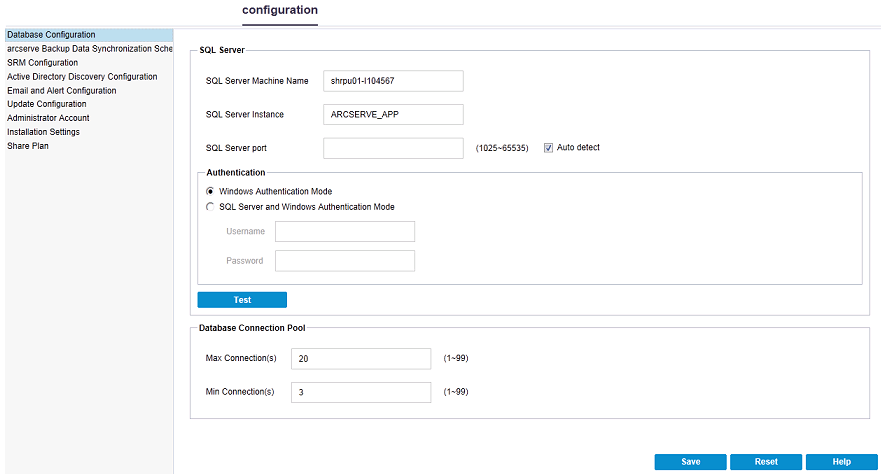
To configure, complete the following fields on the configuration pane, and click Save.
Specify the name of the server that hosts the SQL Server instance.
Specify the name of the SQL Server instance.
Specify the port number for this instance or enable the Auto detect option. 1025 to 65535 is the range of options for the port number.
Selecting the check box lets the application find the port number.
Select one of the Authentication Modes from the following options:
Windows Authentication Mode: Default mode.
(Optional) Test: Click Test to verify that the application can communicate with the Microsoft SQL Server instance.
SQL Server and Windows Authentication Mode: Select the option and enter the User Name and Password fields.
For Maximum and Minimum Connections, enter a value from 1 to 99.
The Database Server configuration is set.
Use Reset to clear all of the specified values and load the original data.
|
Copyright © 2015 |
|