

After you import the nodes from Arcserve High Availability to Arcserve UDP, you can create a virtual standby plan to create the standby virtual machines. The virtual machines can be either VMware or Hyper-V.
Note: The Virtual Standby task in Task 1 is meant for nodes imported from Arcserve High Availability only. If you add Virtual Standby in Task 1, you cannot add another task to this plan.
Follow these steps:
If you have created plans earlier, those plans are displayed on the center pane.
Add a Plan opens.
The plan will not run until you clear the check box to resume the plan.
Note: If you pause the plan, the Virtual Standby job will not start. When you resume the plan again, the Virtual Standby job is not resumed automatically. You have to manually run another backup job to start the Virtual Standby job. Also, if the plan is paused the Pause/Resume Virtual Standby option will not be available.
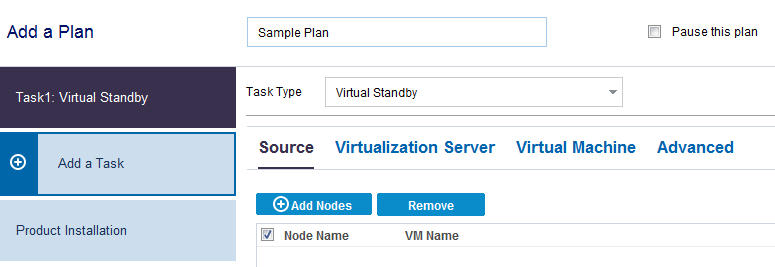
Now specify the Source, Virtualization Server, Virtual Machine, and Advanced details.
|
Copyright © 2015 |
|