

The Source page lets you specify the source nodes that you want to protect. You can select more than one nodes in a plan. If you have not added any nodes to the Console, you can add nodes from the Source page. You can save a plan without adding any source nodes but the plan will not be deployed unless you add any nodes.
Follow these steps:
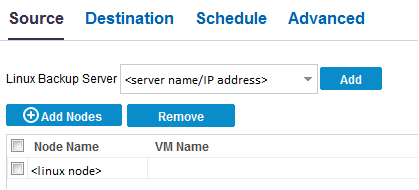
Opens the Select Nodes to Protect dialog and you can select the nodes from the displayed list. Select this option if you have already added the nodes to the Console.
Opens the Add Nodes to arcserve UDP Console dialog. Select this option if you have not added the nodes and you want to manually add the nodes to protect.
The selected nodes are displayed in the Selected Nodes column.
Specify the volume that you do not want to backup. If you do not want to backup multiple volumes, separate each volume using a colon (:).
Specify the files and folders that you do not want to backup. If you do not want to backup multiple files and folders, separate each file and folder using a colon (:). Provide the full path of the file and folder that you want to exclude.
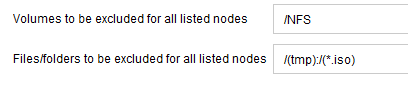
The source is specified.
|
Copyright © 2015 |
|