

The dashboard tab lets you view graphical representation of the latest backup status and data storage of the last seven days. Using the dashboard tab, you can perform the following action:
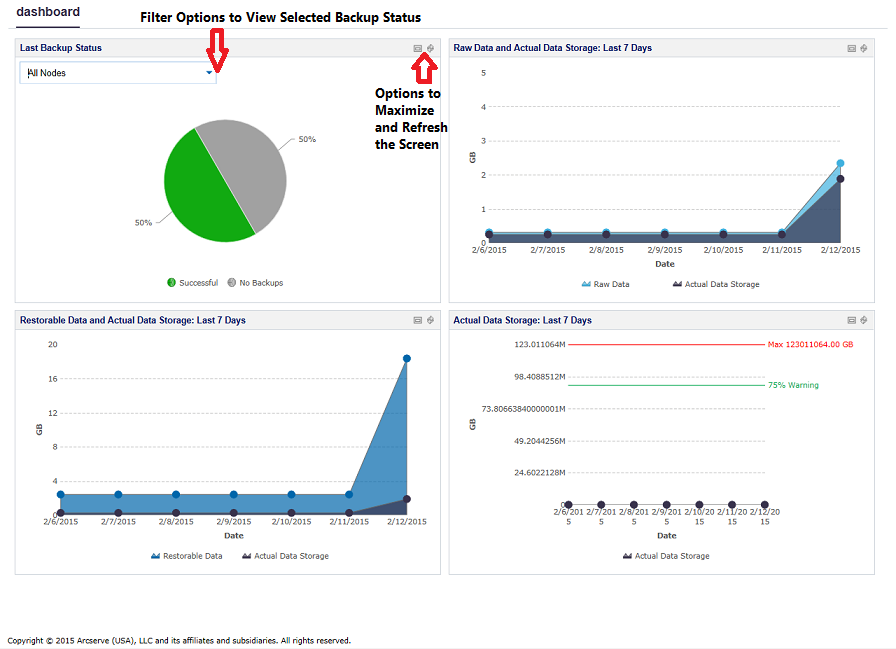
You can view the graphs for the following items on the dashboard tab:
Last Backup Status refers to the latest backup status and provides you multiple filters to view the status. Based on your selection from the filter option, you can view the last backup status. For example, select All Nodes to see the last backup status of all nodes or select any plan to see the last backup status of the nodes protected by this plan. When you select All Nodes, you can see the status as Successful, Failed, No Backups, Canceled, and Missed. Successful indicates that the nodes are successfully backed up. Failed indicates that the last backup is not successful. No Backups indicate that the nodes do not have any plan associated with it. Canceled indicates that the last backup was stopped. Missed indicates that the last backup was not performed as scheduled.
When you click each slice (the status) from the pie chart, the resources page opens and the associated nodes are displayed. For example, if you click No Backups from the pie chart, the resources page opens. The resources page displays the nodes that do not have any plan. Also, the No Backups filter is preselected on the resources page.
The graph refers to the raw data and actual data storage. You can click Raw Data or Actual Data Storage to hide or view information about any of the two options. You can hover to the point to see the detail data size information using the tooltip.
Refers to the original data that Arcserve UDP gets from source.
Refers to the data size that is saved on the disk after being compressed or deduplicated by Arcserve UDP.
The graph refers to the data that you can restore and the actual data storage. You can click Restorable Data or Actual Data Storage to hide or view information about any of the two options. You can hover to the point to see the detail data size information using the tooltip.
Refers to the actual data that can be restored.
The graph displays information about the actual data storage. You can click Actual Data Storage to hide or view information about the actual data storage. You can hover to the point to see the detail data size information using the tooltip.
|
Copyright © 2015 |
|