

Using Arcserve UDP, you can centrally manage licenses for all the recovery point servers, physical nodes, and virtual nodes that are added to the Console. The licensing model grants a single overall license to the application with a predetermined number of active license rights included in the overall license pool.
Each new user of the application (member server) is granted an active license from the license pool on a first-come, first-served basis until the total number of available licenses is exhausted. If all the active licenses are already in use and you want to license a new server, you have to manually release a license from one of the licensed servers and then apply that license to the new server.
For all scenarios, when there are no licenses available, you will get an error message in the Activity Log.
You can easily remove license rights to allow other member servers to gain license privileges. From the Console, you can access the License Management dialog and view the active license counts for each component. You can also manage which licenses are applied to which servers.
You can use Arcserve UDP for a trial period. At the end of the trial period, if you have not obtained a license, Arcserve UDP will automatically revert to a No Charge Edition (NCE) with limited capabilities.
The following diagram displays the process to manage licenses:
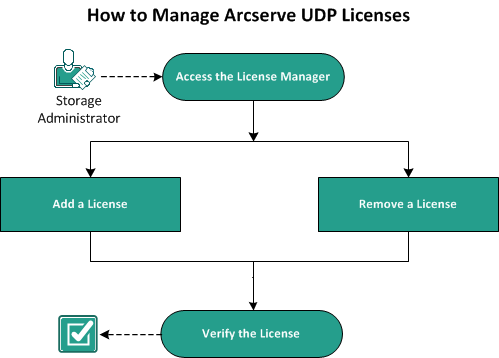
What To Do Next?
|
Copyright © 2015 |
|