

Create a replicate task to further protect your data by copying your backup data from one recovery point server to another recovery point server. The replication destination must be a data store in the recovery point server. You can create multiple replicate task to perform multiple replications.
Follow these steps:
A new task is added to the left pane.
The Replicate task is added. You do not have to configure the Source tab in the Replicate task because it reflects the backup destination from the Backup task.
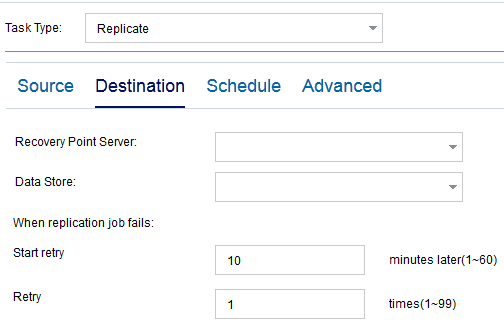
Select the recovery point server from the list.
Select the data store from the list.
Specify the time (in minutes) to restart the replicate job after the job fails. For example, if you specify 10 minutes, then the replicate job will restart after 10 minutes of its failure.
Limit: 1 to 60
Specify the number of times you want to start the replicate job when the job fails. The replicate job runs until the job is successful, or until the limit is reached.
Limit: 1 to 99
Note: The replication throttle quota is averagely shared by all the replication jobs started from all the nodes of a current plan.
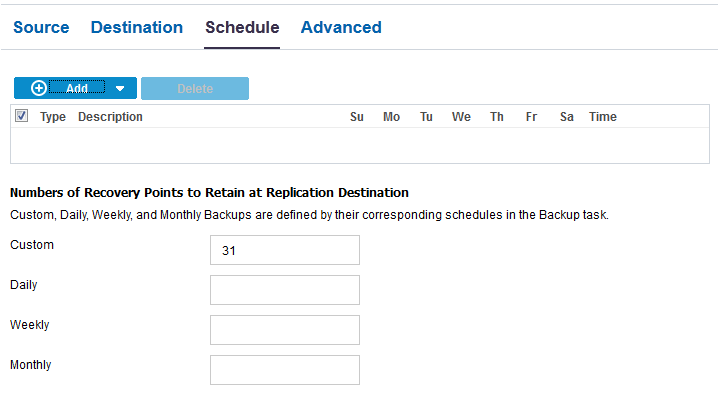
If you have added a task, then you can create another replicate task to perform multiple levels of replication. You can add multiple replicate task in the plan.
If you save the changes, then the plan is saved and the replication task is deployed to the replication destination.
The replicate task is created.
You have successfully created and automatically deployed a replication plan.
|
Copyright © 2015 |
|