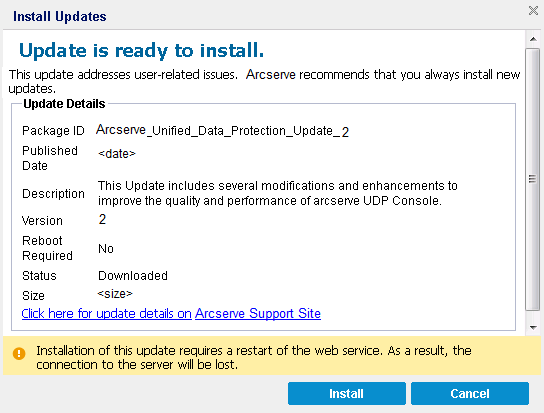Installing Arcserve UDP › How to Install Arcserve UDP Updates › Check and Install the Updates
Check and Install the Updates
From the UDP Console, you can determine if any new updates are available.
Follow these steps:
- Click Check for Updates from the Help drop-down menu. When a new update is available, a message is displayed at the top bar. Also, the Update Installation dialog is displayed.
- If you enable the update schedule, and when a new update is available, it is automatically downloaded to the UDP server. A New Update Available link is displayed on the top bar to provide a visual indication that a new update is ready to install.
- Click the New Update Available link on the top bar.
The Install Updates dialog opens to display information that is related to the available update. The dialog includes information such as description, download status, size, reboot requirement, and a link to the Arcserve server for additional update details.
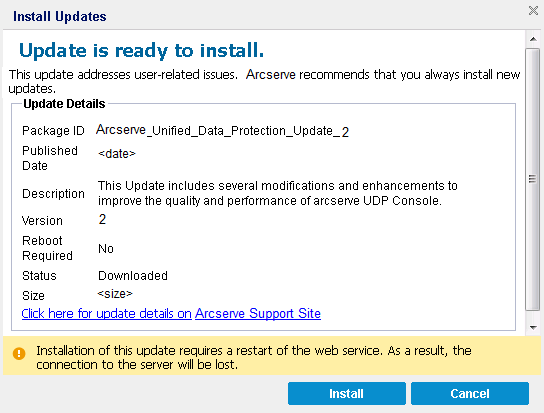
- Click Install.
Installation of Arcserve UDP updates starts.
Copyright © 2015 .
All rights reserved.
 
|
|