

The front panel of the Arcserve UDP Appliance contains control panel buttons, control panel LEDs, and drive carrier LEDs. The following table describes these items.
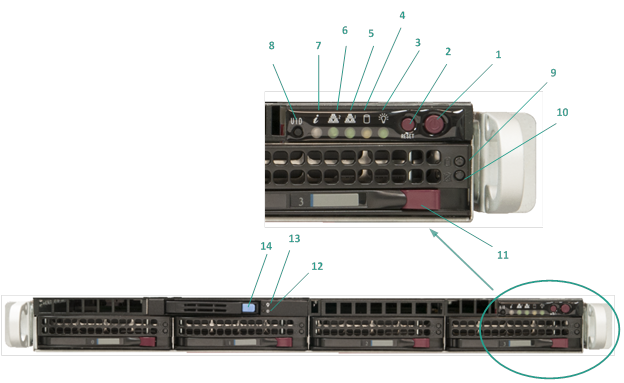
|
Number |
Control/Indicator |
Description |
|---|---|---|
|
1 |
Power button |
Used to turn on and off power from the power supply to the appliance components. When turning off the power, the main power is turned off but standby power is still supplied. Therefore, to ensure power is completely removed from the appliance, unplug the power supply cable before performing maintenance. |
|
2 |
Reset button |
Used to reboot the appliance. |
|
3 |
Power LED |
Solid Green: Indicates that the power is being supplied to the power supply of the appliance. This LED should normally be on when the appliance is operating. |
|
4 |
Device Activity LED |
Blinking Amber: Indicates activity on at least one of the hard dives. |
|
5 |
Network Interface Card (NIC1) LED |
Blinking Amber: Indicates network activity on Network 1 (ETH0 Port). |
|
6 |
Network Interface Card (NIC2) LED |
Blinking Amber: Indicates network activity on Network 2 (ETH1 Port). |
|
7 |
Information LED |
Continuously on and Red: An overheat condition has occurred. (This can be caused due to cable congestion.) *Blinking Red - Fast (1 second): Fan Failure. Check for an inoperative fan. *Blinking Red - Slow (4 seconds): Power Failure. Check for an inoperative power supply. Solid Blue: Local UID has been activated. Use this function to locate the server in a rack environment. Blinking Blue: Remote UID has been activated. Use this function to locate the server from a remote location. |
|
8 |
Unit Identifier (UID) button |
Used to turn on or off the Universal Information LED (blue) on both the front and rear appliance panels. When the blue LED is on, the appliance can be easily located in a rack (from either the front or the back). |
|
9 |
Hard Drive (HDD) LED |
Blinking Green: Indicates activity on the corresponding drive. |
|
10 |
Hard Drive (HDD) LED |
*Solid Red: Indicates failure of the corresponding hard drive. With the Arcserve UDP appliance, if one hard drive fails, the rest of the drives will kick in immediately to ensure no data is lost and the appliance continues to work normally. Therefore, to guard against any problems associated with multiple hard drive failures, it is important to replace a hard drive as soon as possible to minimize potential loss of data. |
|
11 |
Hard Drive (HDD) Latch |
Used to unlock and remove the hard drive. |
|
12 |
Solid State Drive (SSD) LED |
*Solid Red: Indicates drive failure. |
|
13 |
Solid State Drive (SSD) LED |
Solid Green: Indicates drive activity. Blinking Green: Indicates the drive is being accessed. |
|
14 |
Solid State Drive (SSD) Latch |
Used to unlock and remove the SSD drive. |
*Any Solid or Blinking Red light indicates some kind of failure. To quickly resolve this issue, contact our support site at arcserve.com/support.
|
Copyright © 2015 Arcserve.
All rights reserved.
|
|