Create a SharePoint Online Backup Plan
A backup plan includes a Backup: Office 365 SharePoint Online task that performs a backup of SharePoint Online node and stores data to a deduplication Data store or non-deduplication Data store. Each task consists of parameters that define the source, destination, schedule, and other backup details.
Watch video and view how to create the SharePoint Online Backup plan.
Follow these steps:
- Click the resources tab on the Console.
- From the left pane, navigate to Plans, and click All Plans.
- If you have created plans earlier, those plans are displayed on the center pane.
- On the center pane, click Add a Plan.
- The Add a Plan dialog opens.
- Enter a plan name.
- (Optional) Select the Pause this plan check box.
- The plan does not run until you clear the check box to resume the plan.
-
- Note: If a plan is paused, then any in-progress job is not paused but all corresponding scheduled jobs associated with that plan are paused. However, you can manually run a job. For example, backup job and replication job for a node can be run manually even if the respective plan is paused. If there is a following task to the on-demand (manual) job, it does not run. For example, there is a replication task after an on-demand backup job, the replication job does not run for the on-demand backup job. You need to manually run the replication job. When you resume the plan, the pending jobs do not resume immediately. After you resume the plan, the pending jobs run from the next scheduled time.
- From the Task Type drop-down list, select Backup: Office 365 SharePoint Online.
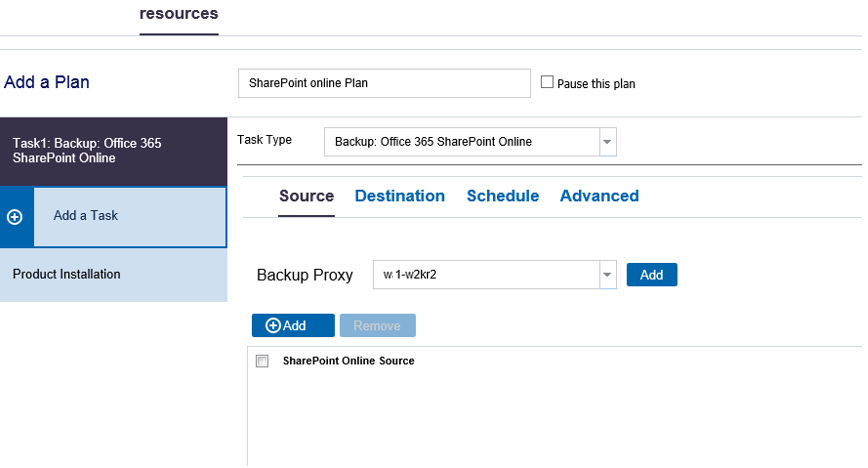
Now specify the Source, Destination, Schedule, and Advanced details.