

Arcserve UDP Agent (Windows) lets you specify the Advanced Settings for your backups.
Follow these steps:
The Advanced dialog opens.
Note: If the Arcserve UDP Agent (Windows) is being managed by Console, not all settings are available and will be displayed as read-only information.
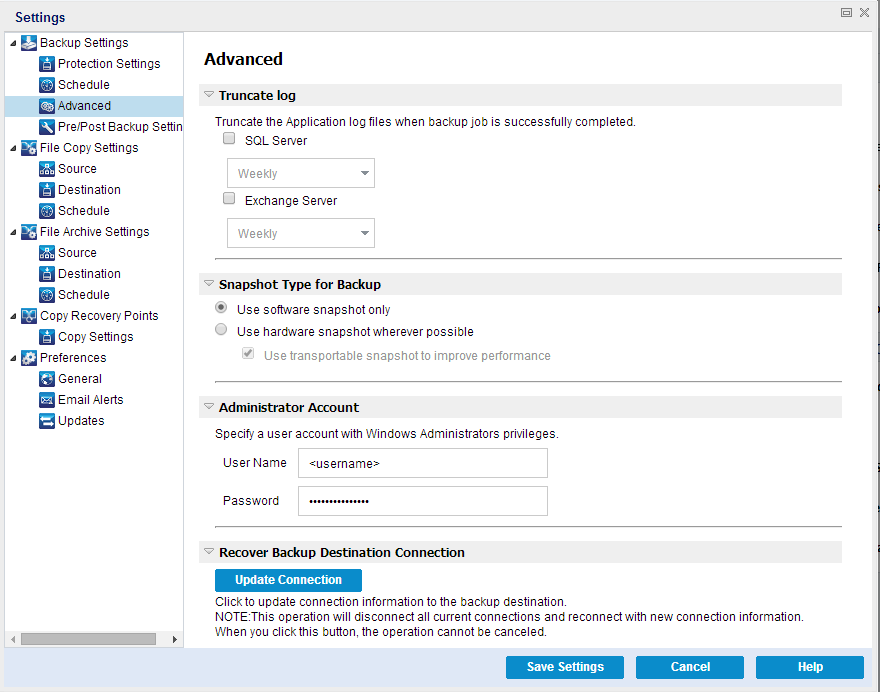
Truncates the accumulated transaction log files for the selected applications after the next successful backup.
Arcserve UDP Agent (Windows) backups consist of a snapshot image and the transaction log files that were created for it. At some point in time, the older (committed) transaction log files are no longer needed and can be purged to make space for new log files. The process of purging these log files is truncating the log. This option enables truncating of committed transaction log files, which conserves disk space.
The available options are SQL Server and Exchange Server. You can select either, both, or none of these applications. If you select any of these applications, you can also specify a scheduled time period (Daily, Weekly, or Monthly) for automatic log truncation:
Note: The transaction log files cannot be truncated without performing a successful backup.
If a backup job is already running at the same time the purging is scheduled to be performed, the purging operation is moved to the next scheduled job.
Example:
You scheduled an Incremental Backup to run automatically every day at 5:00 pm, and then started a Full Backup manually at 4:55 pm. You assume that the backup successfully finishes at 5:10 pm.
In this case, the Incremental Backup that is scheduled for 5:00 pm is skipped because the ad-hoc Full Backup is still in progress. Now the committed transaction log files are purged after the next successful backup job and be performed on the next day after the scheduled Incremental Backup completes successfully at 5:00 pm.
You can select the required option from software snapshot or hardware snapshot.
Specifies that the backup type uses only the software snapshot. Arcserve UDP will not check for hardware snapshot. The software snapshot utilizes less resources on the virtual machines. You can use this option if the server has lower configurations and processing speed.
Specifies that the backup type first checks for a hardware snapshot. If all the criteria are met, the backup type uses hardware snapshot.
Note: For more information on the hardware snapshot criteria, see the prerequisite.
Specifies the User Name and Password with access rights to perform the backup. The Arcserve UDP Agent (Windows) verifies that the name and password are valid and the user belongs to an administrator group.
Important! If the Administrator Account credential information for the Arcserve UDP Agent (Windows) server is changed (User Name/Password), you must also reconfigure/update the Administrator Account information in this dialog.
Note: To specify a domain account, the format for the user name is a fully qualified domain user name in the form of "<domain name>\<user name>".
Lets you update (resynchronize) the connection information to your backup destination.
You can use this option if you are performing periodic backups to a remote share computer and then you can change the access credentials (user name/password) for that remote computer. In this case, typically your next backup would fail because the access credentials configured at your local computer do not match the new credentials at the remote computer.
Note: When you click the Update Connection button and the resynchronize process begins, you cannot cancel it.
Before you click this Update button, perform the following tasks:
net session \\<computer name or IP address> /d
Your advanced backup settings are saved.
|
Copyright © 2016 |
|