

When you click the Add Source option for File Copy, the Plan type dialog opens to let you initially select the type of File Copy job to be performed.
The available type is File Copy. In File copy plan, data is copied from the source to the destination (remains on source location) and provides multiple stored versions on the destination.
If you want to Add a new File Copy source or you want to Modify an existing File Copy source, the File Copy Plans dialog lets you specify the details.
Depending upon the plan type that is selected, a different File Copy Plans dialog opens; however, the selections are similar.
File Copy Selected:

Lets you specify the file copy source. You can specify or browse to a source volume or folder.
Filters let you limit the objects to be file copied by certain specified types and values.
For more information about these filters, see How File Copy Source Filters Work.
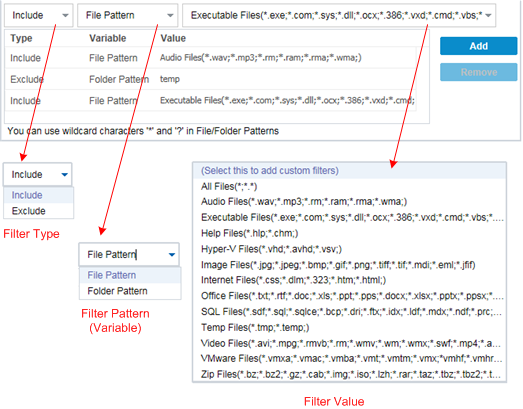
There are two types of filters: Include and Exclude.
An Include filter copies only those objects from the file copy source that match the specified value.
An Exclude filter copies all objects from the file copy source except those that match the specified value.
You can specify multiple filters within the same file copy request by separating each filter value with a comma.
Note: When the specified parameters of Exclude and Include filters conflict, the Exclude filter is always a higher priority and is enforced. An Include filter can never file copy an object that was also Excluded.
There are two types of variable pattern filters: File Pattern and Folder Pattern.
You can use a File Pattern filter or Folder Pattern filter to include or exclude certain objects from the file copy.
The filter value lets you limit the information that is file copied by selecting only the parameter information that you specify, such as .txt files.
Arcserve UDP Agent (Windows) supports the use of wildcard characters to help select multiple objects to file copy with a single request. A wildcard character is a special character that can be used as a substitute to represent either a single character or a string of text.
The wildcard characters asterisk and question mark are supported in the Value field. If you do not know the complete file/folder pattern value, you can simplify the results of the filter by specifying a wildcard character.
For example, you can enter *.txt to exclude all files with a .txt extension if you do not know the specific file name. You can provide as much of the file name as you know, then use wildcards to fill in the blanks.
Note: When you select File Pattern as the filter type, a drop-down list of predefined filters for many commonly used files is available (MS-Office files, Image files, Executable files, Temp files, etc.). After choosing any of the predefined filters, you can still append or modify the corresponding values.
|
Copyright © 2016 |
|