

The port that Arcserve UDP Agent (Windows) uses can conflict with the default port that Tomcat uses. This conflict causes Tomcat to fail when Arcserve UDP Agent (Windows) is started before it. To remedy this problem, you can change the Tomcat default port as follows:
The Arcserve UDP Agent Service is stopped.
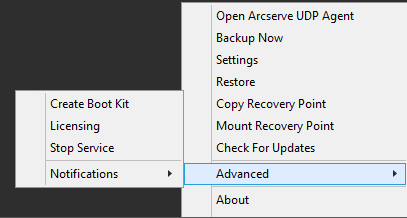
The Tomcat server.xml file is located in the following folder structure:
C:\Program Files\Arcserve\Unified Data Protection\Engine\TOMCAT\conf
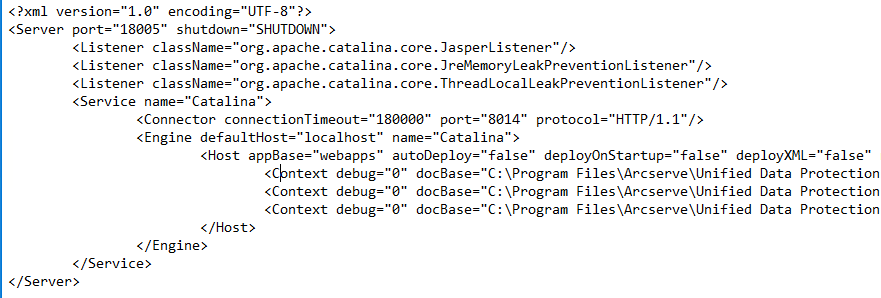
From:
<Server port="18005" shutdown="SHUTDOWN">
To:
<Server port="18006" shutdown="SHUTDOWN">
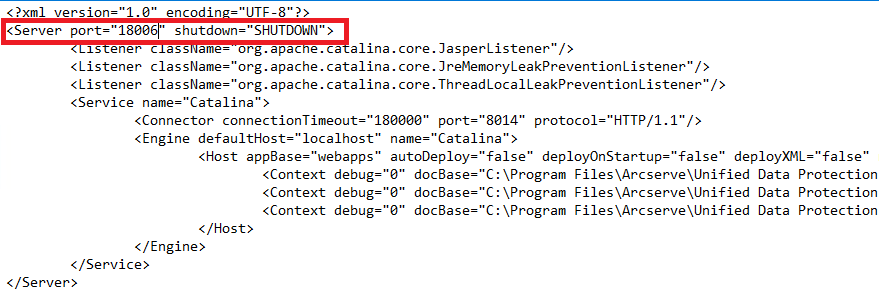
The command to shut down Tomcat has now been configured so that it must be received by the server on the named port (8015).
The Arcserve UDP Agent Service is started.
If the problem persists, use Live Chat to contact Arcserve support. Live Chat lets you optimize intelligent conversation between you and the Technical Support team, allowing you to address your concerns and questions immediately, while still maintaining access to the product.
|
Copyright © 2016 |
|