

On Windows Vista and later operating systems, if you create an account which belongs to a local administrator group, and from this new account you attempt to change the Arcserve UDP Agent (Windows) backup destination folder to Arcserve UDP Recovery Point View, the folder view cannot be changed and no error message is displayed. This can happen when the User Account Control is enabled.
If this condition occurs, you can either disable the User Account Control or you can grant Modify privileges to the created Windows account.
To disable the User Account Control, perform the following task:
The User Account Control Settings dialog displays.

To grant Modify privileges to the created Windows account, perform the following task:
The Permissions dialog is displayed.
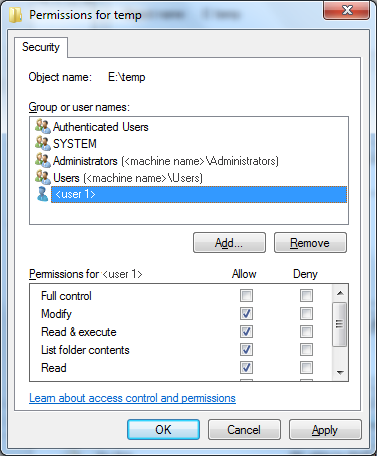
If the problem persists, use Live Chat to contact Arcserve support. Live Chat lets you optimize intelligent conversation between you and the Technical Support team, allowing you to address your concerns and questions immediately, while still maintaining access to the product.
|
Copyright © 2016 |
|