

The User Management page lets you log in to the User Management Console (Identity Service Console) from Arcserve UDP Console. The Arcserve UDP User Management Console manages user identities and controls the access to features using the role-based access control.
Follow these steps:
The User Management page opens on the center pane.
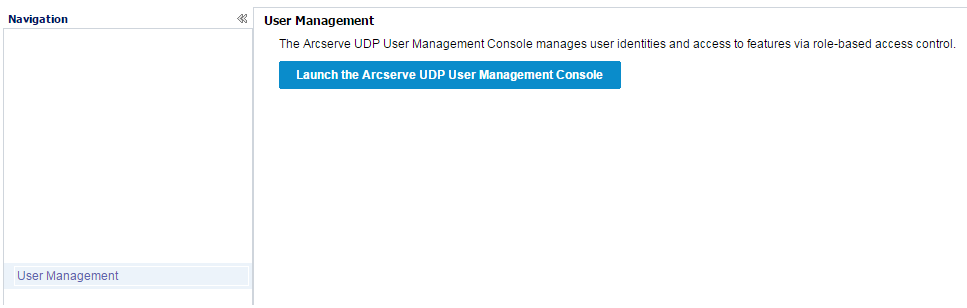
The Identity Service Console opens in a new window.

The Identity Service Console home page opens.
You have successfully accessed the Arcserve UDP User Management Console.
Alternatively, you can also log in to the Identity Service Console by entering the address in the following format in a new window:
http(or https)://(IP address or hostname): (console port number)/carbon
|
Copyright © 2016 |
|