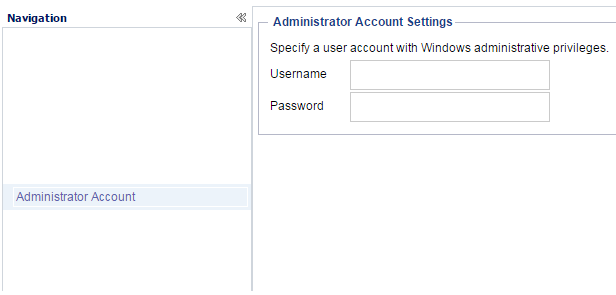Exploring and Configuring Arcserve UDP › How to Configure Arcserve UDP › Configure Administrator Account
Configure Administrator Account
The Administrator Account page lets you create a user account by providing a username and password.
Follow these steps:
- From the Console, click the settings tab.
- From the left pane, click Administrator Account.
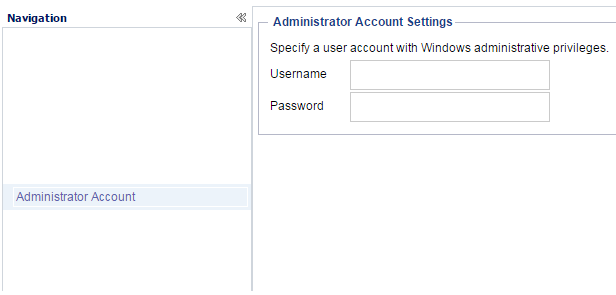
- Provide your administrator account credentials.
Copyright © 2016 .
All rights reserved.
 
|
|