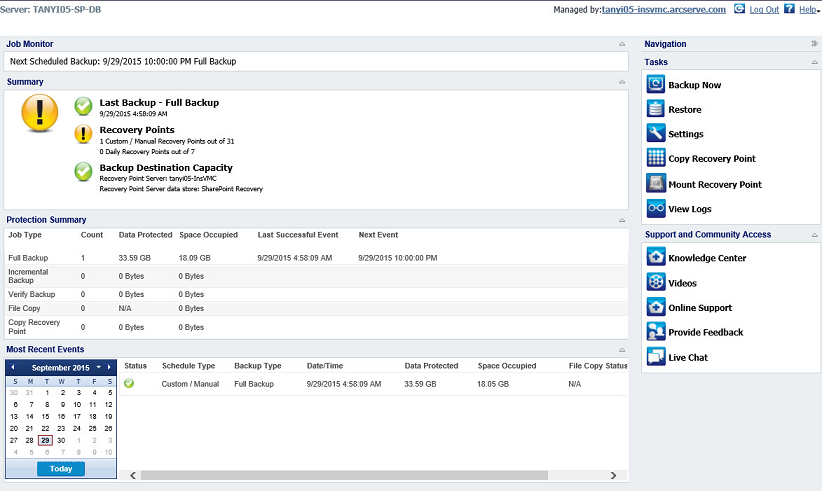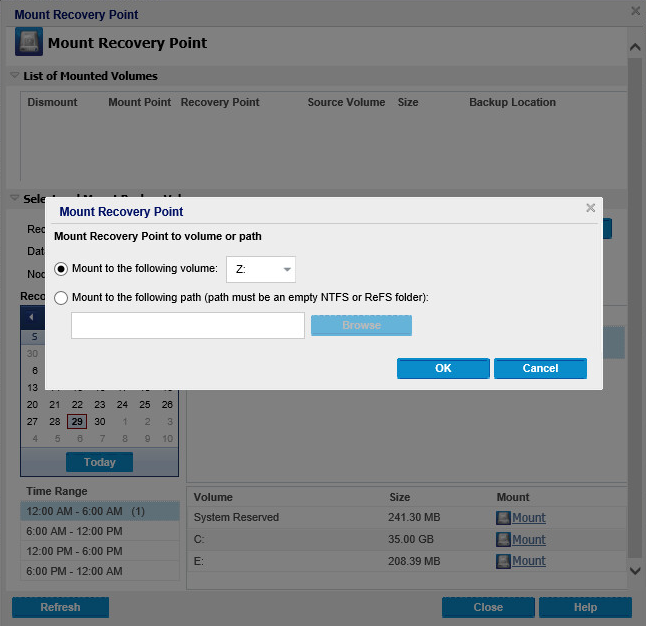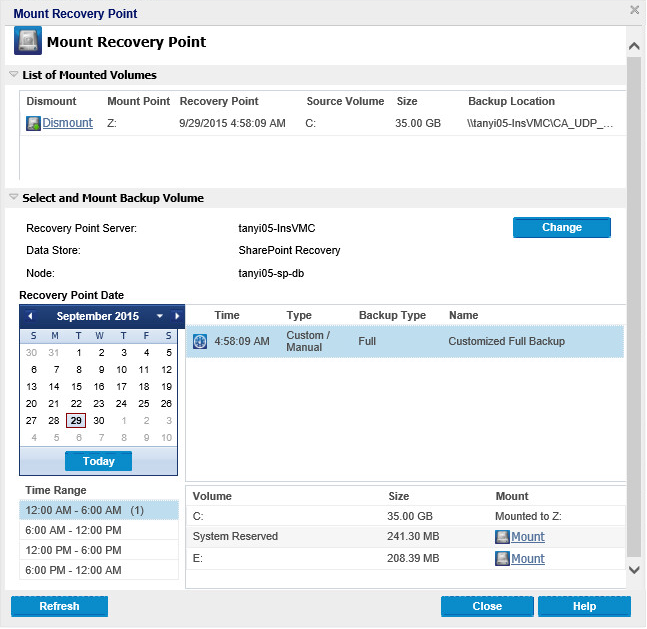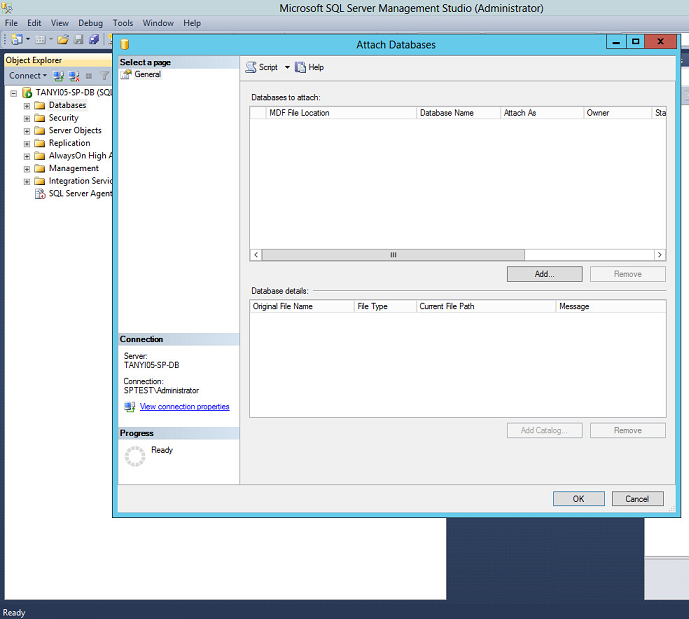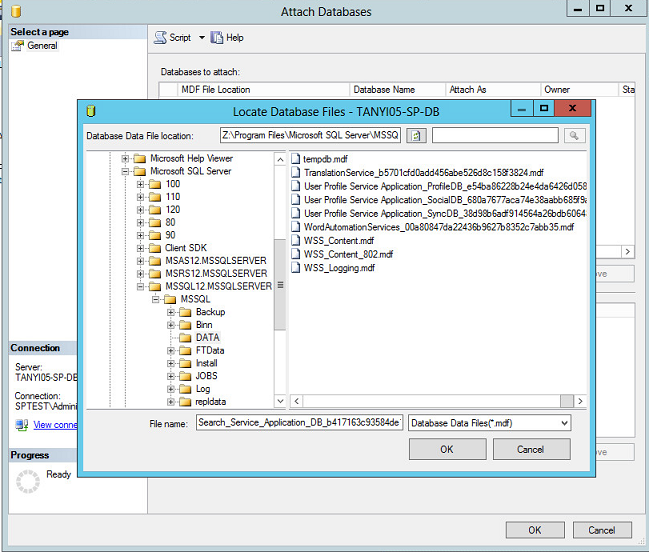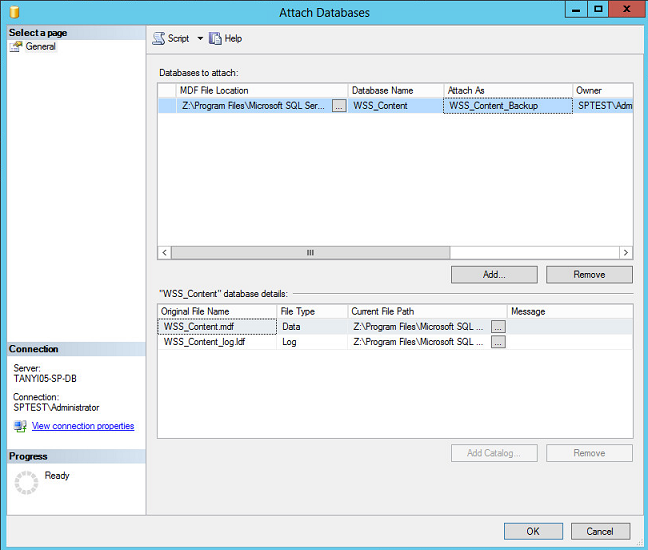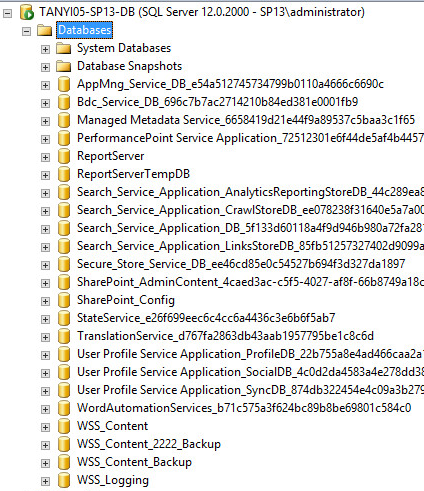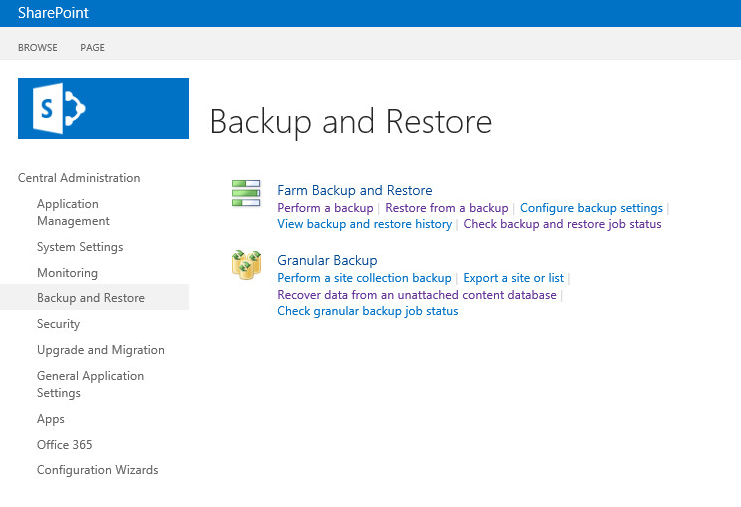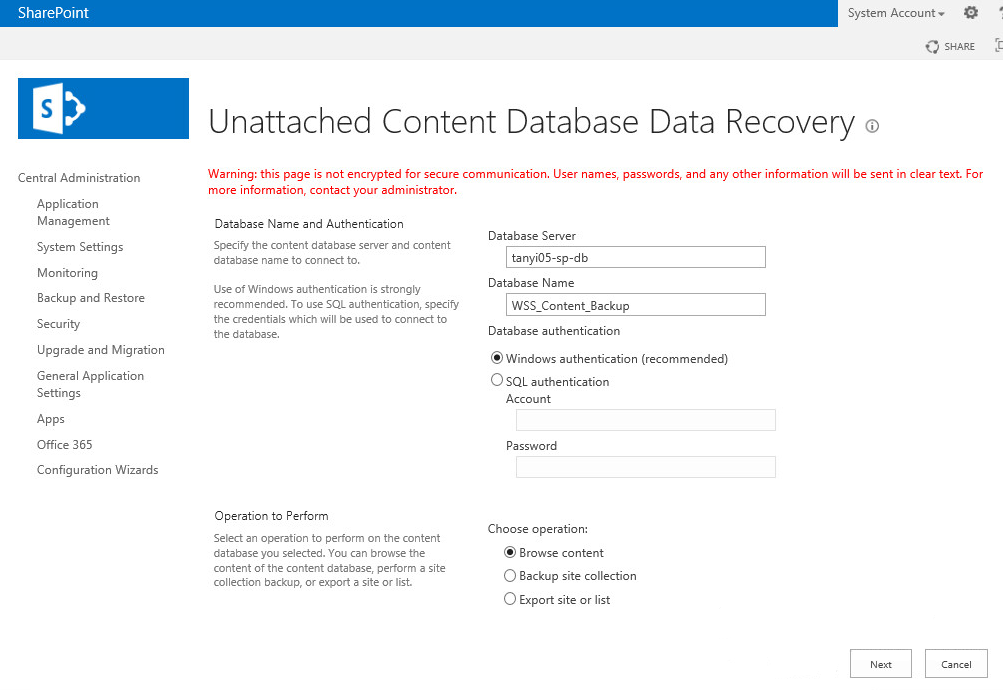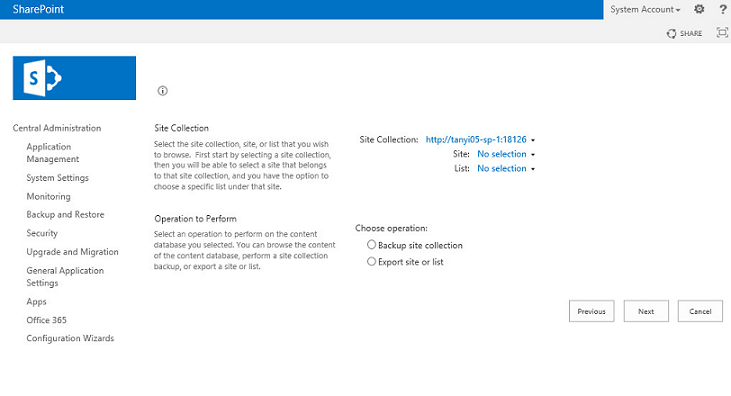- Open the Arcserve UDP Agent UI that is hosted on the Database Server.
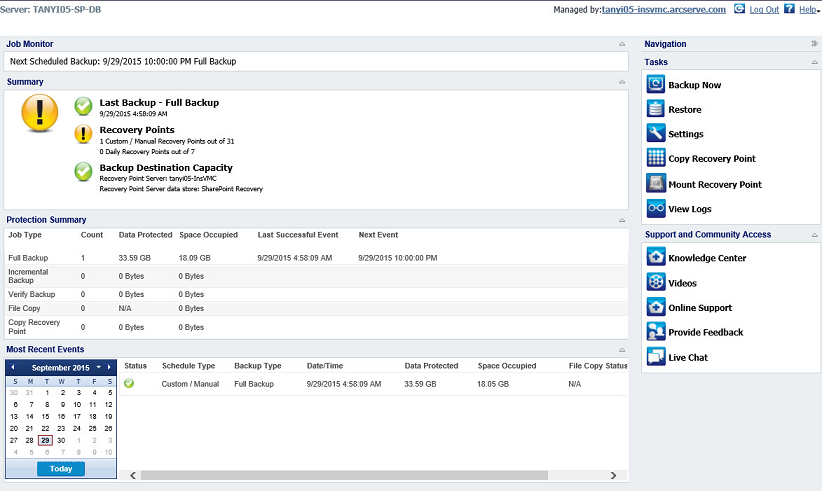
- Click Mount Recovery Point from the Tasks pane.
- Select the volume which include SQL server Database for SharePoint.
For example, by default, the database file is saved on "C:\Program Files\Microsoft SQL Server\MSSQL12.MSSQLSERVER\MSSQL\DATA", and you select volume C.
- Select a new volume name to mount in the following dialog and click OK.
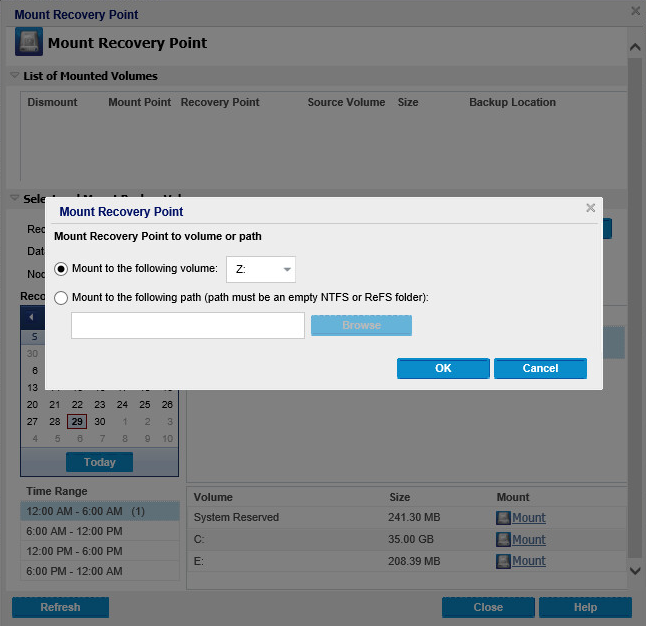
The new volume is listed in Mounted Volumes on the UI.
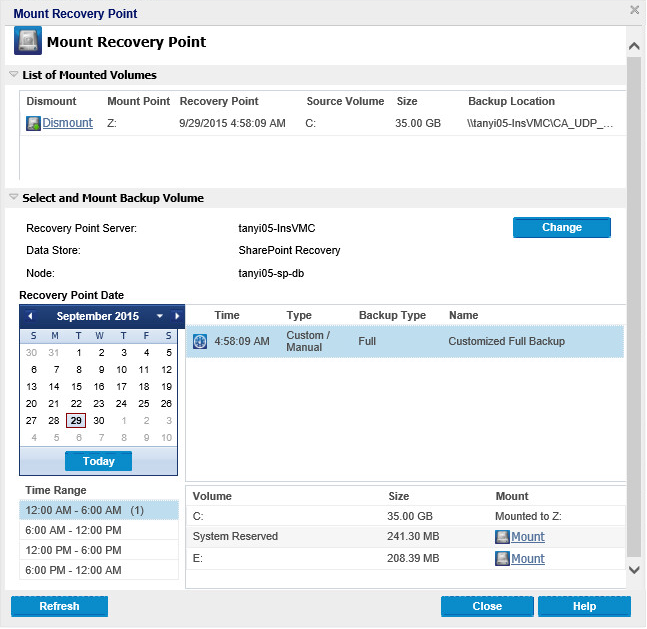
- Open SQL Server Management Studio to attach the backup database.
- Right-click the Databases folder and select Attach.
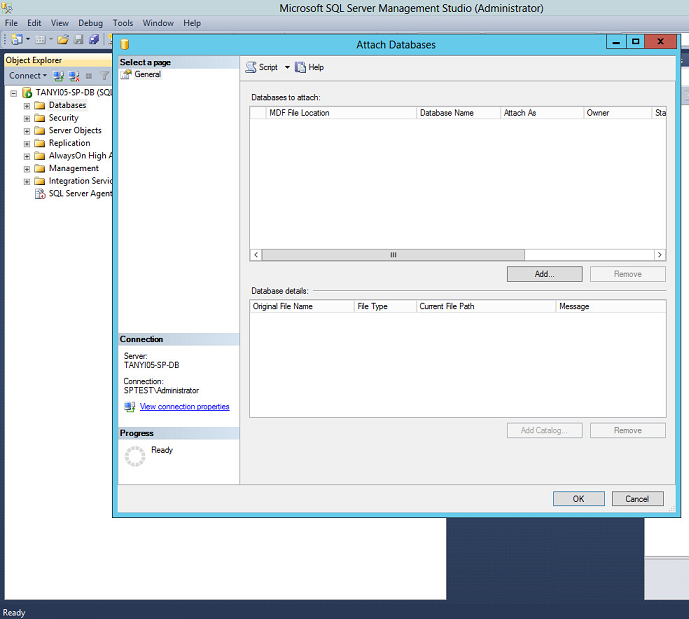
- Click Add to select the database file that you want to attach.
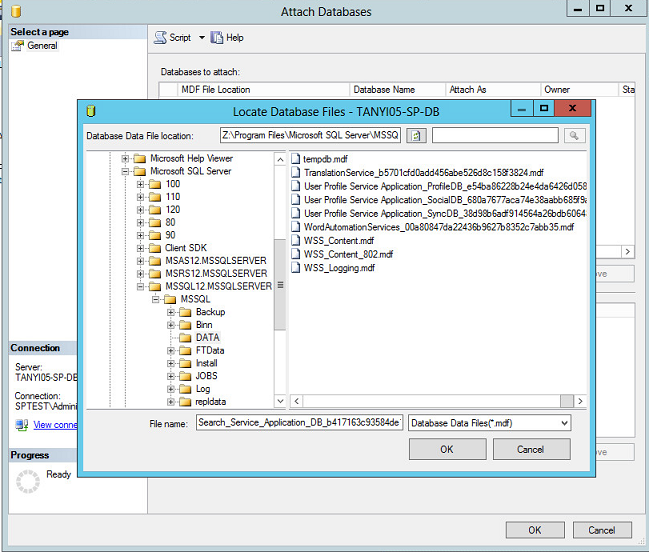
- If the mounted volume is Z, select the database data file location as "Z:\Program Files\Microsoft SQL Server\MSSQL12.MSSQLSERVER\MSSQL\DATA".
- Select the file named "WSS_Content.mdf" and click OK.
Note: "WSS_Content.mdf" is the default database data file name for SharePoint Web Application. If you want to restore another database which is created by a new web application, use the related database data file name.
- Click the Attach As column to type the database name (Example, "WSS_Content_Backup") and click OK.
Note: Before you restore a content database, make sure the name of the database does not exist in any other web application.
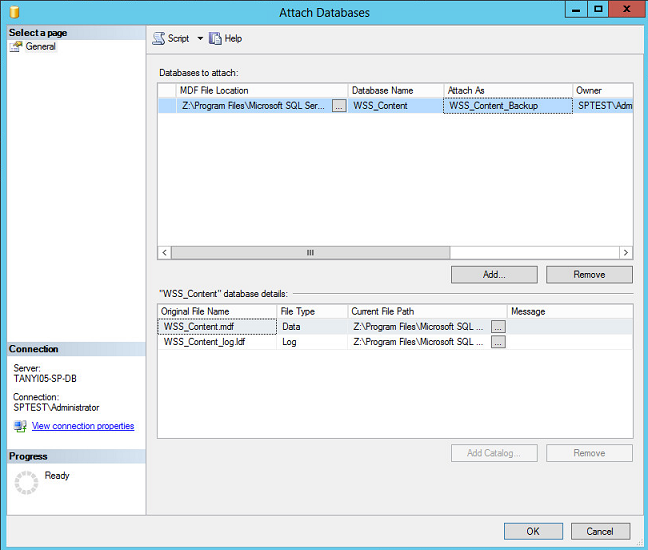
The new database is attached under the Databases folder.
Note: The new database is not associated with any web application.
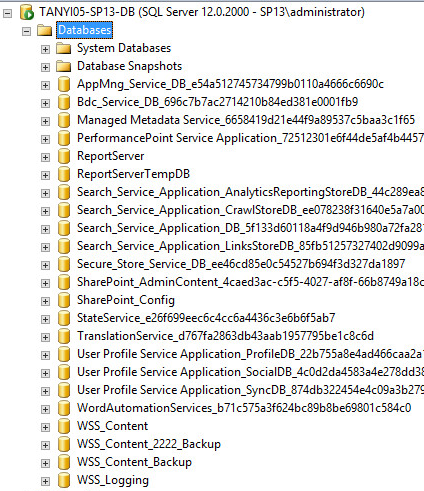
- Log in to the machine which is Web-Front-End Servers in SharePoint Server Farm.
- Open Central Administration and click Backup and Restore heading.
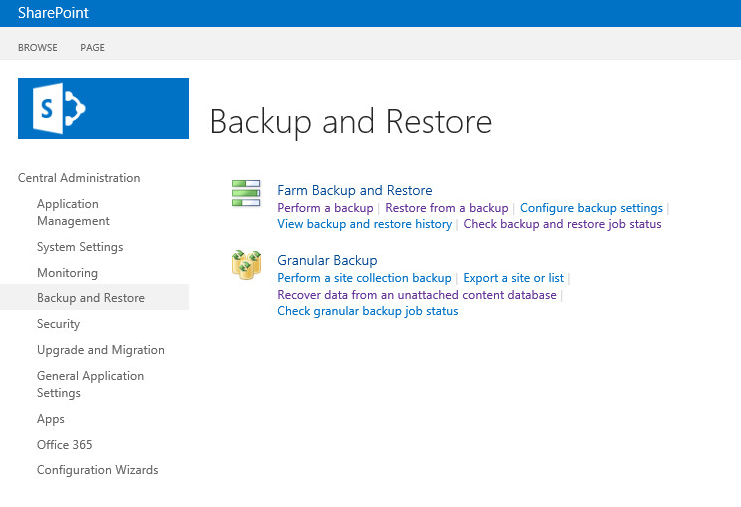
- Click the Recover Data from an Unattached Content Database link, and provide the SQL Server name and database name for the unattached database, and use Windows authentication.
- Select the Browse content option and click the Next button.
Note: SQL Server name is the name of database servers used by SharePoint Server Farm, Database name is the name of the newly attached database.
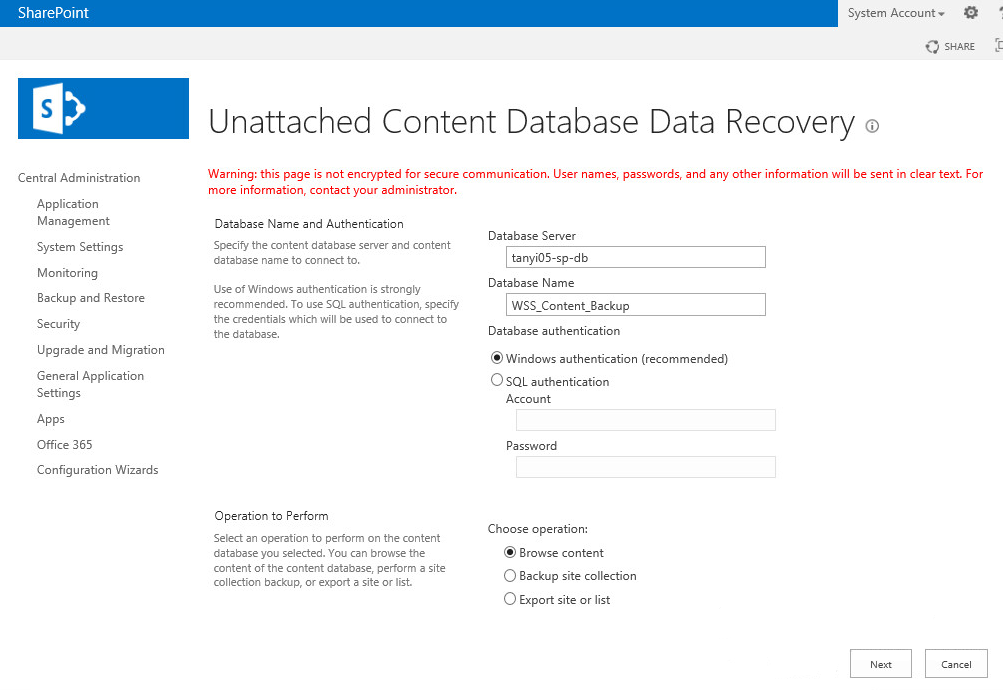
- Choose whether to back up the site collection or export the selected site and list.
Note: By default, if the database is unattached content database, then the site collection URL still includes the central administration web application port number.
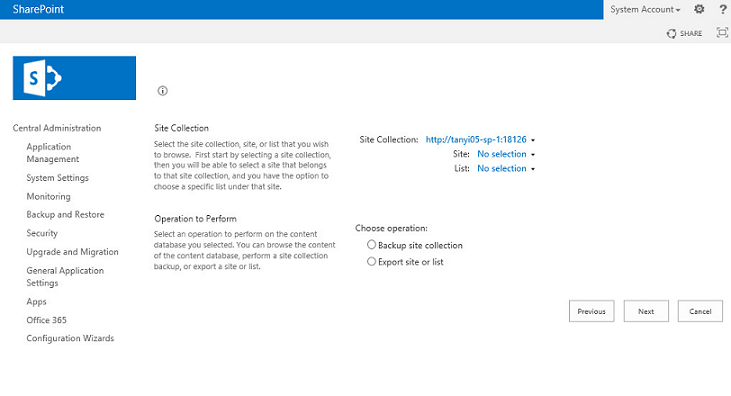
You have restored using mount database from a recovery point.