

After you install Arcserve UDP, you can log into the Console using the username and password that you specified during installation. The Arcserve UDP console lets you manage all Arcserve UDP functions. The following basic UI elements are available throughout the Arcserve UDP user interface:
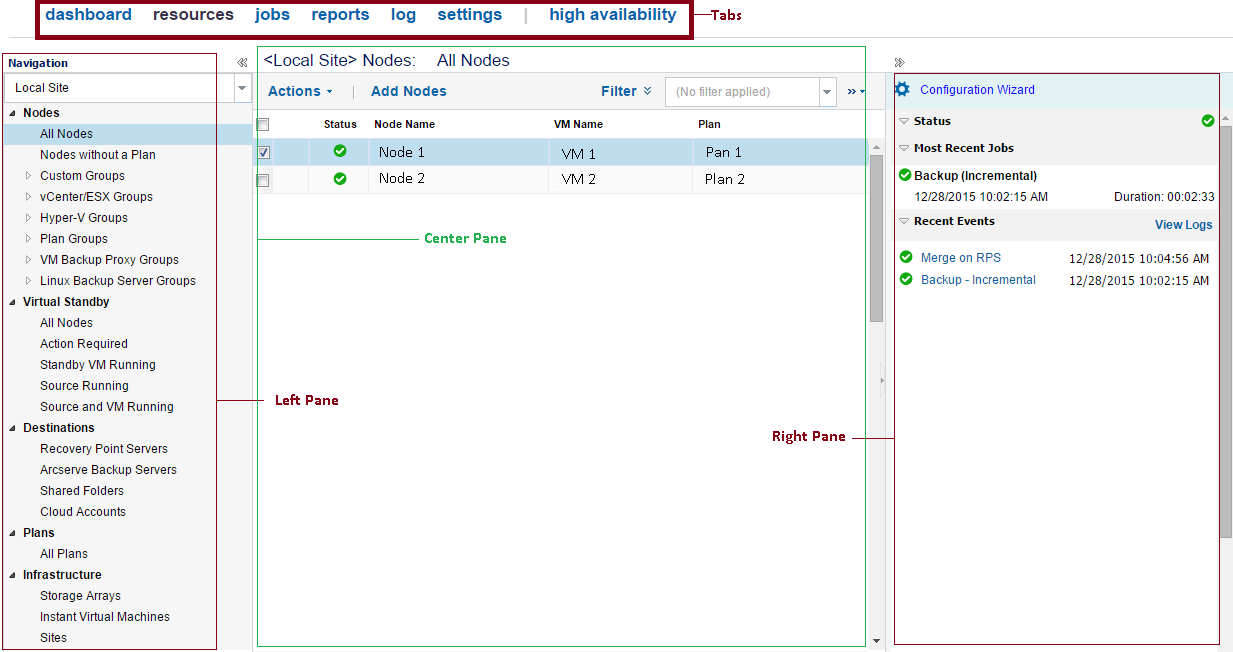
Lets you navigate to the various functions of Arcserve UDP.
When you navigate to each tab, the displayed screen is divided into the following panes. Each pane is used to perform related actions.
Lets you navigate to various functions and operations. The result of each click is displayed in the center pane.
Lets you perform most of the actions in this pane such as adding, deleting, and modifying. This pane also displays the result and status of each activity such as jobs, plans, and reports. Most of your actions are performed on this pane. The information displayed on this page is mostly the result of the options that you selected in the left pane.
Displays a summary of the items you selected on the center pane. For example, on the Jobs tab, if you selected a job from the center pane, then a brief summary of the job such as job monitor (if there is a running job) and job details like source node name, task, destination Recovery Point Server, and destination data store is displayed in the right pane.
|
Copyright © 2016 |
|