

Using Arcserve UDP, you can send individual reports to specific recipients. When you send a report by email, the content is the same as the printed content and all graphical charts are sent as embedded images.
Note: Before using the Send Report by Email option, configure the Email settings. For more information about how to configure, see Configure Email and Alert.
Follow these steps:
Note: If the email configuration is not complete, a Warning dialog informs that the emails settings are not specified. For more information about how to configure, see Configure Email and Alert.
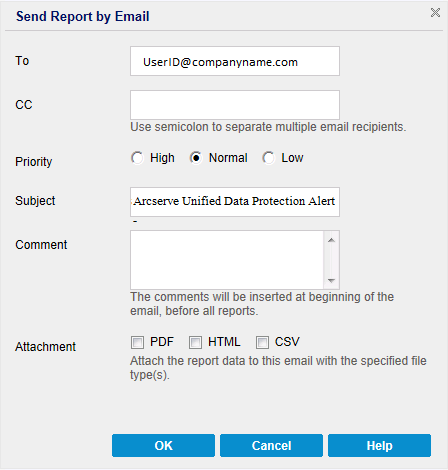
Note: This field defaults to the email address specified in the Email Configuration module.
The email is sent successfully.
|
Copyright © 2016 |
|