

If the Linux Backup Server is not removed from the Arcserve UDP Console before uninstalling the Console, the backup destination settings will be disabled when opening the Backup Server UI.
Symptom
The Backup Server is not notified that the Arcserve UDP Console is uninstalled. The Backup Server assumes that it is still managed by the Console.
Solution
Log in to the Backup Server and run the following command:
# /opt/Arcserve/d2dserver/bin/d2dreg --release
The Backup Server is released from the Console and now you can change the backup settings from the Backup Server UI.
If the problem persists, use Live Chat to contact Arcserve support. Live Chat lets you optimize intelligent conversation between you and the Technical Support team, allowing you to address your concerns and questions immediately, while still maintaining access to the product.
Symptom
I cannot see the job status, job history, and activity log for Linux nodes in Arcserve UDP Console.
Solution
Linux Backup Server is unable to connect to Arcserve UDP using the hostname.
Follow these steps:
"UDP installation path"\Management\Configuration\server_ip.ini
Note: Linux Backup Server can be updated only from Linux Backup Server Groups, where all the Linux backup servers are listed.
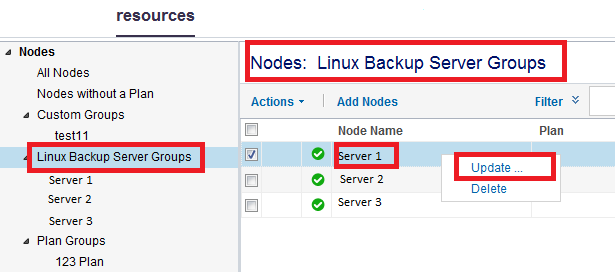
The job status, job history, and activity log are visible.
|
Copyright © 2016 |
|