

Using Arcserve UDP you can specify your updates preference.
Follow these steps:
The Updates page is displayed on the right pane.
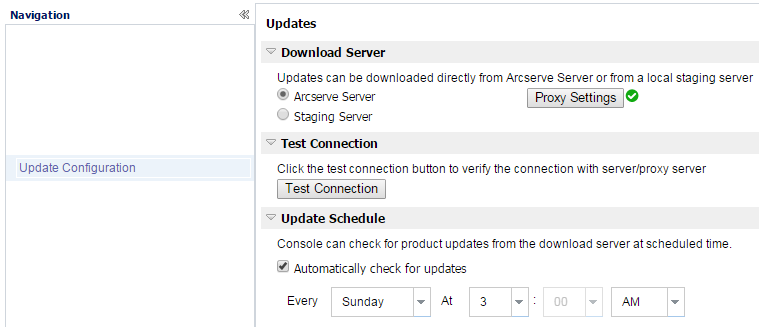
Specifies the source server from where your Arcserve UDP server will connect to and download available updates.
Specifies that updates are downloaded from the Arcserve server directly to your local server.
This is the default setting.
Specifies that updates are downloaded from the staging server.
Note: If required, you can create a staging server. For more information, see How to Create a Staging Server.
If you specify more than one staging server, the first listed server is designated as the primary staging server. Arcserve UDP initially attempts to connect to the primary staging server. If the first listed server is not available, then the next listed server becomes the primary staging server. The same sequence is continued until the last listed server becomes the primary staging server. (The Staging Server list is limited to the maximum of 5 servers).
When you select the staging server as your download server, then:
No new update available.
Note: You cannot download Arcserve UDP updates from a staging server if HTTPS is enabled on it for web communication.
Note: This Proxy Server option is only available when you select the Arcserve Server as the download server.
Select Proxy Settings to specify if you want the Arcserve UDP updates to be downloaded via a proxy server. A proxy server acts as an intermediary between your download server (staging or client) and the Arcserve server to ensure security, increased performance, and administrative control. This serves as the connection to the Arcserve server from which your download server gets the updates.
When you select this option the Proxy Settings dialog opens.
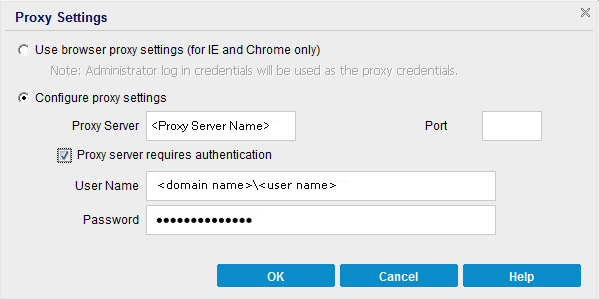
This selection is only applicable to Windows Internet Explorer (IE) and Google Chrome.
When selected, directs Arcserve UDP to automatically detect and use the same proxy settings that are applied to the browser to connect to the Arcserve server for Arcserve UDP update information.
When selected, enables the specified proxy server to connect to the Arcserve server for Arcserve UDP update information. If you select this option, you must also include the IP address (or machine name) of the proxy server and the corresponding port number that is used by the proxy server for internet connections.
In addition, you can also specify if your proxy server will require authentication. When selected, specifies that authentication information (User ID and Password) are required to use the proxy server.
Note: The format for user name should be a fully qualified domain user name in the form of "<domain name>\<user name>".
Lets you test the following connections and displays a status message when completed:
Note: The test connection is automatically performed when you open the Update Configuration page from the settings tab in the Arcserve UDP Console. When this auto test is performed, it will check the latest connection status of the previously configured download server (either Arcserve server or Staging Server(s), whichever is selected). If you previously configured more than one staging server, then this auto test is performed on all staging servers to get the latest connection status.
Specifies when to check for (and download) new Arcserve UDP updates.
Your Updates preference settings are saved.
|
Copyright © 2016 |
|