

Restore to an Alternate Server
You can restore to an alternate server using the following procedure.
To restore to a server other than the server from which the backup was created
Note: This server must be running one of the Windows operating systems required by the option. For a list of operating systems, see the Readme.
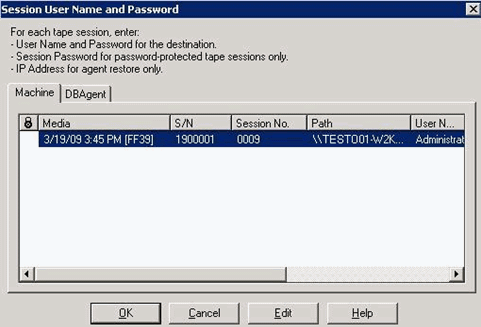
The DBAgent tab opens.
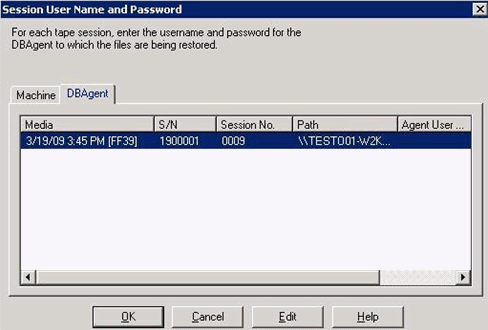
Note: For Oracle 9i and 10g, enter the user name SYSTEM.
The job is submitted to the queue and can be monitored from the Job Queue Manager.
When the job is completed, the database objects are restored to the selected server. It may be necessary to manually move the Oracle files into the proper locations after the restore is complete.
If the Oracle database has multiple archived log directories and archived log files that have been restored, to synchronize them, you must copy the restored files to the archived log directories.
See the following sections for information about recovering the Oracle database. For more information about submitting a restore job, see the Administration Guide.
|
Copyright © 2015 Arcserve.
All rights reserved.
|
|