

The agent lets you configure default backup options for all Exchange Database Level backup jobs using the Global Options in the Backup Manager. Setting default options is appropriate for bulk jobs because these settings apply to all Exchange Server versions. You may override global options for a specific database using local agent options. For more information, see the topic, Specify Backup Options for a Specific Database Level Backup Job.
The following describes all options regardless of Exchange Server version. For information on what options are available by server version, see the related topics.
To set database level global options, open the Backup Manager and click Options. From the Global Options dialog, click the Agent Options tab. From the list of available agents on the left, select Agent for Exchange Server - DB Level.
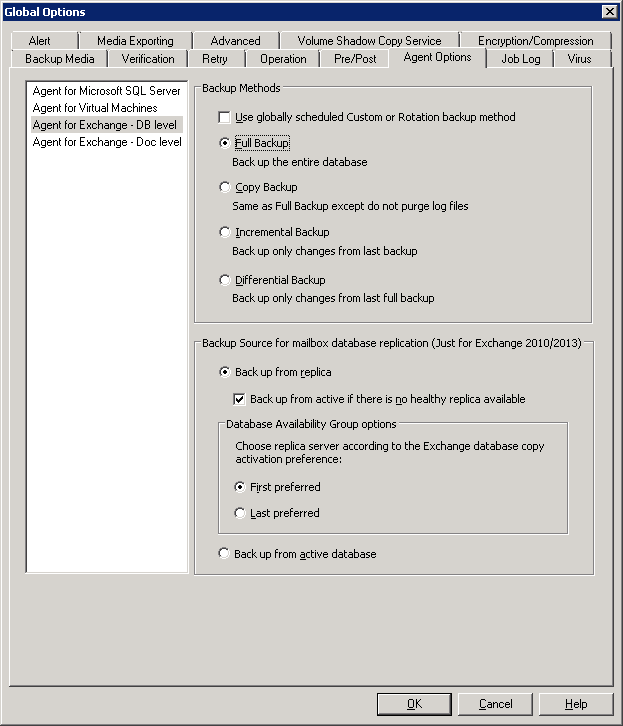
(Enabled by default) This option backs up using the Backup Method defined on the Schedule tab in the Backup Manager. You must disable this option if you want to set a different backup method for Exchange Database level backup jobs.
Note: If you do not disable this and select Custom Schedule on the Schedule tab, there is no difference between the full (Keep Archive Bit) and the Full (Clear Archive Bit) backup methods; they each function as full backups.
(Enabled by default) This option backs up the entire database, including the log files, and marks all log files that have been backed up in preparation for a subsequent incremental or differential backup. The backup operation then purges the committed log files.
Note: Always perform a full backup when running the agent for the first time, after upgrading to a Service Pack, and after performing a restore.
This option backs up the entire database, including the log files, but does not mark the files as having been backed up. Use a copy backup if you want to make a full backup of your data but do not want to disrupt any existing incremental or differential backups.
Note: The log files are not truncated during a copy backup.
Important! If you select to back up only a mailbox store or public folder store without dynamically selecting the entire storage group, the copy backup method is automatically used so that the storage group's logs are not affected.
This option backs up the log files that have changed since the last full or incremental backup and marks them as backed up. The log files are also truncated. When restored, the log files are applied to re-create the database at the time of backup.
This option backs up the log files that have changed since the last full backup. The log files are not truncated. It does not mark them as backed up.
Note: Microsoft does not support incremental or differential backups when the Circular Logging feature is enabled. If you do not disable Circular Logging and submit an incremental or differential backup job, the Agent automatically converts the job to a full backup. If you submit an incremental or differential job without first performing a full backup of the storage group or database, the Agent automatically converts the job to a full backup. If you perform an incremental or differential backup when an Exchange Server joins or disjoins a (Microsoft Exchange Server 2010) Database Availability Group (DAG), the job is converted to a full backup.
This option performs a backup job from a healthy replication.
If there is no healthy replica available and this option is selected, the backup job is performed from the active database. Otherwise, the job fails.
This option specifies the active database as the backup source.
Select this option to instruct the agent to use the sequence in the Exchange Server configuration to determine which server takes over in the event of failure. You must indicate First or Last preferred activation preference. Activation preference sequence can be configured using the Exchange PowerShell cmdlet:
Set-MailboxDatabaseCopy -Identity MDB1WBX2 -ActivationPreference 1
To get the activation preference, use the following cmdlet:
Get-MailboxDatabaseCopy -Identity MDB1WBX2 | fl ActivationPreference
Select this option to activate the Choose Exchange Servers button. From the Choose Exchange Servers dialog, choose an Available Exchange Server to use as a selected backup source. Change the sequence using the direction buttons, as needed.
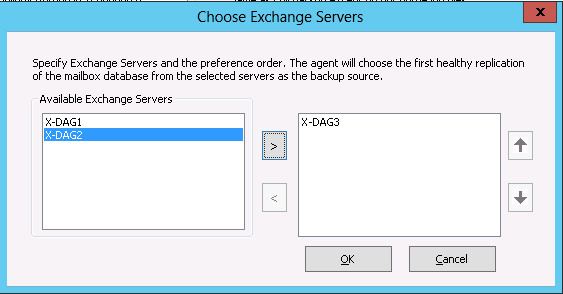
|
Copyright © 2015 Arcserve.
All rights reserved.
|
|