

The Backup Agent Restore Options dialog displays the default options for a full backup session.
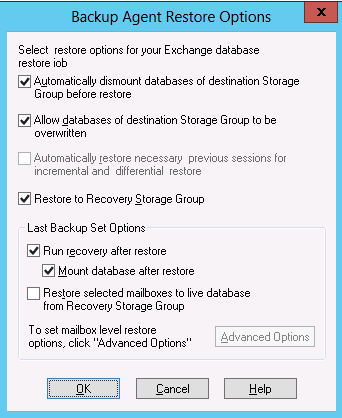
Note: For full backup sessions, the option, Automatically restore necessary previous sessions for incremental and differential restore, is disabled by default. For incremental and differential backup sessions, the option is selected and enabled by default.
Automatically dismount databases of destination Storage Group before restore--To prepare your Exchange server before you restore, you must dismount the database stores within all storage groups that you want to restore. To do this automatically, enable this option. For information on how to dismount databases manually, see Database Level Restore Prerequisites.
Allow databases of destination Storage Group to be overwritten--Before you restore, to prepare your Exchange server, you must allow each database store in the Storage Groups you want to restore to be overwritten. To do this automatically, enable this option. For information on how to do this manually, see Database Level Restore Prerequisites.
\RSG_<Original SG Name>
The variable <Original SG Name> represents the name of the source storage group.
Notes:
Last Backup Set Options
Note: If you want to restore the storage group to the point of the last backup, you can use the Restore files to their original location restore method and do the following:
Note: To ensure that subsequent differential and incremental backups are properly sequenced with the last full backup, you must perform a full backup of the storage group at this time. If you do not perform a full backup at this time, your attempts to restore the subsequent differential and incremental backups will fail.
You can also use this option with respect to Dial Tone restore strategies for disaster recovery on Exchange systems. Dial Tone restore is a process that lets you restore email service to users quickly and then restore the users' previous data. For more information about Dial Tone restore strategies, see the Microsoft TechNet web site.
For more information, see How to Select Restore Source Objects.
Important! The Advanced Options button is available only if the Restore selected mailboxes to live database from Recovery Storage Group is selected.
Advanced Options
The Restore Mailbox Options dialog contains three properties sheets that let you configure advanced options that apply to how Arcserve Backup restores mailboxes. From the Restore Mailbox Options dialog, you can perform the following tasks:
The Restore Options properties sheet contains the following fields:
Note: If you leave this field blank, the default global catalog server will be used.
Notes:
The Folder Filters properties sheet contains the following fields and buttons:
Note: All folder paths must be preceded by the backslash "\" character.
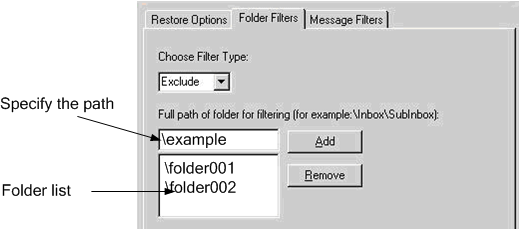
Note: To remove a folder from the folder list, select the folder from the list and then click Remove.
The Message Filters properties sheet contains the following fields and buttons:
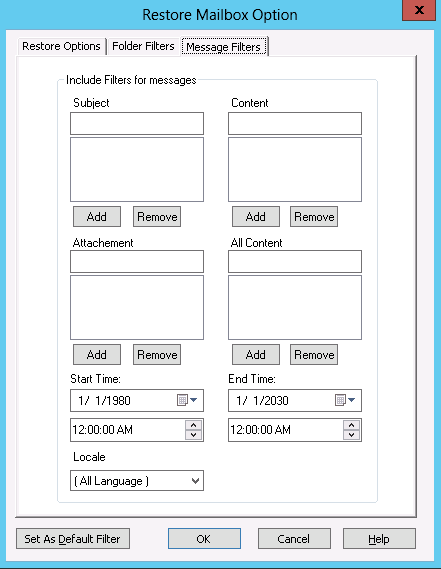
You can filter messages using a keyword contained in the subject, content, and the attachment file name. Click Add to add the keyword to the keyword list. To remove a keyword, select the keyword and then click Remove.
Note: This filter is not a whole-word search.
Note: This filter is not a whole-word search.
Note: Keyword filters for messages can be classified as include filters. Filters of this type let you restore only the messages that satisfy the filter search criteria. Therefore, if the filter search criterions for subject, content, and attachment filters are all satisfied, the message will be restored.
Specifies the start date (and time) and end date (and time) of messages that you want to filter and export from the source mailbox. Only messages in the mailbox with received dates that are after the start date and before the end date will be exported. The start date must precede the end date.
Use the Locale filters to specify source message locale. Only messages with the specified locale are restored.
|
Copyright © 2015 Arcserve.
All rights reserved.
|
|