

The Agent Options dialog displays additional options for Exchange Server 2013. The options that are selected on the dialog are the default options for a full backup session.
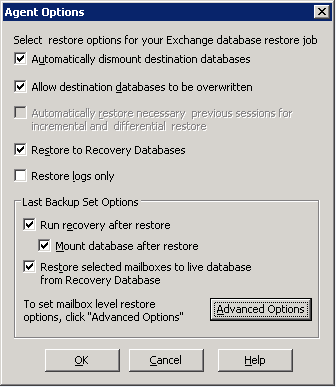
The options are similar to the Exchange Server 2010 options, with the following differences to support Exchange Server 2013:
When you click the Advanced Options button, the Restore Mailbox Option dialog opens. The Restore Mailbox Option dialog contains two tabs that let you configure advanced options on how Arcserve Backup restores mailboxes.
Note: For a detailed description, refer to the Exchange Server 2013 New-MailboxRestoreRequest article from the http://technet.microsoft.com website.
The Restore Options tab contains the following fields:
Specifies the root folder of the mailbox from where the data is restored.
Note: If this field is left blank, then all folders are restored.
Specifies the top-level folder where the data is restored.
Note: If this field is left blank, then all folders are restored to the top of the folder structure in the target mailbox or archive. The content is merged under the existing folders and the new folders are created when they do not exist in the target folder structure.
Specifies the following values for the Microsoft Exchange Server 2013 Mailbox Replication Service (MRS) to select from when there are multiple matching messages in the target:
Specifies whether associated messages are copied when a request is processed. Associated messages are special messages that contain hidden data with information about rules, views, and forms. This parameter accepts the following values:
Note: Content filtering does not apply to associated messages.
Specifies that the content is restored to the target mailbox archive.
Specifies whether to exclude the Recoverable Items folder or not. You do not have to include a value with this parameter. If you do not specify this parameter, the Recoverable Items folder is copied with the following subfolders:
Specifies the number of bad items skipped when the request encounters corruption in the mailbox. When not skipping bad items, use value 0. The valid input range for this parameter is from 0 through 2147483647. The default value is 0.
Note: Keeping the default value 0 is recommended. Only change this parameter value if the request fails. When you set this parameter to 50 or higher, the command fails and you receive a warning message:
"Please confirm your intention to accept a large amount of data loss by specifying AcceptLargeDataLoss."
If you receive this warning message, run the command again and use the AcceptLargeDataLoss parameter. Any corrupted items become unavailable after the process is complete and no other warnings appear.
Specifies the number of items skipped in the mailbox because these items exceed the item size limit for the target mailbox database. When not skipping any large items, use the value 0.
Note: If you set the LargeItemLimit parameter to 51 or higher, it is required to include the AcceptLargeDataLoss parameter.
Specifies that a large amount of data loss is acceptable if the BadItemLimit is set to 51 or higher. Items are considered corrupted if the item cannot be read from the source database or the item cannot be written to the target database. The corrupted items results to being unavailable in the destination mailbox or .pst file.
Specifies the priority of the mailbox restore request. Select one of the following values:
Specifies the type of restore request that is based on the type of Exchange deployment or the purpose of the restore request. Select one of the following values:
Specifies the prefix of the restore request for tracking and display purposes.
Note: If you do not specify a name prefix, then Microsoft Exchange Agent automatically generates a default name (Timestamp + Mailbox GUID).
Restore Mailbox Option -- Folder Filters
The Folder Filters tab lets you exclude or include specific folders during a restore request by clicking Add or Remove.
|
Copyright © 2015 Arcserve.
All rights reserved.
|
|