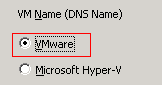Restoring Data › Restore VMware Virtual Machine Data › How to Recover VMware Virtual Machine Data › Recover VMware Virtual Machines to Specific Data Stores
Recover VMware Virtual Machines to Specific Data Stores
The agent lets you recover the virtual machines to any data store that resides on the destination vCenter Server or ESX Server system. For example, a single data store does not contain sufficient free disk space to recover all of the VMDK files. The recovery process lets you specify an alternative data store that contains sufficient free disk space to recover all of the VMDK files.
Follow these steps:
- Open the Restore Manager, click the Source tab, and select Recover Virtual Machine from the drop-down list to open the Recover Virtual Machine screen.
- Click the VMware option on the Recover Virtual Machine screen as illustrated by the following screen:
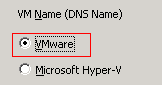
The Transport Mode for VMware VM dialog appears.
Select one of the following transport methods to use for backup:
- Dynamic--(default) This option lets VMware Virtual Disk Development Kit (VDDK) select the available transport mode.
- SAN--(Storage Area Network) This option lets you transfer backup data from proxy systems connected to the SAN to storage devices using Fibre Channel communication.
- HOTADD--This option lets you back up virtual machines configured with SCSI disks.
- NBDSSL--(Network Block Device Secure Sockets Layer) This option lets you use the Network File Copy (NFC) protocol to communicate. NBDSSL transfers encrypted data using TCP/IP communication networks.
- NBD--(Network Block Device, also referred to as LAN transport mode) This option lets you use the Network File Copy (NFC) protocol to communicate. Various VDDK and VCB operations use one connection for each virtual disk that it accesses on each ESX/ESXi Server host when using NBD.
Note: If the specified transport mode is not available, the transport mode defaults back to the Dynamic option.
- To search for virtual machines, use one of the following search methods and continue to the next step:
- Search for a specific virtual machine
- Search all virtual machines
Note: Select << ANY >> in the VM Name (DNS Name) field and click Query.
- Search using wildcard characters
Note: Replace the unknown characters of the virtual machine name with an asterisk in the VM Name (DNS Name) field, and click Query. For example, using 100-* returns the names of all virtual machines that start with 100-, such as 100-1, 100-01, and 100-001.
- In the VM Name (DNS Name) column, click the check box next to the virtual machines that you want to recover. Then, specify the values that you require for each virtual machine that you selected in the following columns:
- Backup Versions--Click the ellipsis to search for multiple versions of the backup data.
- Proxy Machine--Click the ellipsis to search for and specify a backup proxy system.
- Path--You can accept the displayed path or click in the Path field to specify an alternate path for the temporary VM mount directory.
- VM Destination--Click in the VM Destination field and then click the ellipsis to open the Destination dialog.
- From the vCenter/ESX drop-down list on the Destination dialog, select the ESX Server system or vCenter Server system where you want to recover the virtual machines.
Specify the User Name and Password that is required to log in to the vCenter Server or ESX Server system and click Connect.
The agent connects to the specified system based on the following scenarios:
- When you specify vCenter Server systems in the vCenter/ESX drop-down list, the agent connects to the specified vCenter Server system and enumerates the available ESX Server systems in the ESX Server drop-down list. You can then specify the required ESX Server system and select a destination data store from the VM Data Store drop-down list.
- When you specify ESX Server systems in the vCenter/ESX drop-down list, the agent connects to the specified ESX Server system and enumerates the available data stores for the specified ESX Server system. You can then specify the required destination data store from the VM Data Store drop-down list. In this scenario, you cannot click the ESX Server drop-down list to specify a different ESX Server system.
- Complete the following fields on the Destination dialog:
- ESX Server
-
Specify the host name or IP address of the ESX Server system where you want to recover the virtual machines.
Note: When the system specified in the vCenter/ESX drop-down list is an ESX Server system, you cannot click the ESX Server drop-down list.
- VM Data Store
-
Specify the name of the data store where you want to recover the virtual machine configuration files.
- For each VMDK file listed in the Disk Data Store table, specify the data store where you want to store the VMDK file. To do this, click in the VMDK Data store drop-down list and click the required data store.
Click OK.
The Destination dialog closes and the agent populates the VM Destination field with the location to recover the data.
Note: Repeat Steps 4 through 7 for each virtual machine that you are recovering in this job.
- Click the Schedule tab and specify the schedule that you require for the job.
Note: For more information about scheduling jobs, see the Administration Guide.
- Click Options on the toolbar to open the Global Options dialog.
- Click the Operation tab and specify the following options:
- Power on VMware or Hyper-V VM after restore
-
Default value: Enabled.
Example: Specify this option when you must use the VM immediately after the recovery is complete.
- Overwrite VMware VM, if it exists
-
When you restore VMware virtual machines, the agent detects the virtual machines that reside in the host system. If the virtual machine exists in the host system, this option lets you overwrite the virtual machine using the existing UUID and host name for the virtual machine.
Default value: Enabled.
Note: For troubleshooting information, see The Agent Does Not Delete Existing VMs after a Recover VM Job Completes.
- Click OK to apply the options.
- Click Submit to submit the restore job.
- Complete the required fields on the Submit Job dialog and then click OK.
Note: For more information about submitting jobs, see the Administration Guide.
After the job completes, the agent recovers the VMDK files to the data stores specified on the Destination dialog.
Copyright © 2015 .
All rights reserved.
 
|
|