

When you open the Arcserve Backup Manager Console, you must log in to Arcserve Backup. The first time you log in to Arcserve Backup, you can log in as caroot, which has administrator privileges, and provide the appropriate password in the password field. Optionally, you can log in to Arcserve Backup using the Windows account that was provided when you installed Arcserve Backup, or with any Windows administrative account associated with the computer that you are logging in to.
After you log in, you can change the password for the caroot user and add new users. You can also add new users using the command line utility, ca_auth.exe. For information about ca_auth.exe, see the Command Line Reference Guide.
Note: The caroot password can consist of any combination of alphanumeric and special characters, but may not exceed 15 bytes. A password totaling 15 bytes equates to approximately 7 to 15 characters.
To log in to Arcserve Backup
To open the Manager Console, click Start on the toolbar, select Programs, CA, ARCserve Backup, and click Manager.
The Default Server Information page appears.
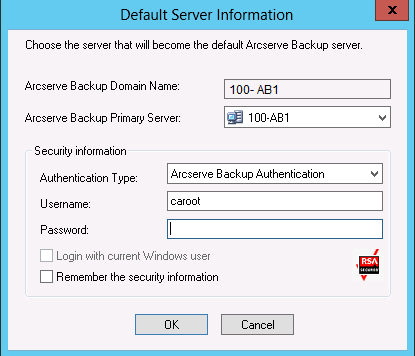
By default, Arcserve Backup does not remember your security information. To save the user name and password information that you entered for this server, you must explicitly select Remember the security information. If you do not save this information, Arcserve Backup prompts you to provide Arcserve Backup security credentials the first time you open managers, wizards, and so on, and you must provide a Arcserve Backup user name and password.
The first time you log in to Arcserve Backup, a tutorial, called My First Backup, appears. This tutorial lets you become familiar with the basics of backing up and restoring data in a controlled and directed way. This tutorial appears automatically only the first time you log in. However, you can access My First Backup from the Help menu.
|
Copyright © 2015 |
|