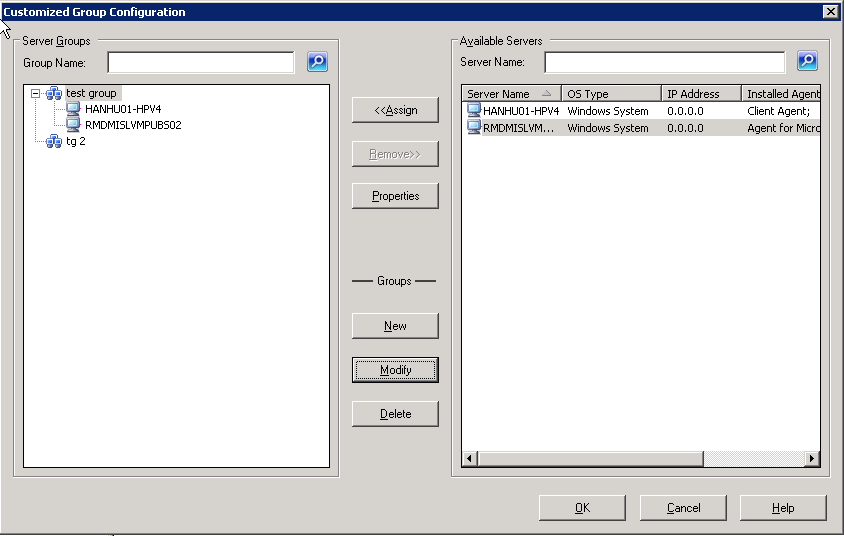Backing Up Data › Backup Manager › How to Specify Source Data Using the Classic View and the Group View › How Arcserve Backup Lets You Browse a Large Number of Items in the Backup Manager › Manage Customized Groups
Manage Customized Groups
Arcserve Backup lets you change the name of a customized group, delete a customized group, and change the servers in the group, as needed.
To manage customized groups
- Open Backup Manager and click the Source tab.
Backup Manager opens with the default Group View displayed.
Note: If the source tree displays in the Classic View, click the drop-down list above the tree and select Group View.
- Click Customized Group.
The Customized Group Configuration dialog opens.
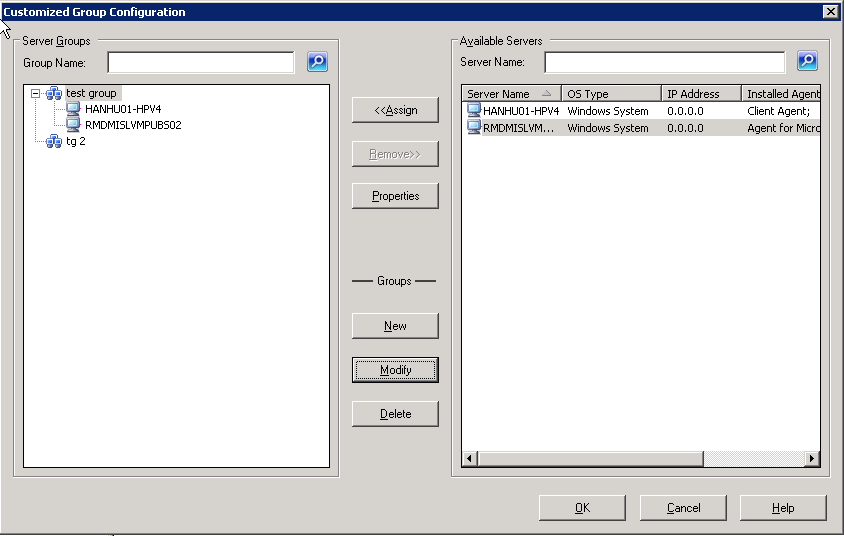
- Do one of the following:
- To delete a group, select the group and click Delete.
- To rename a group, select the group and click Modify.
Enter a new name, and click OK.
- To reassign servers, select a server that you want to remove from the left side of the dialog and click Remove.
The server is added to the list of available servers on the right. From the list of available servers, choose a server to add. Click Assign. The server is added to the group.
- Click OK when done managing customized groups to save settings and exit Customized Group Configuration.
Copyright © 2015 .
All rights reserved.
 
|
|